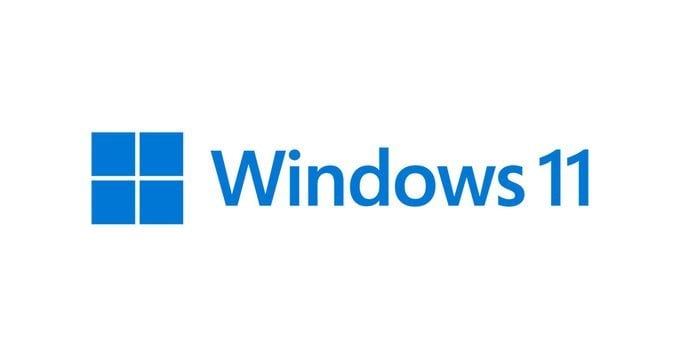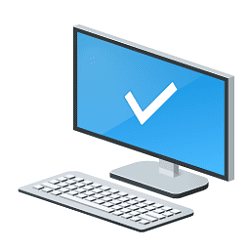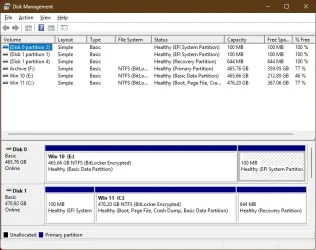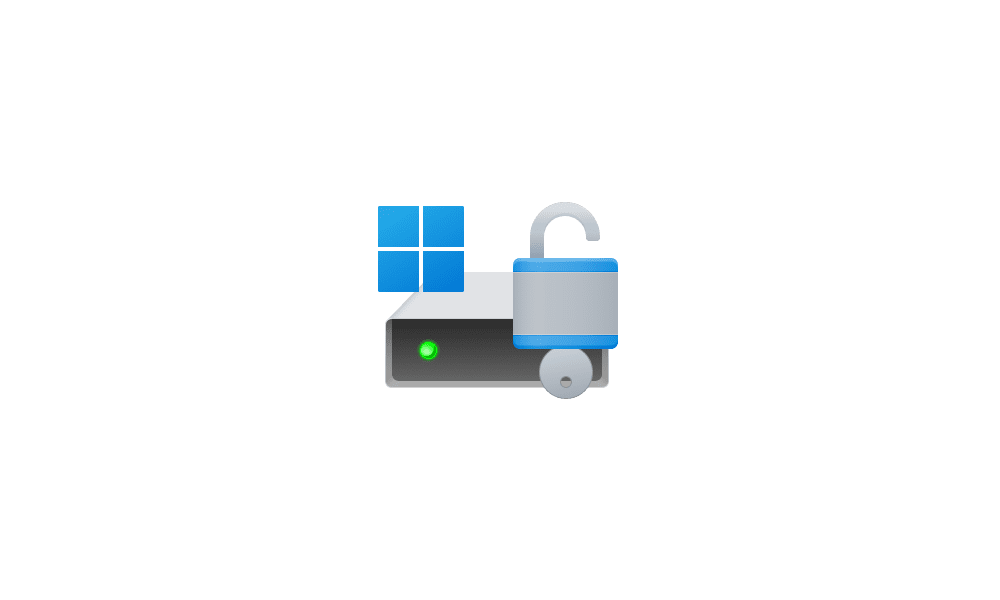Isn't GPT the more "modern" option?
Yes it is but here is my reasoning for suggesting it and it is for the exact same reason I am against having an old gpt system disk plugged in without reformatting it.
Always when installing windows, upgrading windows, and even at times a firmware upgrade (depending on the specific device and the nature of the upgrade) the bootloader is written to the first EFI System Partition (ESP) that it
encounters, even if it's on a different disk than the main Windows installation. This behavior can lead to issues when multiple disks with EFI partitions exist, as the installer might not choose the ESP on the intended drive depending on how the bios numbers the drives.
I'll give you an example from my own Dell PC. This motherboard identifies my nvme system drive as disk 1. It identifies my sata hdd as disk 0. With both disks configured as gpt, if I do not remove my hdd before I clean install, do an upgrade, or do a system reset, my bootloader writes to the wrong disk.(the HDD) If I lose that HDD, I lose my bootloader so even though the hdd is my storage drive I lose Windows too.
Granted, whether this could happen to you depends on your motherboard and how it's manufacturer has written it's UEFI bios to identify the drives.
The newer GPT partitioning was developed when disks became larger and folks wanted to create more and larger partitions on them.
GPT allows for many more partitions on the disk(128) and can deal with larger disks over 2 tb. MBR works with disks (2tb or less in size with up to 4 primary partitions or 3 primary + 1 extended with multiple logical partitions). Unless a disk is larger than 2tb or one wants to use a bunch of partitions, there is really no need to use GPT if one wants to guarantee their bootloader never gets written to the wrong drive.
So it's fine if you want to use GPT on both/all your drives so long as you understand how it all works together.