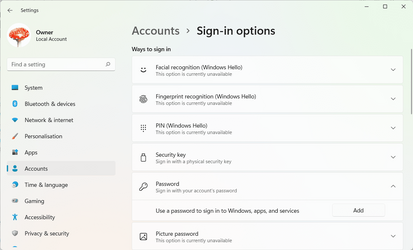miloshapiro
Active member
- Local time
- 4:34 PM
- Posts
- 38
- OS
- Windows
Hello forum folk! I have no password on my tower as it's in my home office and I don't need that security. But every time Win11 sleeps, I press the space bar to bring it back up and I get that screen with pretty scenery, my face in a circle, and a button that says "Sign In". When I click the button, I'm back to where I was working just fine. But on my old Win7 machine, that was automatic; I don't want to have to move my hand to the mouse and click "Sign In" every time. Small, I know, but really annoying.
Is there some way to just make that screen go away so I'm right back into my work? If it works in 7, there must be a way in 11, right? (he said, knowing how often that isn't the case
...
It works perfectly if the screen saver has kicked in...just not once it gets past that and the screen goes dark (I'm assuming that's "sleeping").
...
Please no instructions on disabling the need for a password...again, that's already a non-issue and what I keep finding when I try to google this. In fact, in the "Accounts/Sign-in" options, the option called "For improved security, only allow Winidows Hello sign-in..." is both turned off and grayed out.
...
It's just that annoying extra click. Wish it at least responded to hitting "enter" but it has to be a click, it seems. And I don't have facial recognition or fingerprint, so those aren't options.
...
Thank you very much!
Is there some way to just make that screen go away so I'm right back into my work? If it works in 7, there must be a way in 11, right? (he said, knowing how often that isn't the case
...
It works perfectly if the screen saver has kicked in...just not once it gets past that and the screen goes dark (I'm assuming that's "sleeping").
...
Please no instructions on disabling the need for a password...again, that's already a non-issue and what I keep finding when I try to google this. In fact, in the "Accounts/Sign-in" options, the option called "For improved security, only allow Winidows Hello sign-in..." is both turned off and grayed out.
...
It's just that annoying extra click. Wish it at least responded to hitting "enter" but it has to be a click, it seems. And I don't have facial recognition or fingerprint, so those aren't options.
...
Thank you very much!
- Windows Build/Version
- OS build 22000.652 version 21H2
My Computer
System One
-
- OS
- Windows
- Computer type
- PC/Desktop
- Manufacturer/Model
- HP
- Memory
- 32G
- Mouse
- yes
- Internet Speed
- cable hi speed
- Browser
- firefox preferred, can use Chrome or Edge when need be
- Antivirus
- Kaspersky