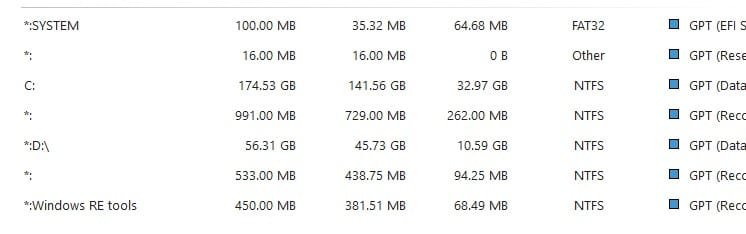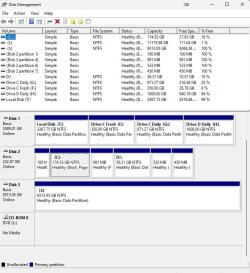smilejack1
Member
- Local time
- 12:43 AM
- Posts
- 3
- OS
- Windows 11 Version 22H2 Build 22621.2428
Here's the problem: One of my drives is listed in MiniTool as * :\, whereas in Windows Disk Management, it is listed as D:\ - no parentheses - and it is not visible in File Explorer at all.
:\, whereas in Windows Disk Management, it is listed as D:\ - no parentheses - and it is not visible in File Explorer at all.
Here's the background, and I hope it's not excessive: Late last year, I installed Windows 11, and against my better judgment, I did a full upgrade from Windows 10, as opposed to formatting my system drive and starting anew. What I got was a fairly buggy installation which grew buggier over time.
Then I tried a reset - again, against my better judgment - and what I got was an even buggier installation, such that I bit the bullet and did a clean install about 5 days ago.
I first became aware of the drive label issue when I installed Backblaze after the reset and it alerted me to the drive label issue not long after I installed it.
I don't know how much harm the drive label issue can cause, but it scares me and I'd like to get it cleaned up. I have a backup of the data, so should I reformat the drive and start over, or is there an easier way? All help is appreciated.
Here's the background, and I hope it's not excessive: Late last year, I installed Windows 11, and against my better judgment, I did a full upgrade from Windows 10, as opposed to formatting my system drive and starting anew. What I got was a fairly buggy installation which grew buggier over time.
Then I tried a reset - again, against my better judgment - and what I got was an even buggier installation, such that I bit the bullet and did a clean install about 5 days ago.
I first became aware of the drive label issue when I installed Backblaze after the reset and it alerted me to the drive label issue not long after I installed it.
I don't know how much harm the drive label issue can cause, but it scares me and I'd like to get it cleaned up. I have a backup of the data, so should I reformat the drive and start over, or is there an easier way? All help is appreciated.
- Windows Build/Version
- Windows 11 Home 23H2 (OS Build22631.4169)
Attachments
My Computer
System One
-
- OS
- Windows 11 Version 22H2 Build 22621.2428
- Computer type
- PC/Desktop
- Manufacturer/Model
- Me
- CPU
- AMD Ryzen 9 5900X 12-Core Processor
- Motherboard
- Aorus B450 Pro Wifi Rev 1.x
- Memory
- Crucial 16 GB DDR4-2400 (12MHz)
- Graphics Card(s)
- Gigabyte GeForce 3050
- Sound Card
- Onboard
- Monitor(s) Displays
- Samsung SyncMaster P2370 HD/AOC C3583FQ/HPw2207h
- Screen Resolution
- Depends