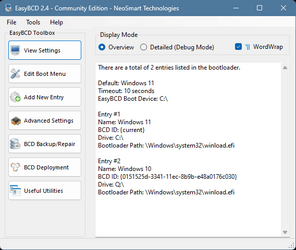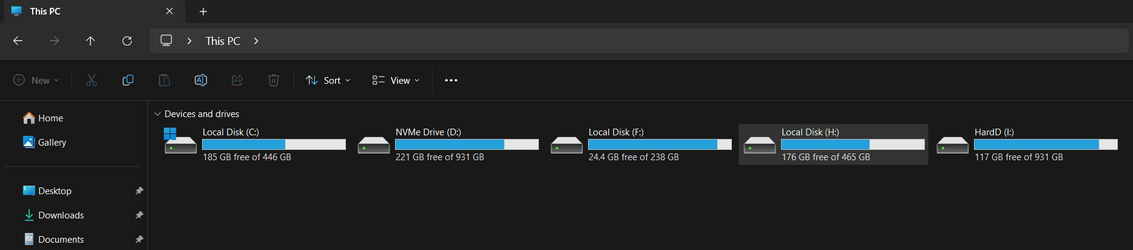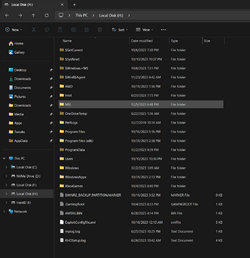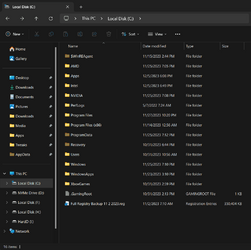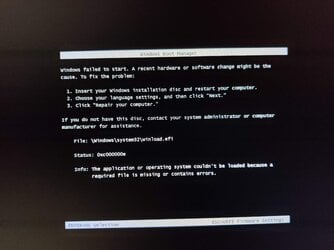ribasmudj
Member
- Local time
- 10:17 AM
- Posts
- 8
- OS
- Windows 11
So I have both Win11 and 10 installed on different SSDs on my PC, and at first, I couldn't boot from one to another through advanced startup as I was gettig the blue screen with the winload.efi error, the one from this image:
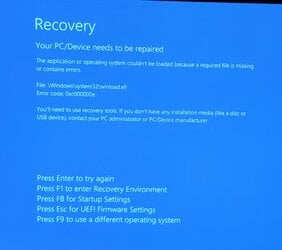
This screen also shows up often when booting to the other OS after selecting the other drive on the boot menu, or changing boot priority in BIOS, but it can usually be resolved by clicking the last F9 option, and then selecting the same OS again.
I was trying to resolve this through various fixes and I think I removed the Win10 installation from the system config, so now the "boot into different OS" button doesn't show up in advanced startup at all, but the other issue remains.
I understand that this may have originally happened because I didn't unplug the other drives when installing one or both system (which is insanely stupid of a requirement), but is there any way of resolving this without reinstalling them again? I've only did it a month or so ago and I won't do it again in the near future since this isn't a major issue, but it would be great to resolve it without a full reset if possible.
Also, how can I add the other OS to the advanced startup menu again if the blue screen can be resolved in the first place?
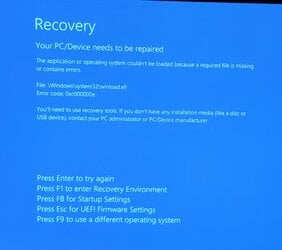
This screen also shows up often when booting to the other OS after selecting the other drive on the boot menu, or changing boot priority in BIOS, but it can usually be resolved by clicking the last F9 option, and then selecting the same OS again.
I was trying to resolve this through various fixes and I think I removed the Win10 installation from the system config, so now the "boot into different OS" button doesn't show up in advanced startup at all, but the other issue remains.
I understand that this may have originally happened because I didn't unplug the other drives when installing one or both system (which is insanely stupid of a requirement), but is there any way of resolving this without reinstalling them again? I've only did it a month or so ago and I won't do it again in the near future since this isn't a major issue, but it would be great to resolve it without a full reset if possible.
Also, how can I add the other OS to the advanced startup menu again if the blue screen can be resolved in the first place?
My Computer
System One
-
- OS
- Windows 11
- Computer type
- PC/Desktop
- CPU
- Ryzen 7800x3D
- Motherboard
- Asrock B650M-HDV/M.2
- Memory
- G.SKILL 32GB Ripjaws S5 DDR5 6000MHz CL30
- Graphics Card(s)
- RTX 4080
- Monitor(s) Displays
- LG C1 48
- Screen Resolution
- 3840x2160