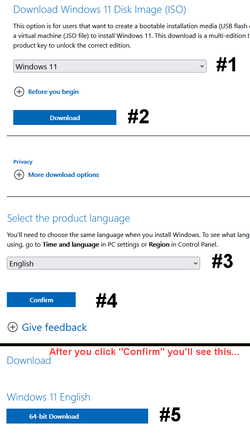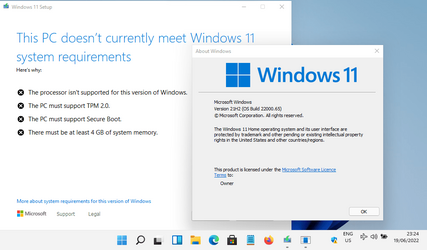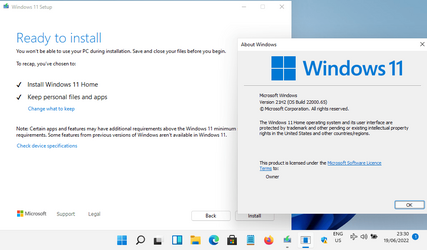- Local time
- 1:30 PM
- Posts
- 89
- OS
- Windows 11
I ran an update on my computer last night (June 18, 2022) which was the latest update, I believe. Prior to this, my system was working just fine. Now, the Start Menu does not respond.
Some info: (Powershell: Get-ComputerInfo | Select OsName, OSDisplayVersion, OsBuildNumber
OsName: Microsoft Windows 11 Pro
OSDisplayVersion: 21H2
OsBuildNumber: 22000
I did try to re-register my Start Menu, no luck. The fixes on this page did not work. Specifically:
Stop-Process -Name "StartMenuExperienceHost" -Force
Therefore I was unable to run these commands, either because I received the HRESULT: 0x80073D02 error. To my understanding, unless you can successfully stop the Start Menu, these codes will produce that error:
Reregister Current User: Get-AppxPackage Microsoft.Windows.ShellExperienceHost | Foreach {Add-AppxPackage -DisableDevelopmentMode -Register "$($_.InstallLocation)\AppXManifest.xml"}
Reregister All Users: Get-AppxPackage -AllUsers Microsoft.Windows.ShellExperienceHost | Foreach {Add-AppxPackage -DisableDevelopmentMode -Register "$($_.InstallLocation)\AppXManifest.xml"}
How can I resolve this?
Some info: (Powershell: Get-ComputerInfo | Select OsName, OSDisplayVersion, OsBuildNumber
OsName: Microsoft Windows 11 Pro
OSDisplayVersion: 21H2
OsBuildNumber: 22000
I did try to re-register my Start Menu, no luck. The fixes on this page did not work. Specifically:
Stop-Process -Name "StartMenuExperienceHost" -Force
Code:
Stop-Process : Cannot find a process with the name "StartMenuExperienceHost". Verify the process name and call the cmdlet again.
At line:1 char:1
+ Stop-Process -Name "StartMenuExperienceHost" -Force
+ ~~~~~~~~~~~~~~~~~~~~~~~~~~~~~~~~~~~~~~~~~~~~~~~~~~~
+ CategoryInfo : ObjectNotFound: (StartMenuExperienceHost:String) [Stop-Process], ProcessCommandException
+ FullyQualifiedErrorId : NoProcessFoundForGivenName,Microsoft.PowerShell.Commands.StopProcessCommandReregister Current User: Get-AppxPackage Microsoft.Windows.ShellExperienceHost | Foreach {Add-AppxPackage -DisableDevelopmentMode -Register "$($_.InstallLocation)\AppXManifest.xml"}
Reregister All Users: Get-AppxPackage -AllUsers Microsoft.Windows.ShellExperienceHost | Foreach {Add-AppxPackage -DisableDevelopmentMode -Register "$($_.InstallLocation)\AppXManifest.xml"}
How can I resolve this?
My Computer
System One
-
- OS
- Windows 11
- Computer type
- PC/Desktop
- Manufacturer/Model
- N/A
- CPU
- Intel Core i7-5960x
- Motherboard
- Rampage V Extreme
- Memory
- 64GB RAM
- Graphics Card(s)
- EVGA GTX 980 SC'd
- Sound Card
- N/A
- Monitor(s) Displays
- ASUS 27" Monitor
- Screen Resolution
- 1920x1080p
- Hard Drives
- Samsung 960 Pro NVME 2TB (System Drive)
Samsung QVO 8TB SSD (Data) - Installed on Feb 2024
Seagate BarraCuda Pro 10TB HDD (Backup, haven't used much since installing the 8TB SSD.