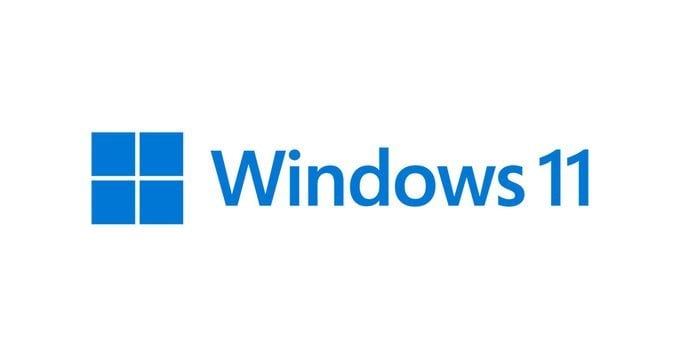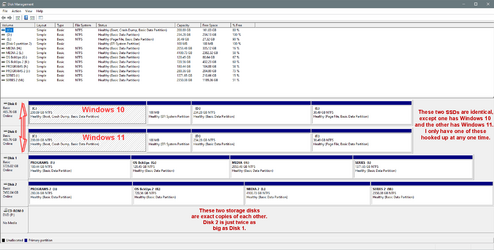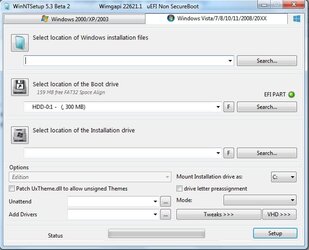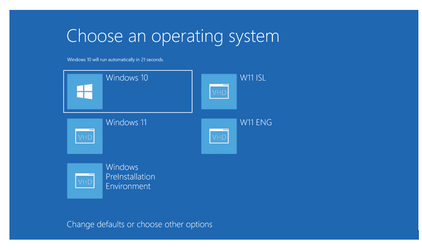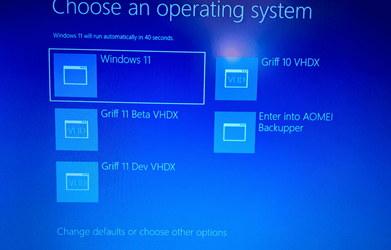Before upgrading my Windows 10 Pro PC to Win 11 I would like to have a preview of it so I have been trying to set up a dual boot. I have created a partition for it on the boot disk, copied the ISO to a USB stick using Rufus and tried to install. At the point in the installation where it shows the available disk space I select the partition I prepared but get the message 'We couldn’t create a new partition or locate an existing one. For more information, see the Setup log files'. I have attached the Setup log file (the first I have ever looked at) but my interpretation of it is that at line 2349 it says it is validating the partition I have pointed it at on disk 2 (my boot disk) offset [0x6339600000]. On line 2362 it appears to say it is happy with that partition. It then says on line 2366 that it couldn't find any system volumes. I assume it is looking for the EFI system partition which is at disk 2 offset [0x0] which it says is too small at line 2378. The EFI system partition is 100MB and according to Minitool has 69.4MB unused.
All the examples I have seen online of dual booting 10 and 11 also show a 100MB EFI system partition so I assumed it would be big enough.
I have also attached a screenshot of Minitool. It calls the boot disk Disk 3, the intended partition for Win 11 shows as H: and is 68.36GB.
I hope that someone who is more familiar with Setup log files can advise on the reason for failure.
All the examples I have seen online of dual booting 10 and 11 also show a 100MB EFI system partition so I assumed it would be big enough.
I have also attached a screenshot of Minitool. It calls the boot disk Disk 3, the intended partition for Win 11 shows as H: and is 68.36GB.
I hope that someone who is more familiar with Setup log files can advise on the reason for failure.
- Windows Build/Version
- Windows 11/23H2
Attachments
My Computer
System One
-
- OS
- Windows 10
- Computer type
- PC/Desktop
- CPU
- Intel i5-10500
- Motherboard
- MSI B460M PRO-VDH
- Memory
- 16GB Corsair
- Graphics Card(s)
- None
- Sound Card
- None
- Monitor(s) Displays
- 2 x Philips 243V
- Screen Resolution
- 1920 x 1080
- Hard Drives
- Samsung M.2 SSD 500GB, 2 x 1TB Seagate
- Browser
- Vivaldi