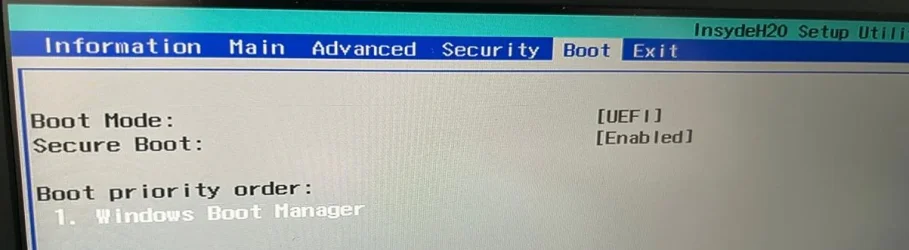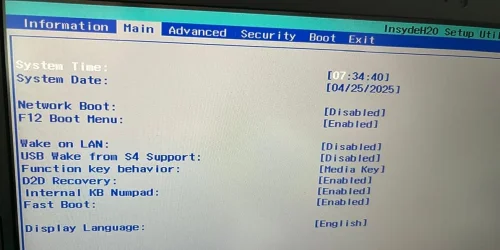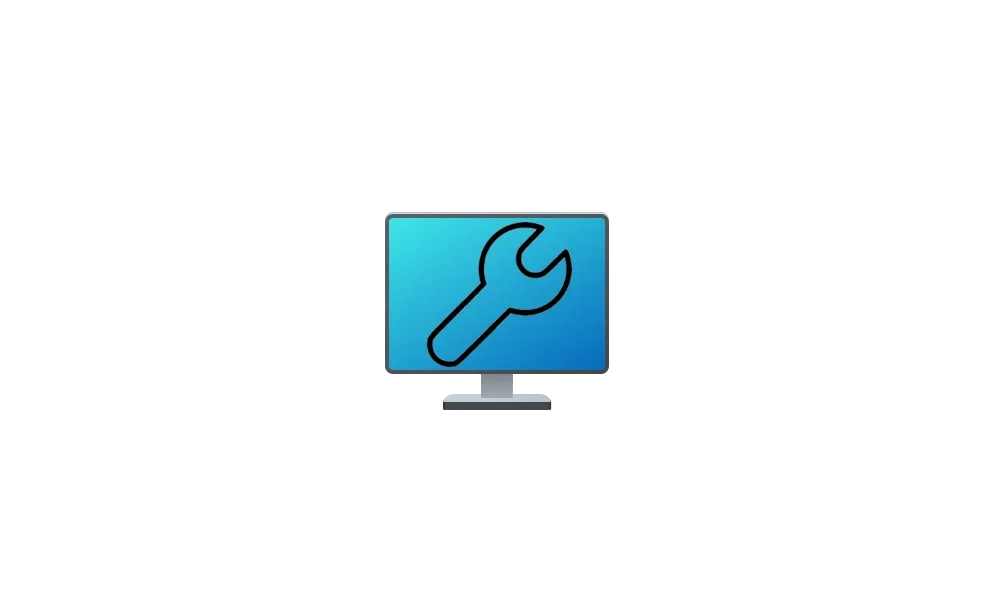6) Open administrative command prompt and type or copy and paste:
chkdsk /b /v C:
Run overnight while sleeping.
C:\WINDOWS\system32>chkdsk /b /v C:
The type of the file system is NTFS.
Cannot lock current drive.
Chkdsk cannot run because the volume is in use by another
process. Would you like to schedule this volume to be
checked the next time the system restarts? (Y/N)
Type: y
Reboot as needed.
7) Run chkdskfromevent > post a share link
Information This thread is for use by the BSOD team to store batch files that can be used to collect additional data, fix settings or anything else that is useful in debugging BSOD problems in Windows 10. The way I see it working is the first

www.tenforums.com
Information This thread is for use by the BSOD team to store batch files that can be used to collect additional data, fix settings or anything else that is useful in debugging BSOD problems in Windows 10. The way I see it working is the first

www.tenforums.com
8) Create a new restore point