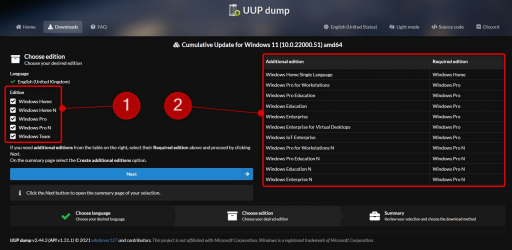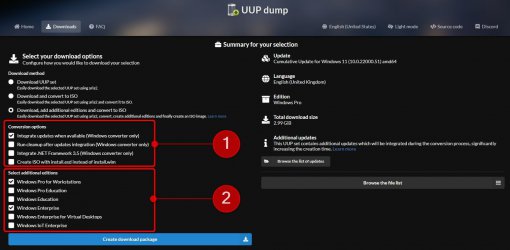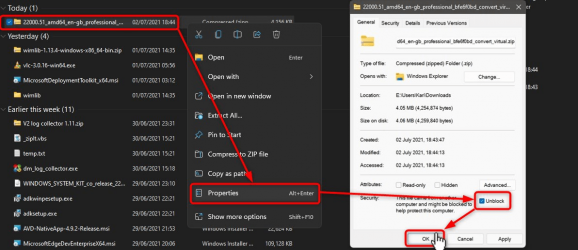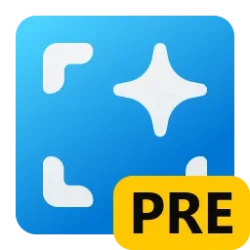UUP Dump is the most practical and easy way to get ISO images of any Insider Windows 10 or Windows 11 version, as soon as Microsoft has released a new build. UUP Dump creates a download configuration file according to your choices, downloads necessary files directly from Microsoft servers, and finally creates an ISO image.
Please notice, that you don't have to join Windows Insider program to install and use Insider builds. You can simply download and install any Insider build from UUP Dump, and when an Insider build upgrade is released, download the upgrade build and upgrade your current Insider installation.
This tutorial will show you how to use UUP Dump to get any Windows Insider ISO.
1. In any browser, open an available link below to go to UUP Dump:

UUP dump
UUP dump lets you download Unified Update Platform files, like Windows Insider updates, directly from Windows Update.
uupdump.net
2. Select your Insider channel:
Select your preferred channel, and click the button for preferred bit architecture. Notice that Windows 11 is currently (July 2021) available in Dev Channel only, and that it is not available as x86 / 32-bit version. UUP Dump takes some time to create an ISO from downloaded UUP files; if you just want the latest public release, it's faster to get it directly from Microsoft. See tutorial:

Download Official Windows 11 ISO file from Microsoft
This tutorial will show you how to download an official Windows Server or Windows 11 64-bit or ARM64 ISO file from Microsoft. Microsoft provides ISO files for Windows Server and Windows 11 to download. You can use these ISO files to clean install or in-place upgrade Windows 11. The Flight Hub...
 www.elevenforum.com
www.elevenforum.com
3. Select link to your chosen Insider build:
4. Select your preferred language from drop down list (language of the ISO), and click Next:
5. Select editions you want to download. (#1 in next screenshot). Notice that edition Windows Team is an Enterprise edition to be used in Surface Hub, and the N editions are normal Windows editions without media components like Windows Media Player. N editions need a specific N edition product key, and cannot be activated with standard Windows product keys.
Later, you can select additional editions to be added to your ISO (#2 in screenshot):
I recommend selecting only the HOME or PRO edition (or both), according to your needs. Click Next to proceed.
6. You will see a summary of your choices (#1 in next screenshot). The default setting is Download and convert to ISO (#2 in screenshot). An important choice is to select Integrate updates when available (#3 in screenshot). For instance, when creating build 22000 ISO today (July 2021), unselecting this will create a build 22000.1 ISO image, instead of fully updated build 22000.51 image.
In screenshot item #2, selecting Download, add additional editions and convert to ISO allows you to add additional Windows images to ISO.
7. In this example, I chose to add additional editions. I chose to integrate all updates (#1 in next screenshot), and add Pro for Workstations and Enterprise images (#2 in screenshot) to ISO:
8. When you have done your selections, click Create download package:
9. A ZIP archive file will be downloaded. As always when downloading any script, archive or executable file, you need to unblock it first. Right click the downloaded ZIP archive, select Properties, select Unblock, and click OK:
10. Again, right click the downloaded ZIP archive. Select Extract all, accepting all defaults in next screen titled Select a destination and extract files:
11. The ZIP archive will be extracted to a new folder, which will be opened automatically. Run the uup_download_windows.cmd file:
12. UUP Dump starts to download necessary UUP files:
12. When download has finished, UUP Dump starts to build the ISO. A tell-tale of download finishing and building ISO starting is the change of background colour from black to blue :
13. Wait patiently, the process will take some time. When ready, text Press 0 to exit will be shown, Command Prompt window will close when you press 0. Alternatively, window can be closed from right top corner:
14. A new ISO file can be found in folder where you extracted the ZIP archive:
15. Checking the ISO, you will see that all your selected Windows editions are included:

Find Build and Version of Windows 11 Installation ISO or USB
This tutorial will show you how to see full details such as language, edition, build, version, architecture, and more for a Windows 11 installation ISO or USB. A Windows 11 ISO file is a disc image file that can be used to create a Windows 11 installation USB or DVD to install Windows 11 with...
 www.elevenforum.com
www.elevenforum.com
That's it, geeks!
Kari
Attachments
Last edited by a moderator: