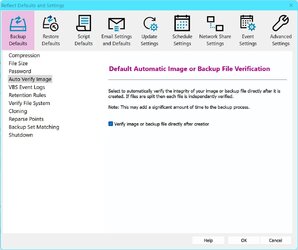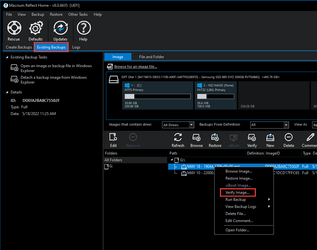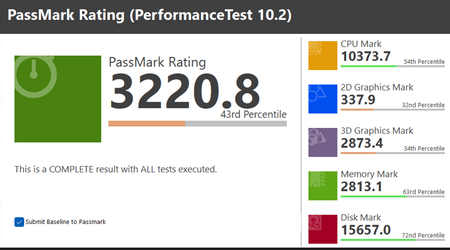- Local time
- 5:48 AM
- Posts
- 1,990
- OS
- Windows 10 Pro
I'd appreciate comments from the forum experts on the following, thanks!
The most real verification is doing an actual restore of the MRF image. You can do spot checks on OS, apps, user data. But if the image is bad, you may have permanently damaged your user data, for example (hope you have a good image at hand, it does not have to be an MRF image, it could be an image from another backup software)
One step down the MRF verification list is viBoot. You can do spot checks on OS, apps, user data. And if the image is bad, just delete it (and the VM) and try again.
Two steps down the MRF verification list is mounting the image in File Explorer. You can do spot checks on your user data. Protecting user data is most important for me personally (protecting OS and apps is less important for me because they can be reconstructed) and having said that, why use such a feature-rich app like MRF to do the user data job? Because MR is very reliable? I note that MRF does not have an error log for user data.
Three steps down the MRF verification list is to push the verification button with the 'automatically attempt repair' option.
Bottom of the list is not doing any verification of the MRF image at all. I guess that this may already give some people their peace of mind while others will want one or more verifications done at least before and/or after making important changes.
The most real verification is doing an actual restore of the MRF image. You can do spot checks on OS, apps, user data. But if the image is bad, you may have permanently damaged your user data, for example (hope you have a good image at hand, it does not have to be an MRF image, it could be an image from another backup software)
One step down the MRF verification list is viBoot. You can do spot checks on OS, apps, user data. And if the image is bad, just delete it (and the VM) and try again.
Two steps down the MRF verification list is mounting the image in File Explorer. You can do spot checks on your user data. Protecting user data is most important for me personally (protecting OS and apps is less important for me because they can be reconstructed) and having said that, why use such a feature-rich app like MRF to do the user data job? Because MR is very reliable? I note that MRF does not have an error log for user data.
Three steps down the MRF verification list is to push the verification button with the 'automatically attempt repair' option.
Bottom of the list is not doing any verification of the MRF image at all. I guess that this may already give some people their peace of mind while others will want one or more verifications done at least before and/or after making important changes.
Last edited:
My Computer
System One
-
- OS
- Windows 10 Pro