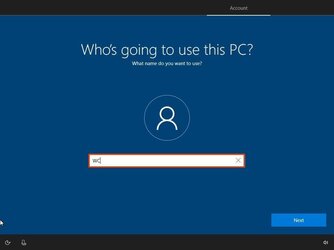Here's another long explanation. With this there's just no way to make it short so it's understood.
With a system reset using the remove everything option, Windows is indeed reinstalled BUT done in a different way than a clean install. The 2 procedures are entirely different. Since you used the "download from the cloud" option you should have gotten the latest Windows installation files.
With reset using the remove everything option, when the computer boots, you are taken to OOBE to create an account. Your only option in this step is to create a MS account which is automatically connected to Onedrive.
During OOBE, the
only way to create a local account that is not connected to Onedrive is, at the keyboard setup step:
- Click the Yes button.
- Click the Skip button.
- Disconnect the device from the network by either unplugging the ethernet cable. If you are using a wireless connection, turn off the adapter using the shortcut on your laptop. (In the case that there's no way to disable the Wi-Fi adapter, then restart your computer, and skip the network connection step.)
- Click the back button from the top-left corner. You will see this screen where you can proceed to setup a local account.
If your user account folder shows up there after you login to this account, it proves beyond a doubt that MS has changed what one sees in file explorer with the latest installation files of Windows whether one uses a MS account or a local account. It proves that when using their latest installation files, MS has by default added one's user folder to the left
navigation pane. (which really makes no sense since one's individual folders are there anyway.)
View attachment 69136
All that said, the user has always had the ability to
manually add/remove this same folder to the navigation pane but it would appear in an entirely different area. Here's a screenshot I took out of
@Brink tutorial. You will see that it appeared in the lower half of the navigation pane. It's doubtful that his tutorial for removing it would apply in this case as the 2 sections of the navigation pane are different. Maybe he can clarify it for us.
View attachment 69149
By the way, to answer an earlier question, you can check what version of windows you are running by opening a cmd prompt and typing
winver