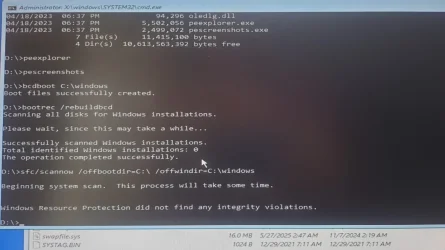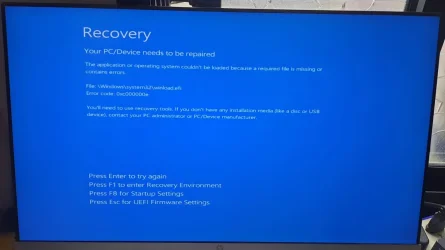- Local time
- 12:10 AM
- Posts
- 76
- OS
- Windows 11 Pro 24H2, Linux Mint 21.3
Here's 2 little programs which I took from Macrium rescue disk:
 drive.google.com
peexplorer.exe: strip down version of file explorer GUI, will help you to navigate within winpe
drive.google.com
peexplorer.exe: strip down version of file explorer GUI, will help you to navigate within winpe
pescreenshots.exe: will load into memory silently, will help you to take screen shot in winpe, just press printScreen button to take a screenshot instead of taking picture to post.
Copy to the root of your bootable USB, boot up then run, navigate to D: to make sure Windows was installed in D:\Windows.
In addition, try to run chkdsk D: /r to make sure it is healthy.
peexplore.rar
 drive.google.com
drive.google.com
pescreenshots.exe: will load into memory silently, will help you to take screen shot in winpe, just press printScreen button to take a screenshot instead of taking picture to post.
Copy to the root of your bootable USB, boot up then run, navigate to D: to make sure Windows was installed in D:\Windows.
In addition, try to run chkdsk D: /r to make sure it is healthy.
Last edited:
My Computers
System One System Two
-
- OS
- Windows 11 Pro 24H2, Linux Mint 21.3
- Computer type
- PC/Desktop
- Manufacturer/Model
- Self Build Feb.2024
- CPU
- Intel Core i9-14900K @5.8GHZ
- Motherboard
- MSI MAG Z790 Tomahawk Max WiFi 7
- Memory
- 64GB (2XG Skill F5-6400J3239G32G) @6800
- Graphics Card(s)
- Radeon (TM) RX 480 Graphics (8 GB)
- Sound Card
- Intergrated Realtek
- Monitor(s) Displays
- Samsung
- Screen Resolution
- 3840x2160
- Hard Drives
- 2 x Crucial T500 2TB Gen4
- PSU
- 750W EVGA-G3
- Case
- Antec NX410
- Cooling
- H2O Thermalright
- Keyboard
- Logitech K800
- Mouse
- Logitech Master 2S
- Internet Speed
- 100 Mbps
- Browser
- Chrome
- Antivirus
- WD
-
- Operating System
- Windows 10 & 11 Pro & Linux Mint X64
- Computer type
- PC/Desktop
- Manufacturer/Model
- MSI Z77 MPower (MS-7751)
- CPU
- Intel(R) Core(TM) i7-3770K CPU @ 4.20 GHz
- Motherboard
- Z77 MPower (MS-7751)
- Memory
- 32.0GB Dual-Channel CMY16GX3M2A1600C9
- Graphics card(s)
- NVIDIA GeForce GT 740
- Monitor(s) Displays
- 40" Samsung
- Screen Resolution
- 1920X1080
- Hard Drives
- WIN10 - 111GB Samsung SSD 840 Series
WIN11 - 223GB Crucial CT240BX500SSD
2X931GB Crucial CT1000BX500SSD1
- PSU
- Antec 850W
- Case
- Antec 900
- Cooling
- H20
- Mouse
- Logitech MX Master 2S
- Keyboard
- Logitech K800 Wireless
- Internet Speed
- 100 Mbps
- Browser
- Chrome
- Antivirus
- Windows Defender