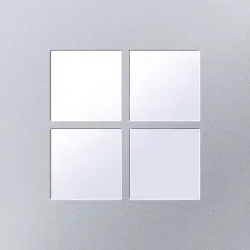Hi all,
Just wandered over from tenforum (and previously sevenforum) having bought a new Windows 11 laptop after the old Win 10 one died.
The laptop is a 2024 model Asus Vivobook S15 with the OLED screen. One of the reasons I bought it was because I hoped to get a wider colour gamut for photo editing, but I'm wondering now whether it was a good idea. I'm seeing some odd, or unexpected, behaviours with the screen, and before I go to the manufacturer I'm wondering whether it's Windows 11 behaviours / settings rather than the display itself.
I've noticed at times image sharpness, particularly when viewed in the Photos app, is really poor. At first I thought we were getting poor focus in the camera, but having also cast images to a TV or connected to a separate monitor, I've noticed that there aren't any focus or sharpness problems on the other display.
I'm also noticing random changes to brightness, contrast and colour which seem to depend on the content displayed. For example, when I scroll through a document or web page from text only to text and image, the whole screen appears to dim; I'd expect the text areas to stay the same. The display colour balance also seems to change, as if night light is coming on; the display will change from a very blue, colder light to a much warmer and pinker light and back.
It feels to me as though this could be display or driver issues, but the colour and brightness changes at least feel as though there's some sort of dynamic adjustment going on which I'm not aware of. Just wondering if this is a laptop in Windows issue, and if there are Win 11 settings I should be checking before I complain!
Thanks.
Just wandered over from tenforum (and previously sevenforum) having bought a new Windows 11 laptop after the old Win 10 one died.
The laptop is a 2024 model Asus Vivobook S15 with the OLED screen. One of the reasons I bought it was because I hoped to get a wider colour gamut for photo editing, but I'm wondering now whether it was a good idea. I'm seeing some odd, or unexpected, behaviours with the screen, and before I go to the manufacturer I'm wondering whether it's Windows 11 behaviours / settings rather than the display itself.
I've noticed at times image sharpness, particularly when viewed in the Photos app, is really poor. At first I thought we were getting poor focus in the camera, but having also cast images to a TV or connected to a separate monitor, I've noticed that there aren't any focus or sharpness problems on the other display.
I'm also noticing random changes to brightness, contrast and colour which seem to depend on the content displayed. For example, when I scroll through a document or web page from text only to text and image, the whole screen appears to dim; I'd expect the text areas to stay the same. The display colour balance also seems to change, as if night light is coming on; the display will change from a very blue, colder light to a much warmer and pinker light and back.
It feels to me as though this could be display or driver issues, but the colour and brightness changes at least feel as though there's some sort of dynamic adjustment going on which I'm not aware of. Just wondering if this is a laptop in Windows issue, and if there are Win 11 settings I should be checking before I complain!
Thanks.
My Computer
System One
-
- OS
- Windows 11
- Computer type
- Laptop
- Manufacturer/Model
- Asus Vivobook S15 S5504VA
- CPU
- Intel core i5 13500H
- Motherboard
- Asus
- Memory
- 16GB LPRDDR5
- Graphics Card(s)
- Integral (Intel Iris XE)
- Sound Card
- Integral (Harmon Kardon)
- Monitor(s) Displays
- OLED FHD
- Screen Resolution
- 1920 x 1080
- Hard Drives
- 512GB NvMe M2 SSD
- Antivirus
- Windows Defender