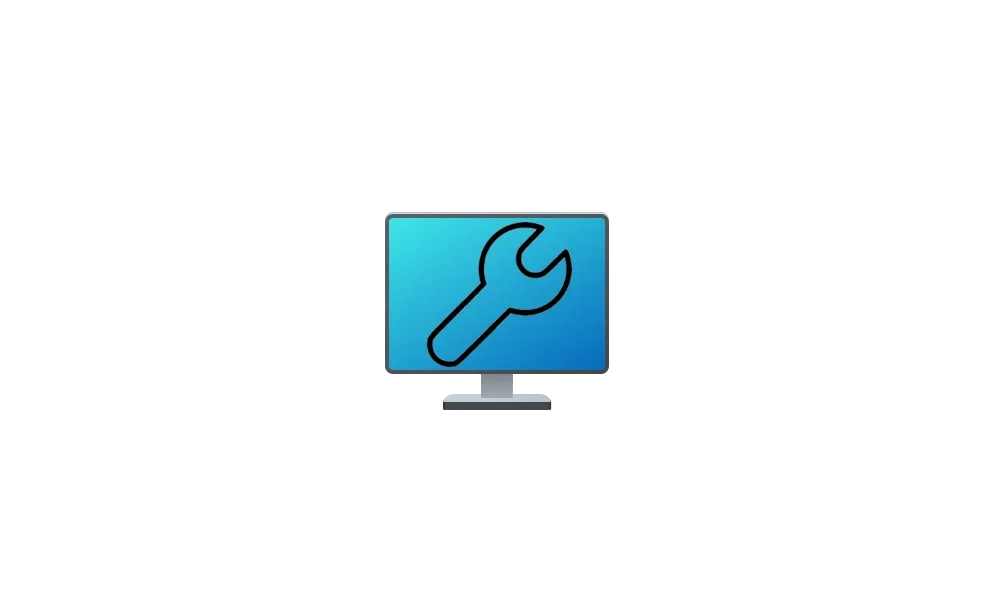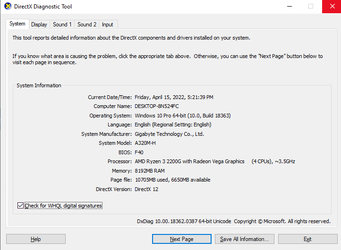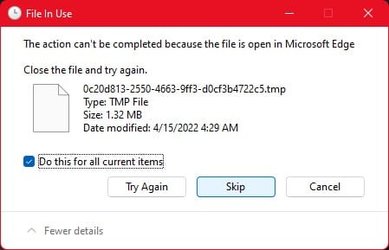If you are worried about backing up the activated state of a Hyper-V VM do this:
1) Backup all the data of the VM as you would a physical system via Macrium Reflect, etc.
2) With the guest OS in the VM powered off, disconnect the virtual HDDs (this will not delete them!).
3) Using the Hyper-V manager, perform an export of the VM.
This makes for a very small compact backup of the VM, typically just a few MB in size. All the data is in the Reflect backup, but the machine info which will allow for automatic reactivation is stored in the very small VM export. After exporting, you can reattach the virtual disks.
To completely restore a VM:
1) Import a previously exported VM.
2) Create / attach disks to the VM.
3) Restore data using Macrium Reflect, etc.
Of course, with VMware Workstation Pro it's even easier.