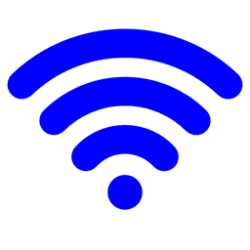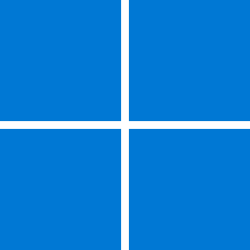Hi everyone,
I just did a clean install of Windows 11 on my XPS 15 9520.
After I installed windows and when Windows booted up, I went through the first setup steps where you need to select your region, keyboard layout then select your wifi network.
It never happened to me with other PCs but with this one, Windows can't see wifi networks.
I'm assuming that Windows doesn't have the drivers of my Wifi cards. Here Microsoft explains how to manually install drivers during the setup
So I went and downloaded the wifi card's driver from Dell's website (Intel AX211 and Killer 1690/1650/1675 Wi-Fi Controller Driver)
I extracted the files into my flash drive but the only issue if that I cannot locate the /inf file. In the above instructions, it says that the .inf file must be in the root of the flash drive.

I don't think it's there right? How can I locate it? I couldn't find any file with a .inf file extension in the subdirectories.
Any help would be appreciated, thanks
I just did a clean install of Windows 11 on my XPS 15 9520.
After I installed windows and when Windows booted up, I went through the first setup steps where you need to select your region, keyboard layout then select your wifi network.
It never happened to me with other PCs but with this one, Windows can't see wifi networks.
I'm assuming that Windows doesn't have the drivers of my Wifi cards. Here Microsoft explains how to manually install drivers during the setup
- Check and reinstall the Wi-Fi network adapter drivers (advanced). If you don’t see any Wi-Fi networks listed when you’re setting up your PC and see an error message, you might need to reinstall Wi-Fi network adapter drivers. Here’s how:
- On a different PC, download the necessary Wi-Fi network adapter drivers from the manufacturer’s website.
- Copy the drivers to a USB flash drive. The .inf file must be in the root of the flash drive and not in any subfolders.
- On the PC you’re setting up, plug the USB flash drive into a USB port on your PC.
- Press Shift + F10 to open a Command Prompt window from setup.
- Type diskpart and press Enter. If prompted, select Yes to allow it.
- In the new DiskPart window, type list volume and press Enter.
Note the letter of the USB drive, which will be listed in the column under Ltr.- Press Shift + F10 to open a Command Prompt window from setup.
- In the command prompt, type pnputil /add-driver <USBDriveLetter>:\ *.inf, and then press Enter. The full command should look like this: pnputil /add-driver d:\ *.inf
Replace <USBDriveLetter> with the drive letter for your USB flash drive, such as d:\.- You might need to scan for devices afterwards. To do this, at the command prompt, type pnputil /scan-devices, and then press Enter.
So I went and downloaded the wifi card's driver from Dell's website (Intel AX211 and Killer 1690/1650/1675 Wi-Fi Controller Driver)
I extracted the files into my flash drive but the only issue if that I cannot locate the /inf file. In the above instructions, it says that the .inf file must be in the root of the flash drive.

I don't think it's there right? How can I locate it? I couldn't find any file with a .inf file extension in the subdirectories.
Any help would be appreciated, thanks
Last edited:
My Computer
System One
-
- OS
- Windows 11
- Computer type
- Laptop
- CPU
- 11th Gen Intel(R) Core(TM) i7-11800H
- Memory
- 32GB
- Graphics Card(s)
- Nvidia Gefore RTX 3050 Ti
- Monitor(s) Displays
- OLED