I have searched the web and no one else I can find is reporting that this update is causing problems. Before we continue, let me ask you this. Do you have ANY kind of 'special assistive' programs installed; ie programs to assist people with sight disabilities. If you do, there is a good chance that it is interfering with this update. If you use such a special program, report back. If you do NOT use any special program, continue as follows.
Now that the troublesome update is uninstalled you need to check the integrity of your windows installation. Do the following. Just sit back and wait for these commands to complete, but pay attention to the results at the end of each log:
1. open command prompt as administrator and type
sfc /scannow
2. At the end of the SFC log, if SFC found and fixed any errors, restart computer and test Ease of Access again.
3. If SFC found errors but could NOT fix them, from command prompt as administrator type
dism /online /cleanup-image /restorehealth (note the spaces in this command)
4. Restart computer and check ease of access again. If everything is working correctly, un-pause windows updates, and click 'check for updates'. The troublesome update will apply again.
5. Restart computer and hopefully everything works as expected.
If Ease of Access is broken again after this update is re-applied, I can offer only 2 solutions, a repair install or a clean install. While easier, a repair install will retain your personal files, programs, and settings. A repair install will probably fix your issue, but there is always a chance it won't if something on your system is interfering with this update. A clean install wipes everything and starts like brand new. The choice is up to you which way to proceed. You can always start with a repair install and then followup with a clean install if a repair doesn't work.
If you get to the point of a clean install, make sure to backup all your files. Good luck.
This tutorial will show you how to do a repair install of Windows 11 by performing an in-place upgrade without losing anything. If you need to repair or create a new recovery partition or having problems with the Windows 11 operating system on your PC, and the usual solutions will not fix it...

www.elevenforum.com
This tutorial will show you step by step on how to clean install Windows 11 at boot on your PC with or without an Internet connection and setup with a local account or Microsoft account. Windows 11 has all the power and security of Windows 10 with a redesigned and refreshed look. It also comes...

www.elevenforum.com
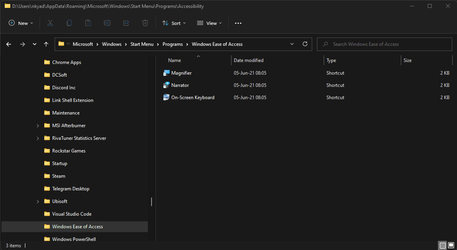
 www.elevenforum.com
www.elevenforum.com
 www.elevenforum.com
www.elevenforum.com

 www.elevenforum.com
www.elevenforum.com
