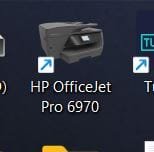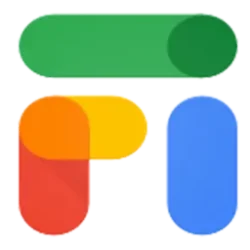My experience is a little different, probably older wireless models. I always download the full driver package from HP, and when I run setup I see three options: USB connection, Wireless connection first time, Wireless connection existing. The Wireless connection first time implies your printer has not be configured for your Wi-Fi yet, so you are prompted to connect via USB. You then select your Wi-Fi and enter the password. Then these data are transferred to the printer and you can now use it wirelessly. The Wireless connection existing implies you have already configured and connected your printer to the Wi-Fi, so it just detects it and proceeds installing the drivers. This is the preferable method if the printer is not near the computer or is at a different room. To manually configure the printer you either use WPS as you suggested (if the printer supports this method) or you scan for your Wi-Fi, select it and enter the password from the printer's panel. Once the connection is established, you can install the drivers using the last option. Also I have discovered that some older Windows might have difficulty using the default HP network protocol. In that case you can manually add a standard TCP/IP port configured to the IP address of your printer (you can see it from the network settings) and then manually add the printer choosing this port. But this is a little more advanced stuff. Windows 10/11 should have no issues automatically detecting and installing the printer with the default HP network protocol.