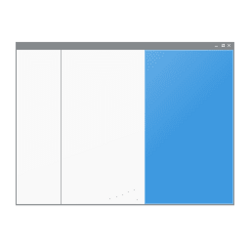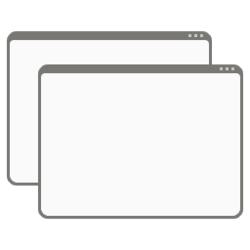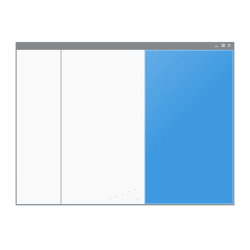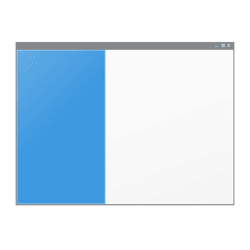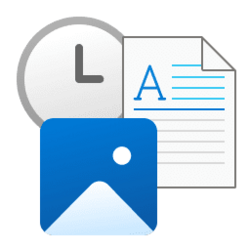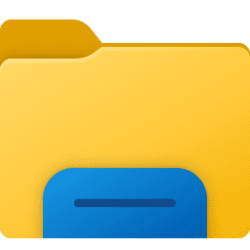file explorer
-
Devices Turn On or Off Hide Empty Drives in Windows 11
This tutorial will show you how to turn on or off Hide empty drives for your account in Windows 10 and Windows 11. An empty drive is a drive with no media. For example, a connected media card reader without a SD card inserted. File Explorer will hide empty drives by default. If you turn on... -
General Show Full Path in File Explorer Address Bar in Windows 11
This tutorial will show you how to see the full path in the address bar of File Explorer on demand in Windows 10 and Windows 11. File Explorer shows breadcrumbs in the address bar by default. Breadcrumbs display the hierarchy path of folders that were navigated to for the current folder... -
General Enable or Disable Show OneDrive Status on Navigation Pane in Windows 11
This tutorial will show you how to turn on or off always show availability status of your OneDrive files on-demand in the navigation pane of File Explorer for your account in Windows 10 and Windows 11. You can use OneDrive to sync files and folders between your computer and the cloud, so you... -
Accounts Add or Remove User Folder in Navigation Pane of File Explorer in Windows 11
This tutorial will show you how to add or remove the user folder on the navigation pane of File Explorer for your account or all users in Windows 11. A user profile is a collection of settings that make the computer look and work the way you want it to for a user account. It is stored in the... -
General Enable or Disable Show Preview Handlers in Preview Pane of File Explorer in Windows 11
This tutorial will show you how to enable or disable showing preview handlers in the the preview pane of File Explorer for your account in Windows 10 and Windows 11. The preview pane in File Explorer shows you the contents of a file, such as image or text files, without having to open it with... -
Devices Add or Remove Printers in Navigation Pane of File Explorer in Windows 11
This tutorial will show you how to add or remove Printers folder in the navigation pane of File Explorer for your account in Windows 11. The Printers folder allows you to see and manage all your printers. EXAMPLE: Printers folder at top or bottom of navigation pane in File Explorer... -
General Cut, Copy, and Paste in File Explorer in Windows 11
This tutorial will show you different ways to Cut, Copy, Paste, and Move items in File Explorer in Windows 11. Windows 11 makes it easy to Cut, Copy, and Paste items in File Explorer and on your Desktop. When you Cut or Copy an item, it is temporarily saved to the Clipboard. When you Paste... -
Network and Internet Add or Remove Media Server in Windows 11 File Explorer
This tutorial will show you how to add or remove a media server in File Explorer > This PC for all users in Windows 11. DLNA media streaming allows you to share media from your account's personal Music, Pictures, PlayLists, and Videos folders to other users (same computer), computers, and DLNA... -
General Enable or Disable Launch Folder Windows in a Separate Process in Windows 11
This tutorial will show you how to enable or disable launch folder windows in a separate explorer process by default for your account in Windows 10 and Windows 11. Each process running in Windows is assigned a unique decimal number called the process ID (PID) to identify an active process. This... -
General Reset Details and Preview Pane Width to Default in File Explorer in Windows 11
This tutorial will show you how to reset the width of the details and preview pane in File Explorer back to default for your account in Windows 10 and Windows 11. The details pane in File Explorer shows you the most common properties associated with the selected file. File properties provide... -
General Reset Navigation Pane Width to Default in File Explorer in Windows 11
This tutorial will show you how to reset the width of the navigation pane in File Explorer back to default for your account in Windows 10 and Windows 11. The navigation pane is the far left pane in File Explorer used to find files, folders, and drives on your PC or network. You can drag the... -
General Enable or Disable Numerical Sorting in File Explorer in Windows 11
This tutorial will show you how to enable or disable numerical sorting in File Explorer for all users in Windows 10 and Windows 11. File Explorer sorts file names in numerical order and not literally by default in Windows 10 and Windows 11. When numerical sorting is enabled, File Explorer will... -
General Save Search Query in Windows 11
This tutorial will show you how to save a search query in File Explorer in Windows 11. You can save a search query as a Search Folder, a virtual folder displayed in File Explorer under the Searches folder. Opening a Search Folder runs the saved search and displays up-to-date results. The saved... -
General Clear File Explorer History in Windows 11
This tutorial will show you how to clear the Run (Win+R) and File Explorer (Win+E) typed, recent items, and frequent places history for your account in Windows 11. Clearing your File Explorer history deletes the information Windows saved about the files and folders you use as well as what... -
General Add or Remove Columns for Folder in Windows 11 File Explorer
This tutorial will show you how to add and remove columns in a folder (directory) for your account in Windows 11 and Windows 10. When you are using a details layout view for a folder, all items in the folder will be displayed by details in columns. You can select the details you want to... -
Personalization Add or Remove Devices and Printers in Navigation Pane of File Explorer in Windows 11
This tutorial will show you how to add or remove Devices and Printers in the navigation pane of File Explorer for your account in Windows 11. The Devices and Printers folder shows devices that are connected to a computer, including the document devices. When you select a device in Devices and... -
General Add or Remove Menu Bar in File Explorer in Windows 11
The menu bar is no longer available in File Explorer. Starting with Windows 11 build 25136 and build 22621.160, File Explorer has been updated. To help you work across multiple locations at the same time, the title bar of File Explorer now has tabs. File Explorer also has a new refreshed... -
Personalization Add or Remove D Drive in Navigation Pane of File Explorer in Windows 11
This tutorial will show you how to add or remove the D: Drive in the navigation pane of File Explorer for your account in Windows 11. All drives are shown under the This PC group in the navigation pane of File Explorer by default. Removable drives are shown as separate groups in the navigation... -
Personalization Add or Remove Windows C Drive in Navigation Pane of File Explorer in Windows 11
This tutorial will show you how to add or remove the Windows C: Drive in the navigation pane of File Explorer for your account in Windows 11. All drives are shown under the This PC group in the navigation pane of File Explorer by default. Removable drives are shown as separate groups in the... -
General Select Items in File Explorer in Windows 11
This tutorial will show different ways to select items in File Explorer in Windows 11. You have many options to select items in File Explorer (Win+E). You can choose to select a single item or multiple items at once in any order. Starting with Windows 11 build 26241 (Canary), Microsoft...