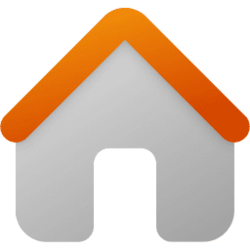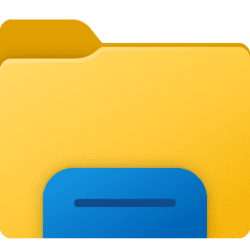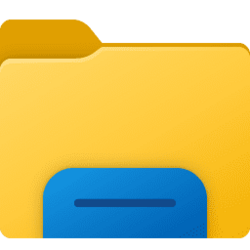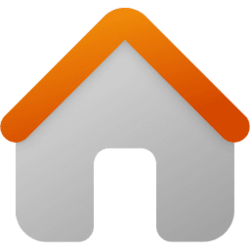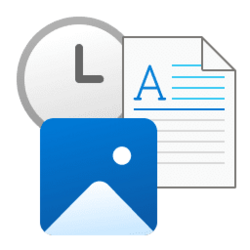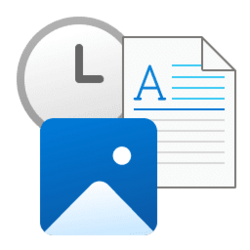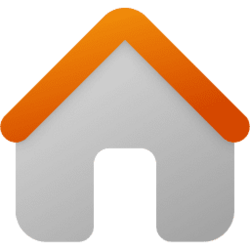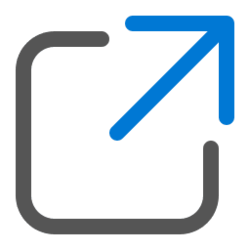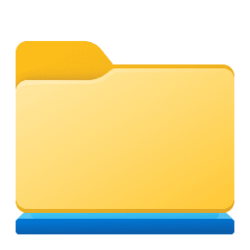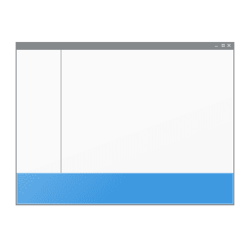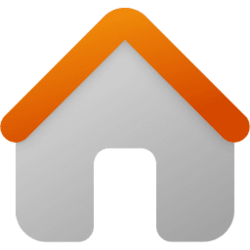file explorer
-
Network and Internet Add or Remove Network in Navigation Pane of File Explorer in Windows 11
This tutorial will show you how to add or remove Network in the navigation pane of File Explorer for your account in Windows 11. Windows 11 shows the Network icon in the navigation pane of File Explorer by default. This makes it easy to browse your local network. If you prefer not to have... -
Personalization Add or Remove Folders under This PC in File Explorer in Windows 11
This tutorial will show you how to add or remove the 3D Objects, Desktop, Documents, Downloads, Music, Pictures, and/or Videos folder(s) in File Explorer > This PC for all users in Windows 11. Starting with Windows 11 build 25136 and build 22621.160, Microsoft is introducing a refreshed layout... -
Personalization Add or Remove Quick Access in File Explorer Home in Windows 11
This tutorial will show you how to add or remove the Quick access section in File Explorer Home for all users in Windows 11. Starting with Windows 11 build 22593, Quick access in File Explorer (Win+E) is now called Home. The name Quick access has been repurposed for the pinned/frequent Folders... -
General Switch Between File Explorer Tabs in Windows 11
This tutorial will help show you different ways to switch between open tabs in File Explorer for your account in Windows 11. Starting with Windows 11 build 25136 and build 22621.160, the title bar of File Explorer now has tabs to help you work across multiple locations at the same time. Tabs... -
Personalization Add or Remove Open in new tab context menu in Windows 11
This tutorial will show you how to add or remove the Open in new tab context menu in File Explorer for all users in Windows 11. Starting with Windows 11 build 25136 and build 22621.160, the title bar of File Explorer now has tabs to help you work across multiple locations at the same time. You... -
General Open and Close Tabs in File Explorer in Windows 11
This tutorial will help show you different ways to open and close tabs in File Explorer for your account in Windows 11. Starting with Windows 11 build 25136 and build 22621.160, the title bar of File Explorer now has tabs to help you work across multiple locations at the same time. Starting... -
General Enable or Disable Show Files from Office.com in File Explorer Home in Windows 11
This tutorial will show you how to enable or disable showing files from Office.com in File Explorer Home for your account or all users in Windows 11. Starting with Windows 11 build 22593, Quick access in File Explorer (Win+E) is now called Home. The name Quick access has been repurposed for the... -
General Add or Remove Frequent Folders in Quick Access in Windows 11
This tutorial will show you how to add or remove showing frequent folders (locations) in Quick access in File Explorer Home for your account in Windows 11. Starting with Windows 11 build 22593, Quick access in File Explorer (Win+E) is now called Home. The name Quick access has been repurposed... -
General Add or Remove Recent Files in File Explorer Home in Windows 11
This tutorial will show you how to add or remove showing Recent files in File Explorer Home for your account in Windows 11. Starting with Windows 11 build 22593, Quick access in File Explorer (Win+E) is now called Home. The name Quick access has been repurposed for the pinned/frequent Folders... -
General Add and Remove Favorites in File Explorer Home in Windows 11
This tutorial will show you how to add, remove, or clear and reset Favorites in File Explorer Home for your account or all users in Windows 11. Starting with Windows 11 build 22593, Quick access in File Explorer (Win+E) is now called Home. The name Quick access has been repurposed for the... -
General Change Action "When typing into list view" in File Explorer in Windows 11
This tutorial will you show to change the default action when typing into list view in File Explorer for your account in Windows 10 and Windows 11. In Windows, you can change the default action when typing into list view in File Explorer to either Automatically type into the Search Box or... -
General Open Folder in New or Same window in Windows 11
This tutorial will show you how to open a folder, drive, or library in the same window or in its own new window for your account in Windows 10 and Windows 11. While you browse in File Explorer, you can open each folder in the same window or in its own new window. Option One: Open Folder in... -
Devices Show Drive Letters Before or After Drive Name in Windows 11
This tutorial will show you how to show drive letters before or after drive labels (name) in File Explorer for your account in Windows 10 and Windows 11. A drive letter is a single alphabetic character A through Z that has been assigned by Windows to a physical drive or drive partition... -
Devices Hide or Show Drive Letters in File Explorer in Windows 11
This tutorial will show you how to hide or show drive letters in File Explorer for your account in Windows 10 and Windows 11. A drive letter is a single alphabetic character A through Z that has been assigned by Windows to a physical drive or drive partition connected to the computer to... -
General Expand or Collapse Group in File Explorer in Windows 11
This tutorial will show you how to expand or collapse groups in File Explorer for your account in Windows 10 and Windows 11. In Windows, you can change the group by view of a folder in File Explorer to have all items in the folder grouped by the name, date, date modified, size, type, total size... -
Personalization Add or Remove Recycle Bin in Navigation Pane of File Explorer in Windows 11
This tutorial will show you how to add or remove Recycle Bin in the navigation pane of File Explorer for your account in Windows 11. The Recycle Bin provides a safety net when deleting files or folders. When you delete any of these items from a hard disk, Windows places it in the Recycle Bin... -
General Add or Remove Libraries in File Explorer Navigation Pane in Windows 11
This tutorial will show you how to add or remove Libraries in the navigation pane of File Explorer for your account or all users in Windows 11. Libraries are virtual containers which provide users with a single coherent view of their files even when those files are stored in different... -
General Enable or Disable Sync Provider Notifications in File Explorer in Windows 11
This tutorial will show you how to turn on or off sync provider notifications in File Explorer for your account in Windows 11. Sync provider notifications are designed to help you by providing quick, easy information and suggestions about things you can do or new features you can try to have a... -
General Show or Hide Status Bar in File Explorer in Windows 11
This tutorial will show you how to hide or show the status bar in File Explorer for your account in Windows 11. The status bar at the bottom of File Explorer will show you how many items are in and selected for the currently opened folder. The two buttons below are also available on the right... -
General Pin to Quick Access and Unpin from Quick Access in Windows 11
This tutorial will show you how to Pin to Quick access and Unpin from Quick access local and network folders, drives, libraries, OneDrive, This PC, Recycle Bin, etc... locations for your account in Windows 11. Quick access in the navigation pane of File Explorer (Win+E) allows you to quickly...