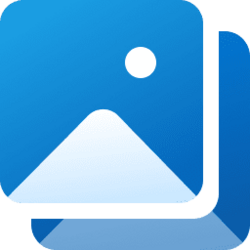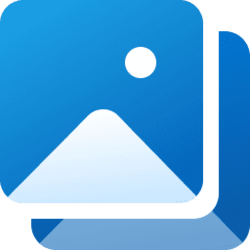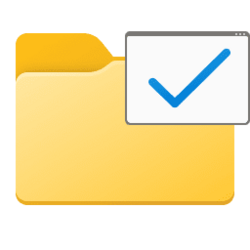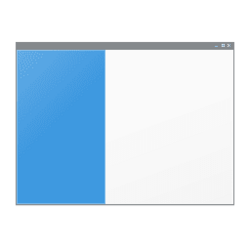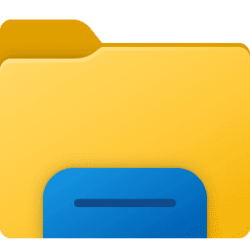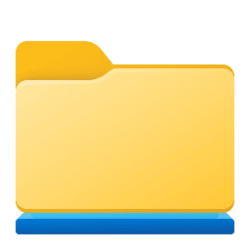file explorer
-
General Undo and Redo in File Explorer in Windows 11
This tutorial will show you how to undo and redo your last action in Windows 10 and Windows 11. The Undo and Redo options in File Explorer allow you to quickly and easily correct mistakes made in File Explorer and most other apps. The Undo option is only available after you perform an action... -
Personalization Add or Remove F Drive in Navigation Pane of File Explorer in Windows 11
This tutorial will show you how to add or remove the F: Drive in the navigation pane of File Explorer for your account in Windows 11. All drives are shown under the This PC group in the navigation pane of File Explorer by default. Removable drives are shown as separate groups in the navigation... -
Personalization Move Gallery to Top or Bottom of Navigation Pane in Windows 11
This tutorial will show you how to move Gallery to show at the top or bottom of the navigation pane in File Explorer for your account in Windows 11. Starting with Windows 11 version 22H2 KB5030310 Build 22621.2361, Microsoft is introducing Gallery, a new feature in File Explorer designed to... -
General Reset and Restore Default Folders for File Explorer Gallery in Windows 11
This tutorial will show you how to clear, reset, and restore the default folders and save locations for the File Explorer Gallery for your account in Windows 11. Starting with Windows 11 version 22H2 KB5030310 Build 22621.2361, Microsoft is introducing Gallery, a new feature in File Explorer... -
General Change Default Save Locations for File Explorer Gallery in Windows 11
This tutorial will show you how to set a folder as the default save location and public save location for the File Explorer Gallery for your account in Windows 11. Starting with Windows 11 version 22H2 KB5030310 Build 22621.2361, Microsoft is introducing Gallery, a new feature in File Explorer... -
General Change Folder Order in File Explorer Gallery Collection drop menu in Windows 11
This tutorial will show you how to change the order of folders in the File Explorer Gallery collection drop menu for your account in Windows 11. Starting with Windows 11 version 22H2 KB5030310 Build 22621.2361, Microsoft is introducing Gallery, a new feature in File Explorer designed to make it... -
General Select Folder to Show in File Explorer Gallery in Windows 11
This tutorial will show you how to select to show all or a specific folder in your File Explorer Gallery collection for your account in Windows 11. Starting with Windows 11 version 22H2 KB5030310 Build 22621.2361, Microsoft is introducing Gallery, a new feature in File Explorer designed to make... -
General Add or Remove Folder Locations for File Explorer Gallery in Windows 11
This tutorial will show you how to add or remove folder and drive locations to see in your File Explorer Gallery collection for your account in Windows 11. Starting with Windows 11 version 22H2 KB5030310 Build 22621.2361, Microsoft is introducing Gallery, a new feature in File Explorer designed... -
General Rearrange Quick Access Folders in Navigation Pane of File Explorer in Windows 11
This tutorial will show you how rearrange quick access folders to any order you want in the navigation pane of File Explorer for your account in Windows 11. Quick access is part of Home in File Explorer (Win+E). Quick access allows you to quickly access and view your pinned folders and... -
Devices Hide Specific Drives in Windows 11
This tutorial will show you how to hide specific drive(s) from showing in File Explorer for all users in Windows 10 and Windows 11. You can hide one or more drives to prevent them from showing in File Explorer < This PC and navigation pane, and still be able to open and access the hidden drive... -
Personalization Restore Legacy Folder Options in Windows 11
This tutorial will show you how to restore the removed legacy settings in Folder Options for all users in Windows 11. You can use Folder Options (aka: File Explorer Options) to change the way files and folders function and how items are displayed in Windows 11 File Explorer. Starting with... -
Personalization Add or Remove Folders in File Explorer Navigation Pane in Windows 11
This tutorial will show you how to add or remove the Desktop, Documents, Downloads, Libraries, Music, Pictures, and/or Videos folder(s) in the File Explorer navigation pane when using "Show all folders" for all users in Windows 11. The navigation pane is the far left pane in File Explorer used... -
General Enable or Disable Inline AutoComplete in Run and File Explorer Address Bar in Windows 11
This tutorial will show you how to enable or disable inline AutoComplete for the Run and File Explorer address bar for your account in Windows 10 and Windows 11. As you type in the address bar of File Explorer (Win+E) or Run (Win+R), inline AutoComplete will append suggestions based on your... -
General Enable or Disable AutoSuggest in Run and File Explorer Address Bar in Windows 11
This tutorial will show you how to enable or disable AutoSuggest for the Run and File Explorer address bar for your account in Windows 10 and Windows 11. As you type (ex: path) in the address bar of File Explorer (Win+E) or Run (Win+R), AutoSuggest will automatically show you a list of... -
Personalization Add or Remove E Drive in Navigation Pane of File Explorer in Windows 11
This tutorial will show you how to add or remove the E: Drive in the navigation pane of File Explorer for your account in Windows 11. All drives are shown under the This PC group in the navigation pane of File Explorer by default. Removable drives are shown as separate groups in the navigation... -
Personalization Add or Remove Gallery in File Explorer Navigation Pane in Windows 11
This tutorial will show you how to add or remove Gallery in the navigation pane of File Explorer for your account or all users in Windows 11. Starting with Windows 11 version 22H2 KB5030310 Build 22621.2361, Microsoft is introducing Gallery, a new feature in File Explorer designed to make it... -
General Add and Remove Quick Access Folders on Navigation Pane of File Explorer in Windows 11
This tutorial will show you how to add and remove Quick access folders on the navigation pane of File Explorer for all users in Windows 11. Quick access is part of Home in File Explorer (Win+E). Quick access allows you to quickly access and view your pinned folders and frequent folders from... -
Personalization Add or Remove Control Panel in Navigation Pane of File Explorer in Windows 11
This tutorial will show you how to add or remove Control Panel in the navigation pane of File Explorer for your account in Windows 11. You can use Control Panel to change settings for Windows. These settings control nearly everything about how Windows looks and works, and you can use them to... -
Personalization Move Home to Top or Bottom of Navigation Pane in Windows 11
This tutorial will show you how to move Home to show at the top or bottom of the navigation pane in File Explorer for your account in Windows 11. Starting with Windows 11 build 22593, Quick access is now called Home. The name Quick access has been repurposed for the pinned/frequent Folders... -
Personalization Move Libraries Above or Below This PC in Navigation Pane in Windows 11
This tutorial will show you how to move Libraries to show above or below This PC in the navigation pane of File Explorer for your account in Windows 11. Windows 7 introduced libraries, which provide users with a single, coherent view of their files even when those files are stored in different...