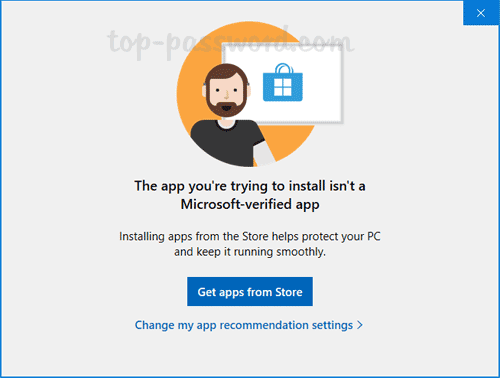Been using Win 11 Home for about a month, now on build 22000.376, and suddenly have this odd issue starting today. When I try to run/install an app or utility which I did not obtain from the Microsoft App Store, the usual warning comes up with the option to "install anyway" or go to the App Store. But clicking on the the "install anyway" choice does nothing and does not allow me to proceed as it normally does. Clicking on the other options on the warning screen (for going to the app store, learn more, etc.) also does nothing. I'm logged in as an administrator, on a local account. It doesn't matter whether I try running the programs normally, or specifically choosing "run as administrator," same result. Rebooting also did not fix the problem.
To gain access to run these programs again, I changed the Windows apps setting to allow me to get apps from anywhere without a warning, and that seems to at least allow me to run/install these programs again. But I'd rather have the "warning" feature in place, and I'm wondering if this is a sign of other problems. I could not find a similar issue through google searches. Any ideas? FWIW, this is using a local account, not logged in to MS (but I've been running that way for most of this time without this issue). My internet connection seems to be working fine, if that's a factor.
To gain access to run these programs again, I changed the Windows apps setting to allow me to get apps from anywhere without a warning, and that seems to at least allow me to run/install these programs again. But I'd rather have the "warning" feature in place, and I'm wondering if this is a sign of other problems. I could not find a similar issue through google searches. Any ideas? FWIW, this is using a local account, not logged in to MS (but I've been running that way for most of this time without this issue). My internet connection seems to be working fine, if that's a factor.
- Windows Build/Version
- 22000.376
My Computer
System One
-
- OS
- Windows 11 Home
- Computer type
- PC/Desktop
- Manufacturer/Model
- Lenovo Legion
- CPU
- AMD Ryzen 7-5700G
- Motherboard
- Lenovo OEM
- Memory
- 16 GB DDR4-3200
- Graphics Card(s)
- Nvidia RTX3060
- Sound Card
- Realtek onboard
- Screen Resolution
- 1080p
- Hard Drives
- Samsung SSD, WD Blue HD
- PSU
- 650W Gold
- Case
- Lenovo Legion T5
- Antivirus
- Windows Security
- Other Info
- Nothing is overclocked