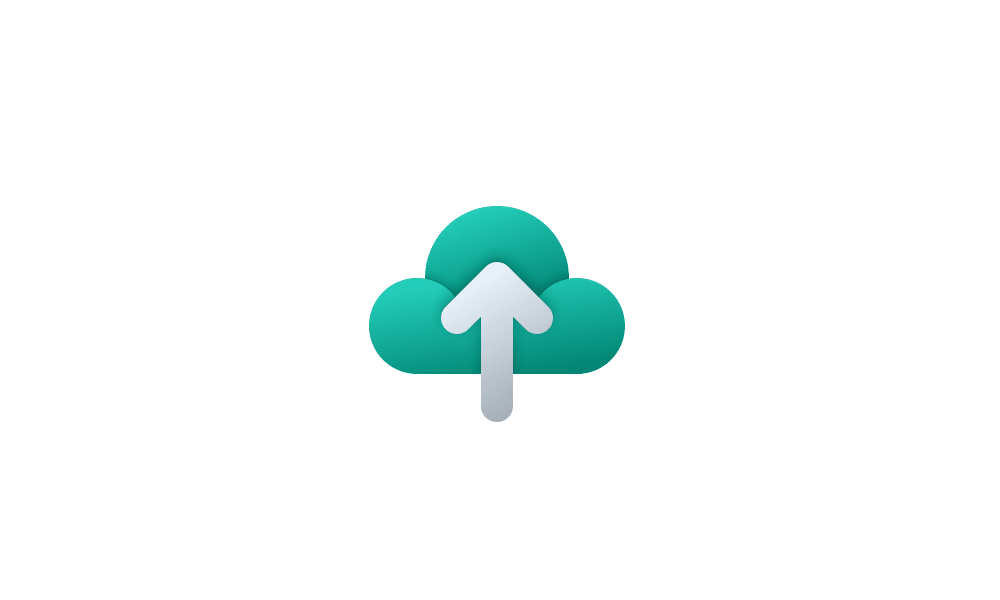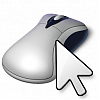This tutorial will show you how to change mouse pointer style, color, and size for your account in Windows 11.
The mouse pointer, which is sometimes referred to as the cursor, is a bitmap that specifies a focus point on the screen for user input with the mouse.
Windows uses schemes for the appearance of your mouse pointer by default.
You can change the mouse pointer style, color, and size to make it easier to see in Windows 11.
When you change the style and color of the mouse pointer, your mouse pointer scheme will be changed to (None) since it's using unsaved custom settings.
Your mouse pointer settings are saved to the two registry keys below.
HKEY_CURRENT_USER\Control Panel\Cursors
HKEY_CURRENT_USER\Software\Microsoft\Accessibility
Here's How:
1 Open Settings (Win+I).
2 Click/tap on Accessibility on the left side, and click/tap on Mouse pointer and touch on the right side. (see screenshot below)
Open Mouse pointer and touch settings
3 Under Mouse pointer, select the White (default), Black, Inverted, or Custom Mouse pointer style you want. (see screenshots below step 4)
4 Select the Size (1 to 15) you want. (see screenshots below)
1 is the default size.
5 If you selected the Custom Mouse pointer style, then do step 6 (recommended colors), step 7 (choose another color], or step 8 (specify custom RGB or HSV color] below for how you want to specify a color.
6 Select Color from "Recommended colors"
A) Select a color you want under Recommended colors, and go to step 9. (see screenshot below)
7 Choose color from "Choose another color"
A) Click/tap on Choose another color. (see screenshot below)
B) Select a base color you want on the left side. (see screenshot below)
C) Adjust the slider to customize the selected color.
The color on the right side is the current color.
D) Click/tap on Done when finished, and go to step 9.
8 Specify custom RGB or HSV color from "Choose another color"
A) Click/tap on Choose another color. (see screenshot below)
B) Click/tap on More. (see screenshot below)
C) Select RGB or HSV in the drop menu for the type of color you want to specify. (see screenshots below)
E) Click/tap on Done when finished, and go to step 9.
9 You can now close Settings if you like.
That's it,
Shawn Brink
Related Tutorials
- Allow or Prevent Themes to Change Mouse Pointers in Windows 11
- Save Custom Mouse Pointer Scheme in Windows 11
- Delete Saved Custom Mouse Pointer Scheme in Windows 11
- Change Mouse Pointer Scheme in Windows 11
- Customize Mouse Pointer Image in Windows 11
- Change Mouse Hover Time in Windows 11
- Change Mouse Pointer Speed in Windows 11
- Enable or Disable Mouse Pointer Shadow in Windows 11
- Change Color of Mouse Pointer Indicator in Windows 11
Last edited: