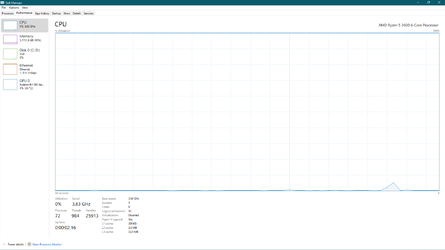The full version of Windows 11 build in the form of ISO image actually can be copied to another new image with some customizations.
Say we are going to install Windows 11 on an old PC without TPM and SecureBoot, even worse doesn't have SSD and GPT/UEFI,
or for some people that don't really need the "full perfect" package that MS delivered, we can add and/or remove many components
from the full version build to just like what we exactly need.
First of all, get the newest full version ISO if you don't already have one:
0. UUPDump
One of the most popular software to edit the operating system ISO is NTLite. This tool have the easy-to-use GUI interface even for the
beginner. But be careful when removing the components, and make sure that you only remove what is not needed. I tried with deleting
all the Modern Apps, Hyper-V, WSL, and Microsoft Edge. Then add Mozilla Firefox, Classic Paint and Classic Calculator.
We can also add some new themes to replace the original Windows 11 themes, but make sure to install the new theme engine. When
it's Windows 10, UltraUXTheme is the most popular theme engine, but I had check that it's not working for Windows 11, so we can
use SecureUXTheme. The old themes from Windows 10 still can be used in Windows 11. Just make sure it's for the latest build of Windows 10.
Niivu from Deviant Art created so many excellent themes.
Check and re-check after finish adding and removing components, before compile the ISO to the new lighter image.
Why there's no detailed step-by-step instructions? Because I know most people here are more clever than me.
Here are the links for the softwares:
1. NTLite
2. Mozilla Firefox
3. Classic Paint
4. Classic Calculator
5. SecureUXTheme
6. Windows Themes
After carefully add and remove components, I have the new ISO that's only 1,9GB, added some registry tweaks including the tweaks for bypassing SecureBoot
and TPM requirements, also replace the Windows 11 explorer.exe with the one from Windows 11. Use Rufus to make a bootable USB drive for a clean install,
or you can directly install Windows 11 to a USB drive using WinToUSB.
7. Rufus
8. WinToUSB
That's all.
DON"T ever try to download some already made lite version of Windows (any build), because there's no trusted and official release for these custom versions.
I've checked some already made ISO, they mostly removed Windows Defender and included some suspicious new files inside.
So, it will be much better if you make it by yourself, make it and use it safely for your own need.
Go! Dig!
Say we are going to install Windows 11 on an old PC without TPM and SecureBoot, even worse doesn't have SSD and GPT/UEFI,
or for some people that don't really need the "full perfect" package that MS delivered, we can add and/or remove many components
from the full version build to just like what we exactly need.
First of all, get the newest full version ISO if you don't already have one:
0. UUPDump
One of the most popular software to edit the operating system ISO is NTLite. This tool have the easy-to-use GUI interface even for the
beginner. But be careful when removing the components, and make sure that you only remove what is not needed. I tried with deleting
all the Modern Apps, Hyper-V, WSL, and Microsoft Edge. Then add Mozilla Firefox, Classic Paint and Classic Calculator.
We can also add some new themes to replace the original Windows 11 themes, but make sure to install the new theme engine. When
it's Windows 10, UltraUXTheme is the most popular theme engine, but I had check that it's not working for Windows 11, so we can
use SecureUXTheme. The old themes from Windows 10 still can be used in Windows 11. Just make sure it's for the latest build of Windows 10.
Niivu from Deviant Art created so many excellent themes.
Check and re-check after finish adding and removing components, before compile the ISO to the new lighter image.
Why there's no detailed step-by-step instructions? Because I know most people here are more clever than me.
Here are the links for the softwares:
1. NTLite
2. Mozilla Firefox
3. Classic Paint
4. Classic Calculator
5. SecureUXTheme
6. Windows Themes
After carefully add and remove components, I have the new ISO that's only 1,9GB, added some registry tweaks including the tweaks for bypassing SecureBoot
and TPM requirements, also replace the Windows 11 explorer.exe with the one from Windows 11. Use Rufus to make a bootable USB drive for a clean install,
or you can directly install Windows 11 to a USB drive using WinToUSB.
7. Rufus
8. WinToUSB
That's all.
DON"T ever try to download some already made lite version of Windows (any build), because there's no trusted and official release for these custom versions.
I've checked some already made ISO, they mostly removed Windows Defender and included some suspicious new files inside.
So, it will be much better if you make it by yourself, make it and use it safely for your own need.
Go! Dig!
- Windows Build/Version
- Windows 11 Build 22000.71
My Computer
System One
-
- OS
- Windows 11
- Computer type
- PC/Desktop
- Manufacturer/Model
- Unbranded
- CPU
- AMD Phenom(tm) II X2 555 Processor 3.20 GHz
- Motherboard
- Asus M4A785T-M
- Memory
- Kingston 16GB DDR3
- Graphics Card(s)
- NVidia GeForce GTX 650
- Sound Card
- VIA HD Audio
- Monitor(s) Displays
- 2x LG 20" Display
- Screen Resolution
- 1600 x 900 60MHz
- Hard Drives
- WD Blue 1TB HDD
ADATA 500GB SSD
Midas Force 500GB SSD
- PSU
- Enermax 500W
- Case
- Unbranded
- Cooling
- Unbranded
- Keyboard
- Logitech Wired K120
- Mouse
- Logitech Wired B100
- Internet Speed
- 20MB Download 1,5MB Upload
- Browser
- Firefox
- Antivirus
- McAffee, Malwarebytes, Windows Defender
- Other Info
- Are you sneaking?