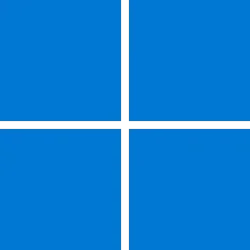- Local time
- 4:06 PM
- Posts
- 248
- OS
- Window 11 v24H2 Build 26100.2033
Hello,
1. If we want to install Windows 11 v24H2 build 26063 on HDD/SSD GPT partition style, then use boot disk prepared by steps mentioned in post #23 and then post #11.
2.Switch on pc, in BIOS choose this boot disk as first boot, do select Disk (UEFI ) mode as Boot Option #1. Place this disk in top (first boot) rank in other options, if any.
3. Now start installation, it searchs for disks attached, here choose HDD/SSD having GPT partition style.
Thank you all. Have an error free installation /upgradation.
1. If we want to install Windows 11 v24H2 build 26063 on HDD/SSD GPT partition style, then use boot disk prepared by steps mentioned in post #23 and then post #11.
2.Switch on pc, in BIOS choose this boot disk as first boot, do select Disk (UEFI ) mode as Boot Option #1. Place this disk in top (first boot) rank in other options, if any.
3. Now start installation, it searchs for disks attached, here choose HDD/SSD having GPT partition style.
Thank you all. Have an error free installation /upgradation.
Last edited:
My Computer
System One
-
- OS
- Window 11 v24H2 Build 26100.2033
- Computer type
- PC/Desktop
- Manufacturer/Model
- ASSEMMBLED
- CPU
- Intel(R) Core(TM) i3-2100 CPU @ 3.10GHz 3.10 GHz
- Motherboard
- ZEBRONICS
- Memory
- 4.00 GB (3.89 GB usable)
- Graphics Card(s)
- Onboard
- Sound Card
- Onboard
- Monitor(s) Displays
- LG
- Screen Resolution
- 1366x768
- Hard Drives
- Toshiba HDD 1 TB
- Keyboard
- Mechanical
- Mouse
- Mechanical
- Internet Speed
- 700 kb/s
- Browser
- Microsoft EDGE, CHROME
- Antivirus
- Microsoft Defender

![Screenshot_2024-03-23-19-57-26-403[1].jpeg](/data/attachments/91/91187-75d15a9caee9c5c04c04426125415afd.jpg?hash=ddFanK7pxc)