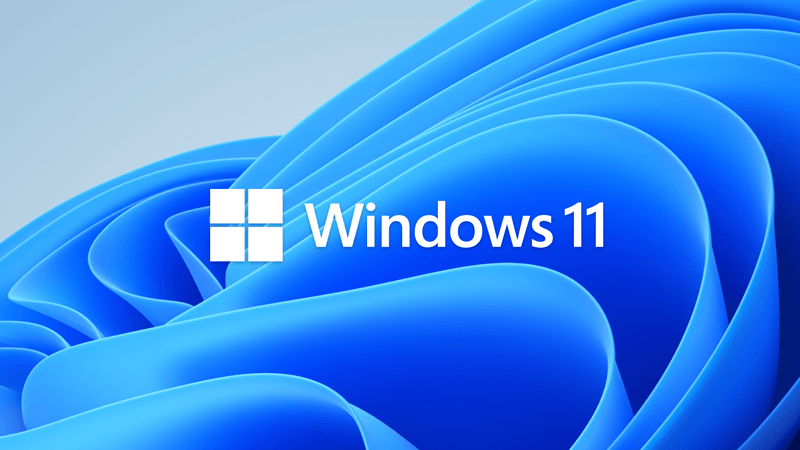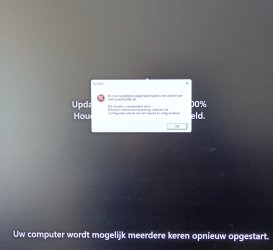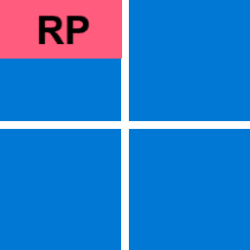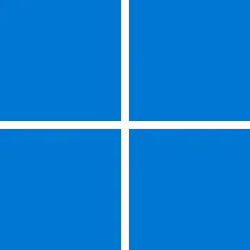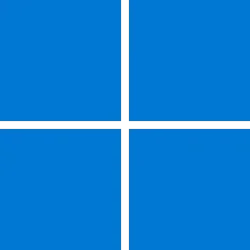UPDATE 10/8:
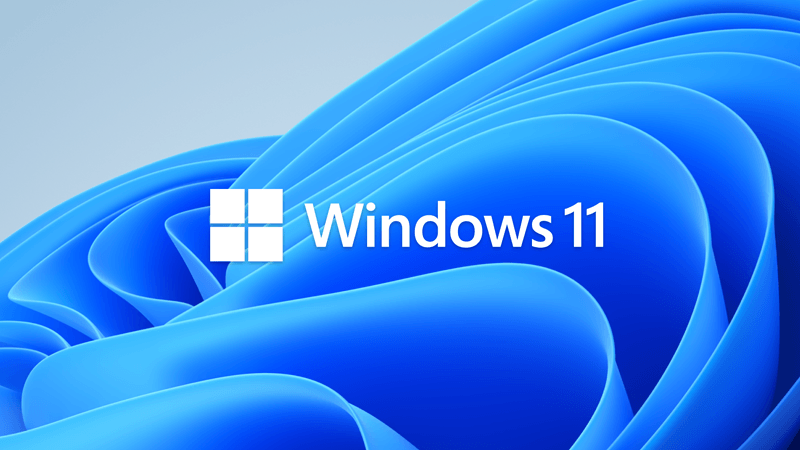
 www.elevenforum.com
www.elevenforum.com
Note Follow @WindowsUpdate to find out when new content is published to the Windows release health dashboard.
Important: Windows 11, version 24H2 targets Copilot+ PCs and devices that previously used Windows Insider 24H2 builds.
Microsoft combines the latest servicing stack update (SSU) for your operating system with the latest cumulative update (LCU). For general information about SSUs, see Servicing stack updates and Servicing Stack Updates (SSU): Frequently Asked Questions.
Install this update
To install this update, use one of the following Windows and Microsoft release channels.
If you want to remove the LCU
To remove the LCU after installing the combined SSU and LCU package, use the DISM/Remove-Package command line option with the LCU package name as the argument. You can find the package name by using this command: DISM /online /get-packages.
Running Windows Update Standalone Installer (wusa.exe) with the /uninstall switch on the combined package will not work because the combined package contains the SSU. You cannot remove the SSU from the system after installation.
File information
For a list of the files that are provided in this update, download the file information for cumulative update 5043178.
For a list of the files that are provided in the servicing stack update, download the file information for the SSU (KB5043117) - version 26100.1881.
 support.microsoft.com
support.microsoft.com
Check Windows Updates
UUP Dump:
64-bit ISO download:

ARM64 ISO download:


 www.elevenforum.com
www.elevenforum.com
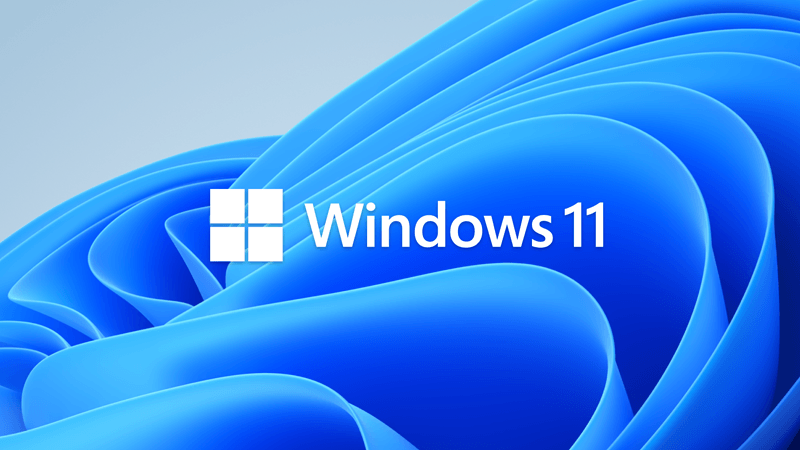
KB5044284 Windows 11 Cumulative Update build 26100.2033 (24H2) - Oct. 8
UPDATE 10/24: https://www.elevenforum.com/t/kb5044384-windows-11-cumulative-update-preview-build-26100-2161-24h2-oct-24.29911/ Microsoft Support: October 8, 2024 - KB5044284 (OS Build 26100.2033) For information about Windows update terminology, see the article about the types of Windows...
 www.elevenforum.com
www.elevenforum.com
Microsoft Support:
September 30, 2024 - KB5043178 (OS Build 26100.1882) Preview
For information about Windows update terminology, see the article about the types of Windows updates and the monthly quality update types.Note Follow @WindowsUpdate to find out when new content is published to the Windows release health dashboard.
Important: Windows 11, version 24H2 targets Copilot+ PCs and devices that previously used Windows Insider 24H2 builds.
Highlights
Note: Below is a summary of the key issues that this update addresses when you install this KB. If there are new features, it lists them as well. The bold text within the brackets indicates the item or area of the change we are documenting.Gradual rollout
These might not be available to all users because they will roll out gradually.- [Settings] New! There is a new energy recommendation to turn off high dynamic range (HDR). This helps to conserve energy on devices that have HDR displays. Go to Settings > Power & battery > Energy recommendations.

Review and Apply Energy Recommendations in Windows 11
This tutorial will show you how to review and apply energy recommendations for your account in Windows 11. Starting with Windows 11 build 22621.1344, Windows now provides Energy Recommendations in Settings. You can review and apply these recommendations to improve the energy efficiency of your... www.elevenforum.com
www.elevenforum.com
- [Battery life] New! When your device's battery power is running low, a pop-up window will appear that asks you to plug in your device. This occurs when the battery level reaches 20% and while Energy Saver is set to “Always On”.
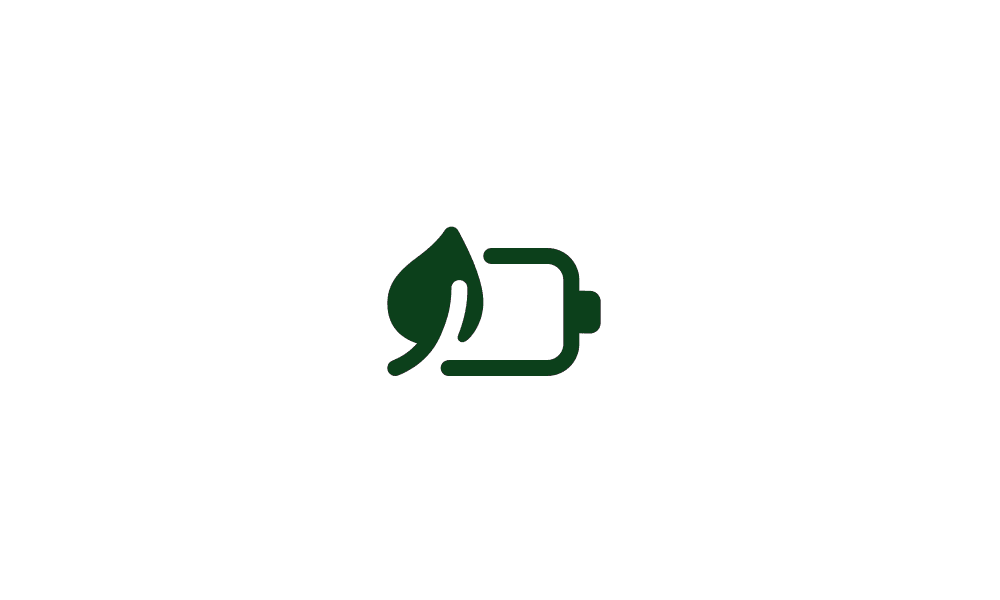
Turn On or Off Energy Saver in Windows 11
This tutorial will show you how to turn on or off energy saver for all users in Windows 11. Starting with Windows 11 build 26002 (Canary), Microsoft is introducing energy saver, which extends and enhances battery saver. It is an easy way to extend battery life and reduce energy use by trading... www.elevenforum.com
www.elevenforum.com
- [Start menu] New! The "Sign out" option is now on the account manager when you open the Start menu. To change to a different user, select the ellipses (...). A list of other users appears to make it easier to switch.

Sign out of Windows 11
This tutorial will show you different ways to sign out of your account or other users in Windows 11. When you sign out of Windows, all your open windows and apps are closed, but the computer is not turned off. Another user can sign in without needing to restart the computer. References... www.elevenforum.com
www.elevenforum.com
- [Taskbar] New! You can now share local files directly from the search results that appear in the Search box on the taskbar.
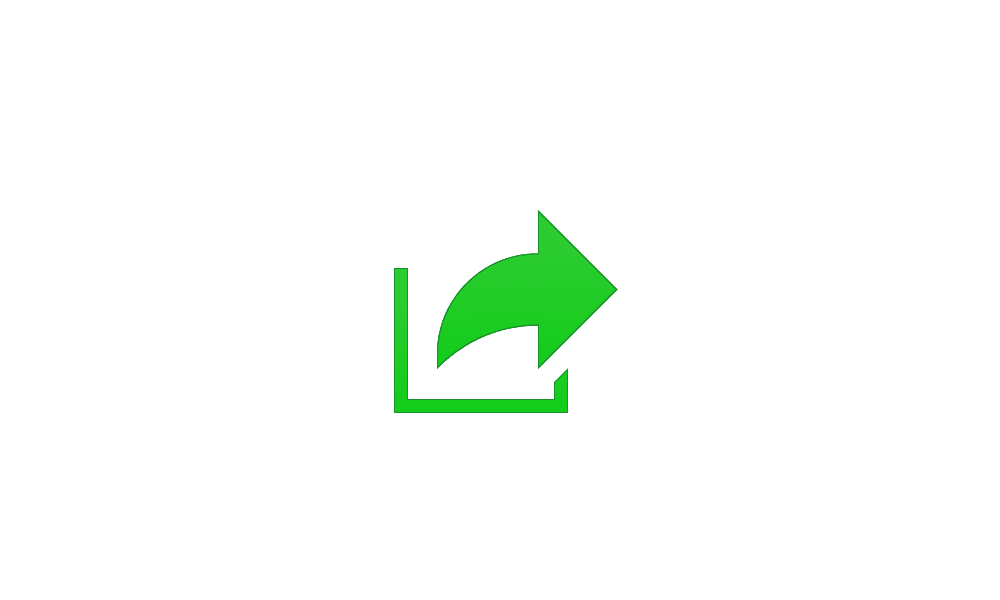
Share Files with Nearby Devices in Windows 11
This tutorial will show you how to share files with nearby devices using Nearby Sharing in Windows 11. Windows Share in Windows 11 allows you to share file(s) using Nearby Sharing. Nearby sharing in Windows lets you share documents, photos, links to websites, and more with nearby devices by... www.elevenforum.com
www.elevenforum.com

Share Files to Android Mobile Device from Windows 11 PC
This tutorial will show you how to share files from your Windows 11 PC to your linked Android mobile device using Windows Share. Starting with Windows 11 build 22631.4112, you can seamlessly share files between your PC and mobile device when they are connected via Phone Link and the Link to... www.elevenforum.com
www.elevenforum.com

Share File with Email Contact in Windows 11
This tutorial will show you how to send an email to share file(s) with a contact in Windows 11. Windows Share in Windows 11 allows you to share file(s) with an email contact. If you have a desktop mail app (ex: "Outlook for Windows") installed, you can select to send an email to yourself or... www.elevenforum.com
www.elevenforum.com

Share File with App in Windows 11
This tutorial will show you how to share a file with an app in Windows 11. Windows Share in Windows 11 allows you to share file(s) with an app to send from. Starting with Windows 11 build 22631.3810, Microsoft is rolling out the ability to copy files from the Windows share window. Just click... www.elevenforum.com
www.elevenforum.com
- [Lock screen] New! Media controls now show in the lower part of the lock screen at its center when media is playing.
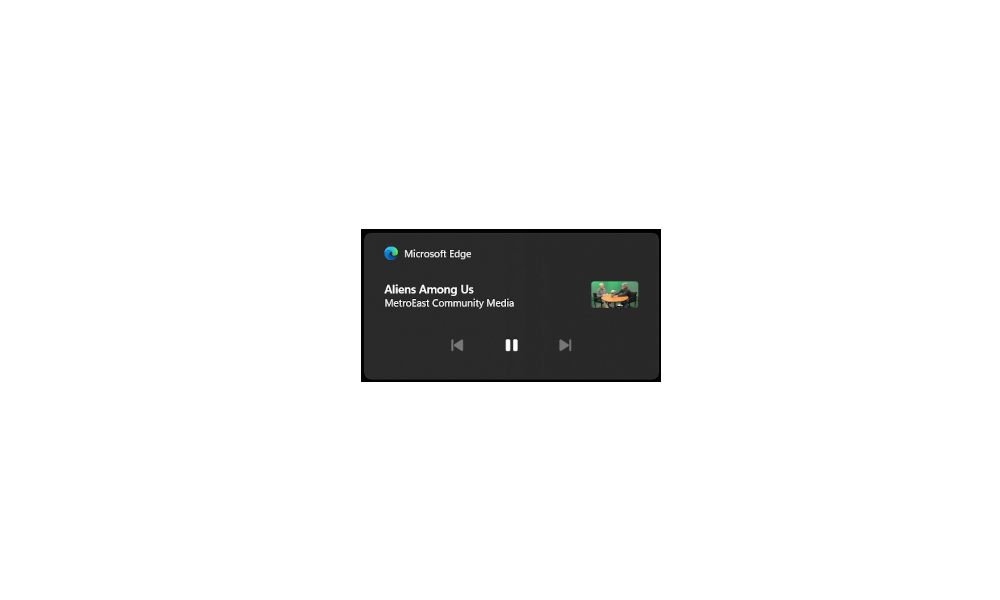
Enable or Disable Media Controls in Windows 11
This tutorial will show you how to enable or disable media controls from Google Chrome, Microsoft Edge, and/or Mozilla Firefox for your account in Windows 11. The Media controls OSD (On Screen Display) appears in Quick Settings (Win+A) and on the Lock screen (Win+L) when playing media (ex... www.elevenforum.com
www.elevenforum.com
- [Mouse] New! This update adds the option to turn off enhanced mouse pointer precision to Settings > Bluetooth & Devices > Mouse. There is also a new option to change the direction in which the mouse scrolls.

Turn On or Off Enhance Pointer Precision in Windows 11
This tutorial will show you how to turn on or off enhance pointer precision for your account in Windows 10 and Windows 11. The mouse pointer, which is sometimes referred to as the cursor, is a bitmap that specifies a focus point on the screen for user input with the mouse. Enhance pointer... www.elevenforum.com
www.elevenforum.com

Change Mouse Scrolling Direction in Windows 11
This tutorial will show you how to change the scrolling direction of the mouse scroll wheel for your account or all users in Windows 10 and Windows 11. Windows uses reverse scrolling by default, but you can use natural scrolling if wanted. Reverse scrolling = When you roll the mouse scroll... www.elevenforum.com
www.elevenforum.com
Normal rollout
- [Copilot Pro subscription] New! You can now manage your Copilot Pro subscription in Settings. Sign in to your Microsoft account and go to Settings>Accounts.
- [Screen readers] The NonVisual Desktop Access (NVDA) app and other screen readers fail to narrate all the screen content from some apps. This occurs when those apps run with administrator privileges.
Improvements
This non-security update includes quality improvements. Below is a summary of the key issues that this update addresses when you install this KB. If there are new features, it lists them as well. The bold text within the brackets indicates the item or area of the change we are documenting.- [Open Source Software] This update adds attributions to credits.txt files for Rust OSS components.
- [Input Method Editor (IME)] When a combo box has input focus, a memory leak might occur when you close that window.
- [WebView2 apps] They do not detect input from Xbox 360 and Bluetooth controllers.
- [Task Manager]
- Its Settings page might have a white background when it should not.
- It stops responding when you switch from a high contrast theme to a normal theme.
Windows 11 servicing stack update (KB5043117) - 26100.1881
This update makes quality improvements to the servicing stack, which is the component that installs Windows updates. Servicing stack updates (SSU) ensure that you have a robust and reliable servicing stack so that your devices can receive and install Microsoft updates.Known issues in this update
| Applies to | Symptom | Workaround |
|---|---|---|
| All users | We’re aware of an issue where players on Arm devices are unable to download and play Roblox via the Microsoft Store on Windows. | Players on Arm devices can play Roblox by downloading the title directly from www.Roblox.com. |
How to get this update
Before you install this updateMicrosoft combines the latest servicing stack update (SSU) for your operating system with the latest cumulative update (LCU). For general information about SSUs, see Servicing stack updates and Servicing Stack Updates (SSU): Frequently Asked Questions.
Install this update
To install this update, use one of the following Windows and Microsoft release channels.
| Available | Next Step | ||||
|---|---|---|---|---|---|
| Yes (Windows Update) | Go to Settings > Update & Security > Windows Update. In the Optional updates available area, you will find the link to download and install the update. | ||||
| Yes (MSU) | Before you install this update To get the standalone package(s) for this update, go to the Microsoft Update Catalog website. This KB contains one or more MSU files that must be installed in order. Install this update Method 1: Install all MSU files together Download all MSU files for KB5043178 from Microsoft Update Catalog and place them in the same folder (for example, C:/Packages). Use Deployment Image Servicing and Management (DISM.exe) to install the target update. DISM will use the folder specified in PackagePath to discover and install one or more prerequisite MSU files as needed. Updating Windows PC To apply this update to a running Windows PC, run the following command from an elevated Command Prompt:
Or, run the following command from an elevated Windows PowerShell prompt:
Updating Windows Installation media To apply this update to Windows Installation media, see Update Windows installation media with Dynamic Update. To add this update to a mounted image, run the following command from an elevated Command Prompt:
Or, run the following command from an elevated Windows PowerShell prompt:
|
If you want to remove the LCU
To remove the LCU after installing the combined SSU and LCU package, use the DISM/Remove-Package command line option with the LCU package name as the argument. You can find the package name by using this command: DISM /online /get-packages.
Running Windows Update Standalone Installer (wusa.exe) with the /uninstall switch on the combined package will not work because the combined package contains the SSU. You cannot remove the SSU from the system after installation.
File information
For a list of the files that are provided in this update, download the file information for cumulative update 5043178.
For a list of the files that are provided in the servicing stack update, download the file information for the SSU (KB5043117) - version 26100.1881.
Source:
September 30, 2024—KB5043178 (OS Build 26100.1882) Preview - Microsoft Support
Check Windows Updates
UUP Dump:
64-bit ISO download:

Select language for Windows 11, version 24H2 (26100.1882) amd64
Select language for Windows 11, version 24H2 (26100.1882) amd64 on UUP dump. UUP dump lets you download Unified Update Platform files, like Windows Insider updates, directly from Windows Update.
uupdump.net
ARM64 ISO download:

Select language for Windows 11, version 24H2 (26100.1882) arm64
Select language for Windows 11, version 24H2 (26100.1882) arm64 on UUP dump. UUP dump lets you download Unified Update Platform files, like Windows Insider updates, directly from Windows Update.
uupdump.net

UUP Dump - Download Windows Insider ISO
UUP Dump is the most practical and easy way to get ISO images of any Insider Windows 10 or Windows 11 version, as soon as Microsoft has released a new build. UUP Dump creates a download configuration file according to your choices, downloads necessary files directly from Microsoft servers, and...
 www.elevenforum.com
www.elevenforum.com
Last edited: