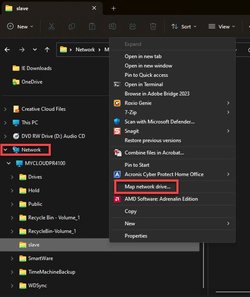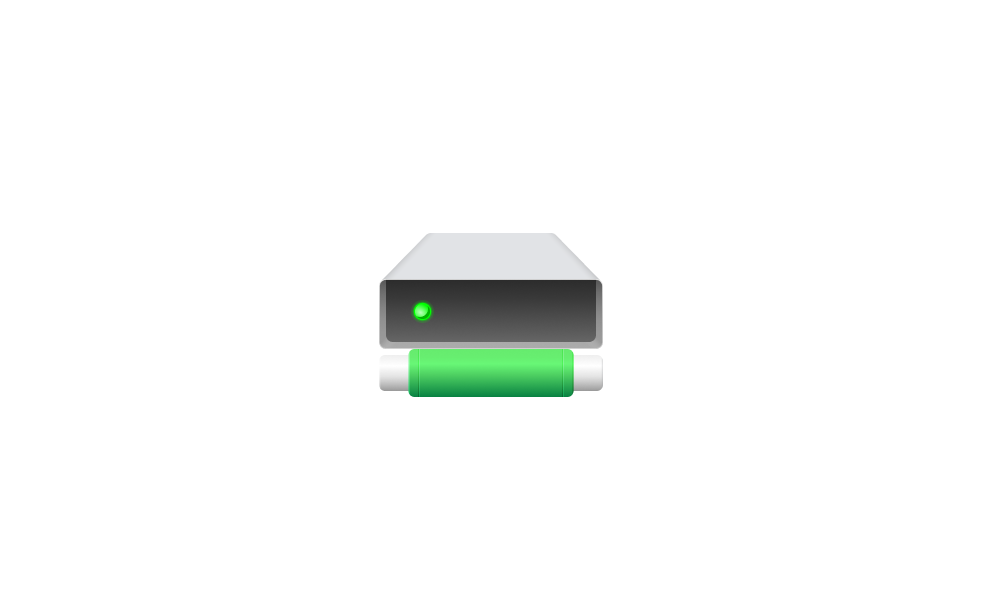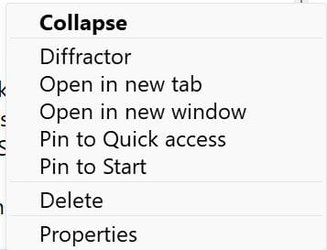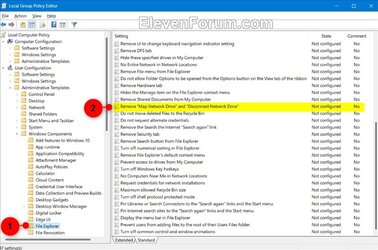toominator
Member
- Local time
- 11:53 PM
- Posts
- 6
- OS
- Windows 11 Pro 10.0.22621 Build 22621
I'm not certain this did not present itself until after the 22H2 update, but Right-Clicking on This PC no longer offers a 'Map Network Drive' or 'Disconnect Network Drive' option.
I've tried all the suggested answers wrt the registry such as disabling the key that allows admins to specifically hide those options from users, but to no avail (e.g. Add or Remove "Map network drive" and "Disconnect network drive" context menu in Windows 11 Tutorial) I can map/disconnect drives from the command prompt using Net Use but not via the GUI.
This is what I see when Right-Clicking on This PC:
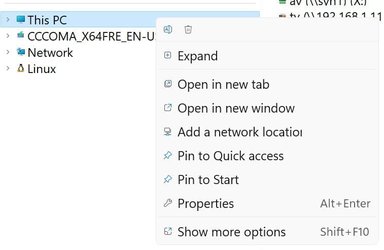
I've tried all the suggested answers wrt the registry such as disabling the key that allows admins to specifically hide those options from users, but to no avail (e.g. Add or Remove "Map network drive" and "Disconnect network drive" context menu in Windows 11 Tutorial) I can map/disconnect drives from the command prompt using Net Use but not via the GUI.
This is what I see when Right-Clicking on This PC:
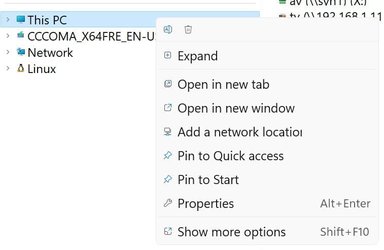
My Computer
System One
-
- OS
- Windows 11 Pro 10.0.22621 Build 22621
- Computer type
- PC/Desktop
- Manufacturer/Model
- Alienware Aurora R14
- CPU
- AMD Ryzen 9 5900 12-Core Processor 3Ghz
- Motherboard
- Dell Alienware
- Memory
- 32 GB
- Graphics Card(s)
- NVIDIA GeForce RTX 3080
- Sound Card
- NVIDIA High Definition Audio