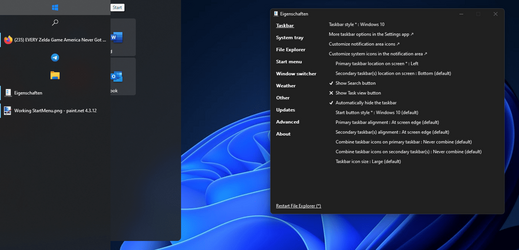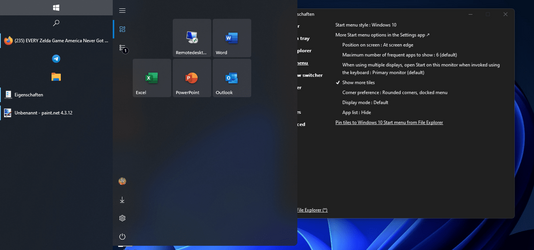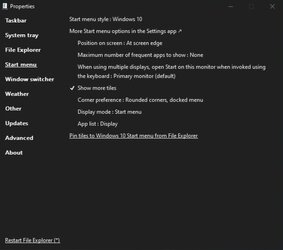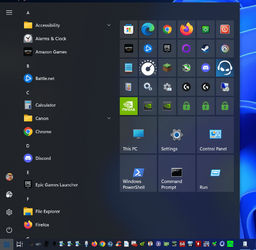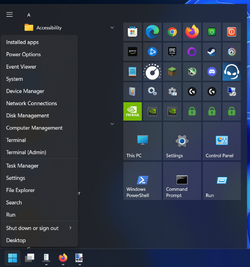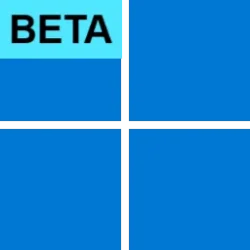Using 'Pin to Start' on the Settings App doesn't put it into the Windows 10 tiles even.
If you want as a quick fix:
Right click on your desktop/New/shortcut
put in target: ms-settings:system
next, replace New Internet Shortcut name with Settings
Now you have your shortcut, you need an icon you want.
Right click on your shortcut, properties, change Icon
Scroll all the way to the right and you will find the icon you want.
Hit OK twice.
Now Winkey+R & paste with the quotes "%APPDATA%\Microsoft\Windows\Start Menu\Programs"
Move that shortcut in the folder window that you just opened up. Close the window.
Now Go to your menu and the shortcut with Settings will be there.
Now right click and Pin To start , From Start Menu you can pin to Taskbar.
My Computers
System One System Two
-
- OS
- Windows 11 Pro/All Channels
- Computer type
- Laptop
- Manufacturer/Model
- Acer Nitro ANV15-51
- CPU
- AMD Ryzen 7 7735HS 3200-4500 Mhz 8 cores x 2
- Motherboard
- Sportage_RBH
- Memory
- 32 GB DDR5
- Graphics Card(s)
- Radeon Graphic / NVIDIA GeForce RTX 4060 8 GB GDDR6
- Sound Card
- AMD/Realtek(R) Audio
- Monitor(s) Displays
- Integrated Monitor (15.3"vis)
- Screen Resolution
- FHD 1920X1080 16:9 144Hz
- Hard Drives
- Kingston OM8SEP4512Q 500 GB
WDS500G2B0A-00SM50 500.1 GB
- PSU
- 19V DC 6.32 A 120 W
- Cooling
- Dual Fans
- Mouse
- MS Bluetooth
- Internet Speed
- Fiber 1GB Cox -us & IGB Orange-fr
- Browser
- Edge Canary- Firefox Nightly-Chrome Dev-Chrome Dev
- Antivirus
- Windows Defender
- Other Info
- VMs of Windows 11 stable/Beta/Dev/Canary
VM of XeroLinux- Arch based & Debian 13 (Trixie)
-
- Operating System
- Windows 11 Insider Canary
- Computer type
- Laptop
- Manufacturer/Model
- ASUS X751BP
- CPU
- AMD Dual Core A6-9220
- Motherboard
- ASUS
- Memory
- 8 GB
- Graphics card(s)
- AMD Radeon R5 M420
- Sound Card
- Realtek
- Monitor(s) Displays
- 17.3
- Screen Resolution
- 1600X900 16:9
- Hard Drives
- 1TB 5400RPM