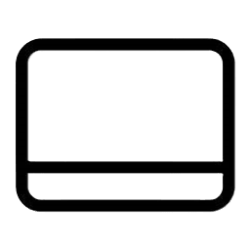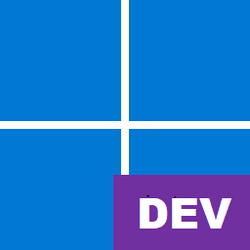- Local time
- 7:00 PM
- Posts
- 82
- OS
- Windows 11
Hello Everyone! And Today, Were Showing You Our Top 10 Of Our Unused & Never-Released Windows 11 Stuff That It Never Came. Let’s Begin!
10. The Unused Microsoft Store Icon
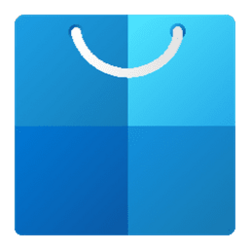

The Unused Icon Still Looks Similar To The Windows 11 Get Started Icon, But It’s Still Used In Some Microsoft Websites & Some Retail Demo Laptops In Stores. However, The Icon Has 4 Tiles Connected & It Has 4 Shades Of Blue Gradients, The White Handle Was Different & Goes To It’s Downwards Position. Sadly, It Does Not Look Like A Bag Or Some Sort Of A Corporate Logo. Microsoft Decided To Replace The Unused Icon With A Current Microsoft Store Logo That Was Better Than The Unused One.
9: 3 Unused Icons

However, The Icons Was In A Video Named “Watch how Windows 11 is being designed”. In The Middle Part… When The Woman On The Left Says “New Materials, New Icons”, There’s 3 Unused Icons Shown Next To The Printer Icon. The First Icon Is The Biometric Devices Icon (Which Is Commonly Used In The “Device Manager” Program), The Second Icon Is The Smart Card Icon (Still Used As A Drive Icon), And A Laptop Icon. It’s Useful If You Should Remake These Icons, So I Chose & Remade The Laptop Icon Only.

In Other Words, Those 3 Icons Were Never Be Put In DLL Files In Windows 11 Due To Incomplete Work On New Icons. But These Icons Are Still Used In The New Settings App But It’s Super Hidden In The Settings File Folder Named “ImmersiveControlPanel”.
8: Incomplete Icons
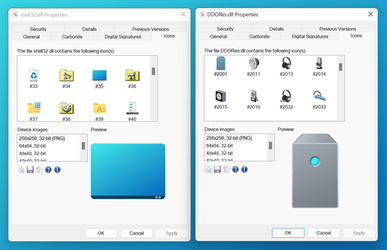
A Long Time Ago, Microsoft Introduced New Icons In An Early Beta Of The Windows 10 Sun Valley Update (Now Windows 11). Sadly, It Went Incomplete & No One Is Going To Talk About The Incomplete Icons Used In Windows 11. Some DLL Files Like “DDORes.dll”, “SetupAPI”, & Other DLLs Will Never Complete Replacing The Old Icons Since Then. But The Icons Are Still Used In The Settings App & The Fan-Made “Rectify11” Operating System.
7. Acrylic Title Bars

In A January 2022 Windows Developer Program Webcast Video, They Have Accidentally Revealed The Acrylic Title Bar Feature In A Run Dialog. It Looks Similar To The Aero Glass Theme Used In Vista & 7, But Windows 11 Has A Unique Effect Used In Win32 Apps That Support The Feature. Some People Says That The Feature Would Come Soon In A 22H2 Update, But Sadly… It Was Never Released At This Time.

But The Application Named “MicaForEveryone” Has A Solution To Turn The Original Title Bar In Win32 Into A New & Fluent Acrylic & Mica Material That Users Had Been Excited For, If You’re Using A Windows 11 Insider Build.
6: Binders In File Explorer

This Looks Similar To Tags Used In Other File Managers, But Binders In File Explorer Might Be Useful To Put Files In A Separate-Colored Binder That Fits The Needs. You Can Right-Click On A File Or Folder, Choose A Binder Color, & Your File Is In A Binder.
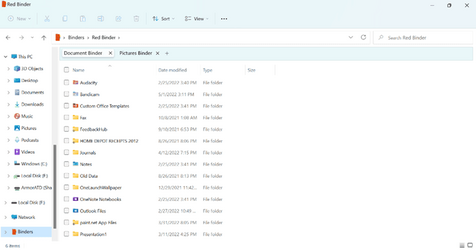
You Can Open A Colored Binder In The Binders Folder & Use A Special Feature Named “Binder Tabs”, You Can Color A Tab, Rename A Tab, Move A Tab, Or Duplicate It What Ever You Like. However, The Feature Is Never Used Or Released At This Point, But This Could Be A Concept Or Something Like That.
5: 2 More Snap Layouts
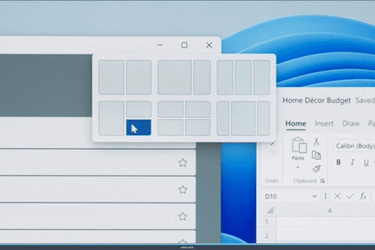
In Promotional Windows 11 Images, We See 6 Snap Layouts To Choose From. In The Actual Windows 11 OS, We See 4 Of Them Now. How Is This Usual? The Snap Layouts Will Only See 4 Of Them, But The Extra 2 Is Never Used Or Hidden. It’s Due To The Display Resolution & Scaling. The Extra 2 Snap Layouts Has A Triple Window Layout To Choose From If You Have 3 Or More Windows… The Extra 2 Layouts Are Not Shown & Hidden In The System, But You Can Manually Snap 3 Windows Between Them.
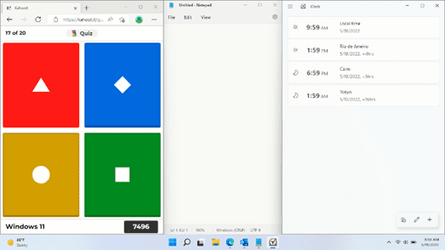
4: Fluent Navigation Pane In File Explorer
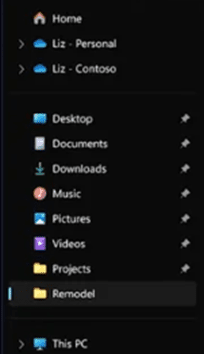
This Feature Appeared In A Windows 11 Hybrid Work Event, And It Features A New Fluent Navigation Pane Which It Has New Animations When You Click On A Folder. However, This Might Be Unused In An Upcoming Stable 22H2 Update. But It Might Going To Come Soon In A New Insider Build In The Future.
3. Unused Wallpapers


Before The June 2021 Windows Event, These Wallpapers Will Be Used In Windows 11. Sadly, It Went Unused Because It Did Not Match The Branding For Windows 11. It Was Replaced With A New “Bloom” Wallpaper & Others Rather Than The Mushroom-Like Wallpapers.
2. Unused Volume Slider Flyout
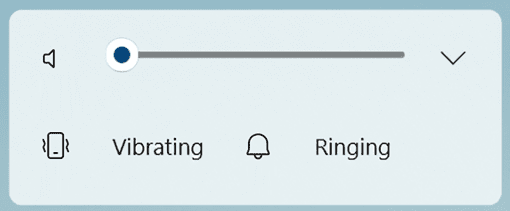
After The June 2021 Windows Event, Microsoft Showcased The New Volume Slider For Windows 11. It Has New Vibrating, Ringing, & Media Control Features That Are Useful For Media. Sadly, It Was Never Released And The Windows 10 Metro Volume Slider Was Kept. In Build 22533, Microsoft Bought Back The Fluent Volume Slider To Windows 11 With A New Horizontal Volume Slider On Top Of The Taskbar. It Now Matches The Light & Dark Theme As Well, But The Vibrating & Ringing Features Are Never Used In This Flyout.

1. Unused Widgets Icon & Microsoft Edge Widget
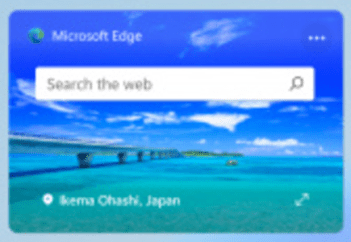
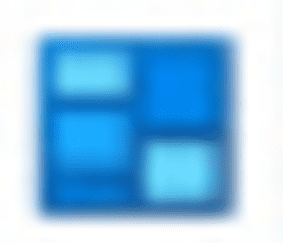
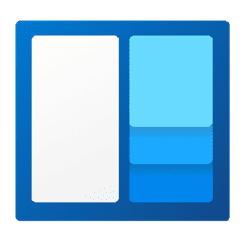
The Microsoft Edge Widget Is Still Used On Promotional Windows 11 Stuff, But Sadly… The Microsoft Edge Widget Is Never Released To The Public & It’s Replaced With A Long Search Bar On Top Of The Clock, It’s Because The Microsoft Edge Search Bar In This Widget Is Too Short To Fit In An Actual Small Widget. The Unused Widgets Icon Is Much More Similar To The “Get Started” Icon & The Unused MS Store Icon, The Widgets Icon Has Shades Of Blue Gradients Only & The Widgets Inside The Icon Is Sorted & Animated Differently. Sadly, The Blue Widgets Icon Is Replaced With A Modern Widgets Icon Which Is Better Than The Unused One.
And That’s All Of It... Credit To All The Owners For The Images, Other Icons Made With Paint 3D & Paint.NET.
10. The Unused Microsoft Store Icon
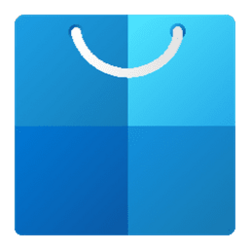

The Unused Icon Still Looks Similar To The Windows 11 Get Started Icon, But It’s Still Used In Some Microsoft Websites & Some Retail Demo Laptops In Stores. However, The Icon Has 4 Tiles Connected & It Has 4 Shades Of Blue Gradients, The White Handle Was Different & Goes To It’s Downwards Position. Sadly, It Does Not Look Like A Bag Or Some Sort Of A Corporate Logo. Microsoft Decided To Replace The Unused Icon With A Current Microsoft Store Logo That Was Better Than The Unused One.
9: 3 Unused Icons

However, The Icons Was In A Video Named “Watch how Windows 11 is being designed”. In The Middle Part… When The Woman On The Left Says “New Materials, New Icons”, There’s 3 Unused Icons Shown Next To The Printer Icon. The First Icon Is The Biometric Devices Icon (Which Is Commonly Used In The “Device Manager” Program), The Second Icon Is The Smart Card Icon (Still Used As A Drive Icon), And A Laptop Icon. It’s Useful If You Should Remake These Icons, So I Chose & Remade The Laptop Icon Only.

In Other Words, Those 3 Icons Were Never Be Put In DLL Files In Windows 11 Due To Incomplete Work On New Icons. But These Icons Are Still Used In The New Settings App But It’s Super Hidden In The Settings File Folder Named “ImmersiveControlPanel”.
8: Incomplete Icons
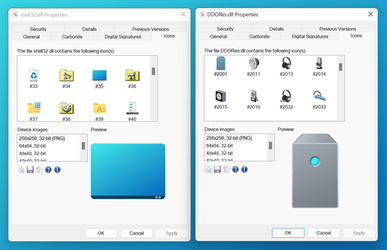
A Long Time Ago, Microsoft Introduced New Icons In An Early Beta Of The Windows 10 Sun Valley Update (Now Windows 11). Sadly, It Went Incomplete & No One Is Going To Talk About The Incomplete Icons Used In Windows 11. Some DLL Files Like “DDORes.dll”, “SetupAPI”, & Other DLLs Will Never Complete Replacing The Old Icons Since Then. But The Icons Are Still Used In The Settings App & The Fan-Made “Rectify11” Operating System.
7. Acrylic Title Bars

In A January 2022 Windows Developer Program Webcast Video, They Have Accidentally Revealed The Acrylic Title Bar Feature In A Run Dialog. It Looks Similar To The Aero Glass Theme Used In Vista & 7, But Windows 11 Has A Unique Effect Used In Win32 Apps That Support The Feature. Some People Says That The Feature Would Come Soon In A 22H2 Update, But Sadly… It Was Never Released At This Time.

But The Application Named “MicaForEveryone” Has A Solution To Turn The Original Title Bar In Win32 Into A New & Fluent Acrylic & Mica Material That Users Had Been Excited For, If You’re Using A Windows 11 Insider Build.
6: Binders In File Explorer

This Looks Similar To Tags Used In Other File Managers, But Binders In File Explorer Might Be Useful To Put Files In A Separate-Colored Binder That Fits The Needs. You Can Right-Click On A File Or Folder, Choose A Binder Color, & Your File Is In A Binder.
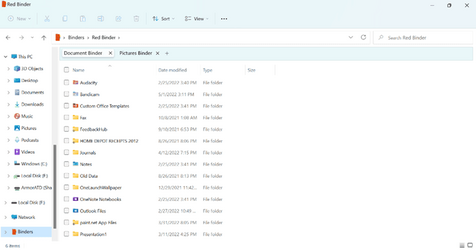
You Can Open A Colored Binder In The Binders Folder & Use A Special Feature Named “Binder Tabs”, You Can Color A Tab, Rename A Tab, Move A Tab, Or Duplicate It What Ever You Like. However, The Feature Is Never Used Or Released At This Point, But This Could Be A Concept Or Something Like That.
5: 2 More Snap Layouts
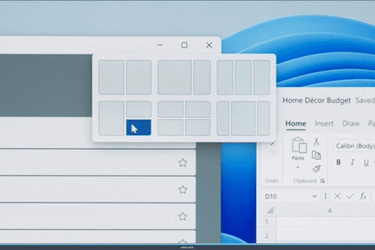
In Promotional Windows 11 Images, We See 6 Snap Layouts To Choose From. In The Actual Windows 11 OS, We See 4 Of Them Now. How Is This Usual? The Snap Layouts Will Only See 4 Of Them, But The Extra 2 Is Never Used Or Hidden. It’s Due To The Display Resolution & Scaling. The Extra 2 Snap Layouts Has A Triple Window Layout To Choose From If You Have 3 Or More Windows… The Extra 2 Layouts Are Not Shown & Hidden In The System, But You Can Manually Snap 3 Windows Between Them.
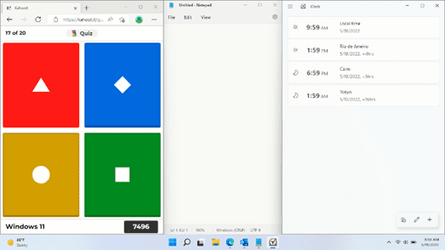
4: Fluent Navigation Pane In File Explorer
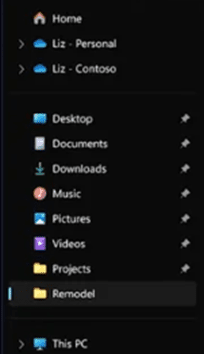
This Feature Appeared In A Windows 11 Hybrid Work Event, And It Features A New Fluent Navigation Pane Which It Has New Animations When You Click On A Folder. However, This Might Be Unused In An Upcoming Stable 22H2 Update. But It Might Going To Come Soon In A New Insider Build In The Future.
3. Unused Wallpapers


Before The June 2021 Windows Event, These Wallpapers Will Be Used In Windows 11. Sadly, It Went Unused Because It Did Not Match The Branding For Windows 11. It Was Replaced With A New “Bloom” Wallpaper & Others Rather Than The Mushroom-Like Wallpapers.
2. Unused Volume Slider Flyout
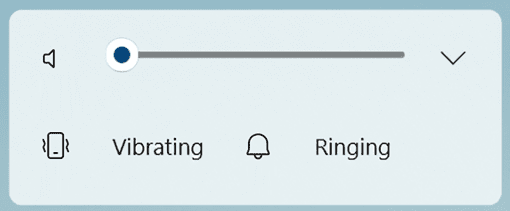
After The June 2021 Windows Event, Microsoft Showcased The New Volume Slider For Windows 11. It Has New Vibrating, Ringing, & Media Control Features That Are Useful For Media. Sadly, It Was Never Released And The Windows 10 Metro Volume Slider Was Kept. In Build 22533, Microsoft Bought Back The Fluent Volume Slider To Windows 11 With A New Horizontal Volume Slider On Top Of The Taskbar. It Now Matches The Light & Dark Theme As Well, But The Vibrating & Ringing Features Are Never Used In This Flyout.

1. Unused Widgets Icon & Microsoft Edge Widget
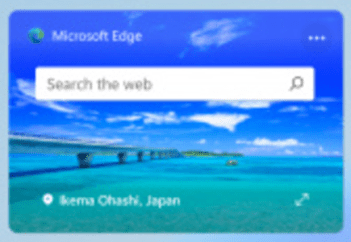
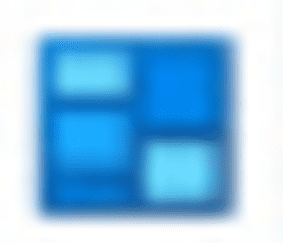
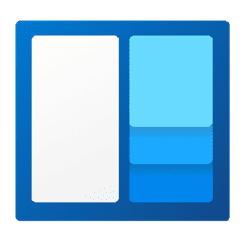
The Microsoft Edge Widget Is Still Used On Promotional Windows 11 Stuff, But Sadly… The Microsoft Edge Widget Is Never Released To The Public & It’s Replaced With A Long Search Bar On Top Of The Clock, It’s Because The Microsoft Edge Search Bar In This Widget Is Too Short To Fit In An Actual Small Widget. The Unused Widgets Icon Is Much More Similar To The “Get Started” Icon & The Unused MS Store Icon, The Widgets Icon Has Shades Of Blue Gradients Only & The Widgets Inside The Icon Is Sorted & Animated Differently. Sadly, The Blue Widgets Icon Is Replaced With A Modern Widgets Icon Which Is Better Than The Unused One.
And That’s All Of It... Credit To All The Owners For The Images, Other Icons Made With Paint 3D & Paint.NET.
My Computer
System One
-
- OS
- Windows 11
- Computer type
- Laptop
- Manufacturer/Model
- Lenovo YOGA 730-15IKB
- CPU
- Intel Core i5-8250U
- Motherboard
- Lenovo LNVNB161216
- Memory
- 8.00 GB
- Graphics Card(s)
- Intel(R) UHD Graphics 620
- Sound Card
- Realtek ALC236 @ Intel Sunrise Point-LP PCH - High Definition Audio Controller, Intel Kaby Lake HDMI @ Intel Sunrise Point-LP PCH - High Definition Audio Controller [C1] PCI[C1] PCI,
- Monitor(s) Displays
- CMN N156HCE-EN1
- Screen Resolution
- 1920x1080
- Hard Drives
- G-TECH ArmorATD SCSI Disk Device
HFS256GD9TNG-62A0A
- PSU
- OEM Define 1
- Case
- Unknown Case
- Cooling
- Intel Sunrise Point-LP PCH - Thermal Management Controller [C1]
- Keyboard
- Standard PS/2 Keyboard
- Mouse
- HID-compliant mouse
- Internet Speed
- 292500 kbps
- Browser
- Microsoft Edge, Google Chrome, Etc.
- Antivirus
- Trend Micro Internet Security
- Other Info
- Computer Type: ACPI x64-based PC
Computer Name: DESKTOP-JGTBO6N
Printer: Canon MG5300 series Printer (Copy 1)
Printer: Canon MG5300 series Printer WS
Printer: Canon MG5300 series Printer
DMI BIOS: Lenovo BIOS 7KCN33WW(V1.14)
Total Bluescreens: 4
Secure Boot
Trusted Platform Module 2.0