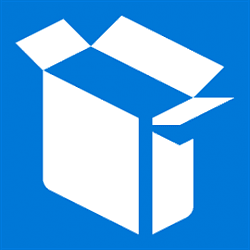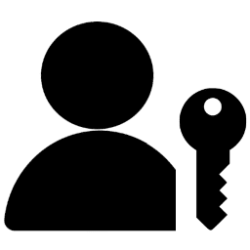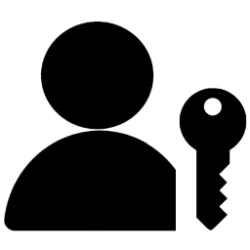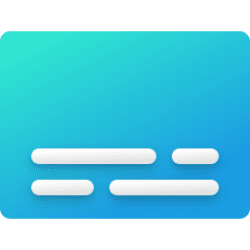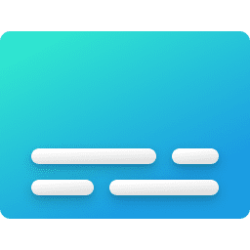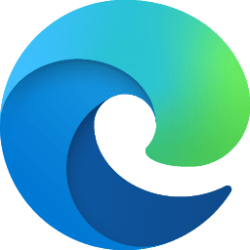A new build of the MSIX Packaging Tool (v1.2023.319.0) is now available to those in the MSIX Packaging Tool Insider Program. This release is aimed at improving the conversion experience for IT pros. We have also launched tooling enhancements in Visual Studio to create MSIX Images in preview. Now, let’s take a detailed run through of these new enhancements!
Accelerators: the easy button for converting apps
We’ve been listening to your feedback to ease the conversion of legacy apps to MSIX. To address this, we’re thrilled to introduce accelerators. An accelerator is a file that enables an efficient way to convert legacy applications into the MSIX format. The MSIX Packaging tool now allows users to input accelerators during the conversion process. The best part: it’s community driven.
Accelerators bring in the following advantages:
Try it yourself following the simple steps given below:
- They provide upfront visibility into the changes needed to make the app work post conversion to MSIX.
- Where applicable, accelerators reduce the amount of time you spend manually applying the fixes post conversion.
It’s not just using these accelerators, as an IT Admin, if you find yourself doing repeated repackaging events, MSIX Packaging Tool allows you to create accelerator files. You can build on top of the .yaml file created by the MSIX Packaging Tool and create your own accelerator.
- To get an early-access preview build to try out accelerators, join MSIX Packaging Tool Insider Program.
- After receiving your enrollment confirmation, install the latest version of MSIX Packaging Tool.
- Package your favorite application by selecting the Application package icon and applying the accelerator to the corresponding application. Check out sample accelerators here.
- Voilà! Watch it magically apply fixups and easily make the app streaming-ready!

Screenshot of the Create new package menu in the MSIX Packaging Tool
Accelerators have the following structure:
PackageName: Package Name
PackageVersion: x.x.x.x
PublisherName: Publisher Name
EligibleForConversion: Yes/No/No - Driver Required
ConversionStatus: See Accepted values here
RemediationApproach:
- SequenceNumber: x
Issue:
Description: Text description of the issue
Fix:
FixType: See Accepted values here
FixDetails: See use cases here
Edition: Edition of OS
MinimumOSVersion: Version of OS
MinimumOSBuild: Build Version of OS
Architecture: Architecture of package
MSIXConversionToolVersion: Version of MPT used
AcceleratorVersion: 1.0.0
To know more about how to create accelerators, read our documentation on Accelerators.
Visual Studio Tooling for MSIX Images (Preview)
Our developers spend a lot of time in Visual Studio doing things you love the most – coding, debugging and packaging. We would love for you to spend more time in your flow of work and hence are introducing tooling enhancements within Visual Studio to get you creating App Attach ready packages right within your flow of work. Currently in preview, App Attach extension allows you to create VHD(x) images and publish them to AVD host pool right from within Visual Studio, enabling you to get started with MSIX App Attach much faster.
Visit App Attach from Visual Studio for detailed instructions!
- Install and set up Visual Studio 2022. Refer here for detailed instructions.
- Get the extension from MSIX Developer Labs and install it.
- Create a new or open existing WinUI 3 C# Desktop app.
- In the Solution Explorer, right-click the project and choose Package and Publish > Create App Attach Packages.
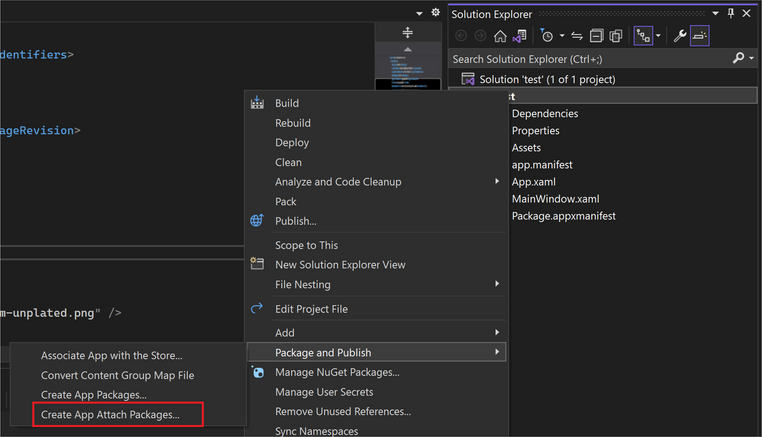
Screenshot of the Create App Attach Packages… option highlighted by a red box
- Now you can configure the package by selecting an output location for your MSIX Package and VHDx file, defining version, signing the package, and selecting the platform of choice.
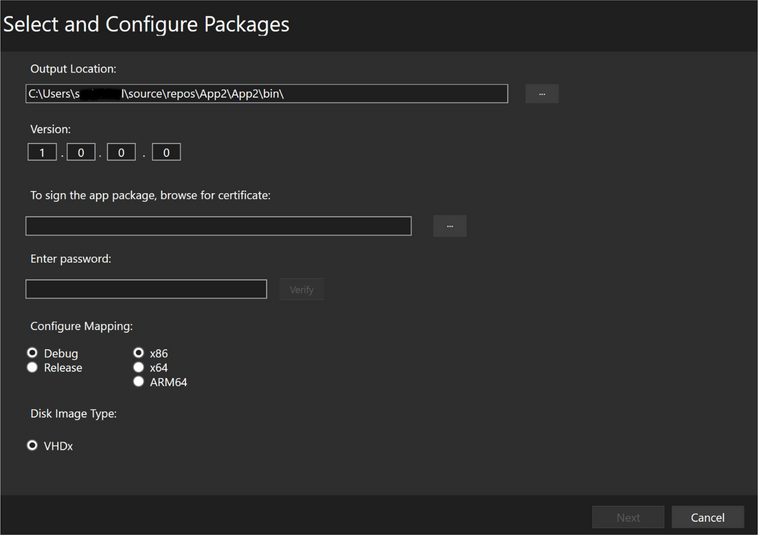
Screenshot of the Select and Configure Packages menu
- Further, you can choose to App Attach locally for testing, or publish to your Azure Virtual Desktop, or even to just create the VHDX and not publish anywhere...
Once again, we thank the community members for helping shape the future of MSIX. Please do continue to provide your inputs via the Feedback Hub. If you have a feature-ask you can submit ideas in the MSIX Tech Community. If you’re interested in checking out the new features we’re building, join the MSIX Packaging Tool Insider Program today!
Source:
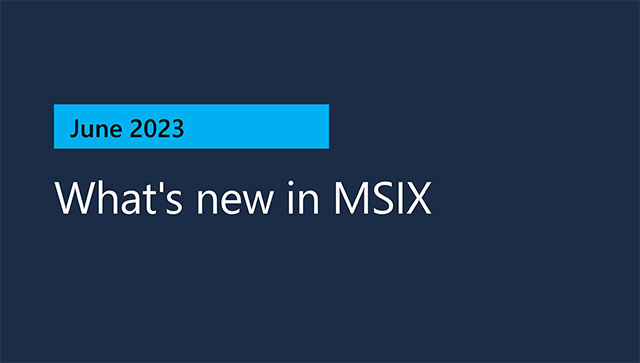
What’s new in MSIX: June 2023
Explore the new features that make it easy to create App Attach ready packages.
techcommunity.microsoft.com