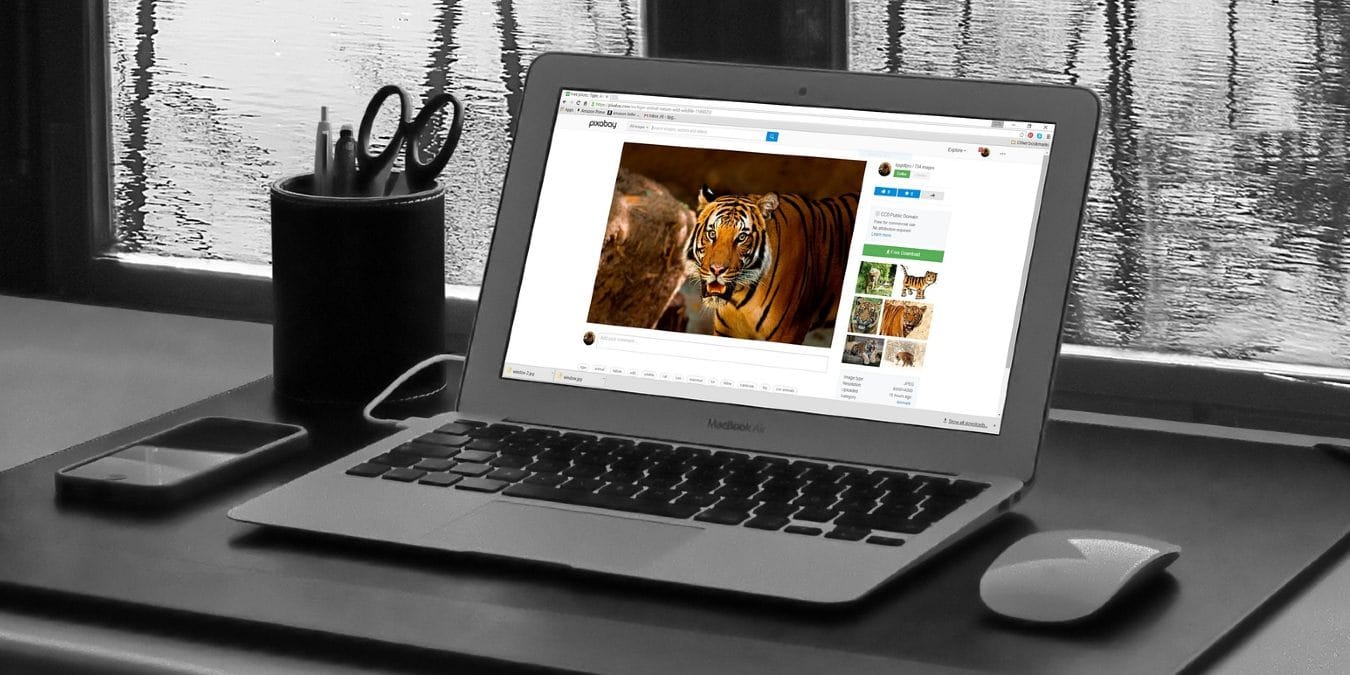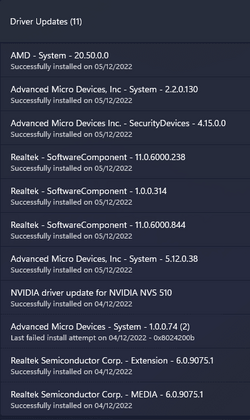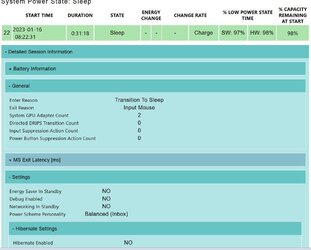- Local time
- 11:30 PM
- Posts
- 113
- OS
- Win11
For years, I have started my PC at the beginning of my week, used Win-L to lock it when I went away (meeting, lunchtime, evening, etc) and then touched either the mouse or keyboard to wake it up when I returned.
When I had Win10 on the PC, it never really went to sleep, and the fans were running the whole time. One of the things that pleased me when I installed Win11 (clean install, not an upgrade) was that about 20 minutes after locking it, it would go to sleep, the fans wouldn't run, and it would sit there until I tickled the mouse or keyboard.
Some time last week, this stopped happening. Now when I leave the PC, no amount of moving the mouse or pressing keys wakes it up. As it happens, I have two mice, one wireless and one wired. Neither of them would wake up the PC. The only thing I can do is pull the power and restart. Needless to say, this is less than ideal.
I checked the Device Manager, and both the keyboard and the two mice have the "Allow this device to wake the computer" checkbox checked.
Following some advice I found after a bit of searching, I tried editing the power plan, and turned off hybrid sleep, but that didn't help. I then tried setting it so that it never went to sleep, but hibernated after 15 minutes. The first time I left it after this, I had to hold the power key down until the PC appeared to reboot, but when Windows resumed, it had all my windows open, just as I had left it. It was a bit painful having to wait for it to come back, but at least I didn't lose my open windows.
I started the PC today, and left it locked. However, when I came back and held the power key down (tickling the mice and keyboard didn't do anything), it rebooted Windows completely, losing everything I had open.
I don't know for definite that this is related to last Tuesday's Windows updates, but it went to sleep and woke up with the mouse fine before that, and has not being doing so since, so it does seem likely.
I wondered about uninstalling some updates, but there are a few there, and I have no idea which may be the cause.
Apart from the waste of time, and the loss of continuity (ie trying to remember what I was doing when I left it), File Explorer doesn't remember what tabs I had open, so I have to play around getting those back, and Edge complains that it shut down unexpectedly, and sometimes offers to restore my tabs. This is all making it very hard to work.
Anyone able to advise? Thanks
When I had Win10 on the PC, it never really went to sleep, and the fans were running the whole time. One of the things that pleased me when I installed Win11 (clean install, not an upgrade) was that about 20 minutes after locking it, it would go to sleep, the fans wouldn't run, and it would sit there until I tickled the mouse or keyboard.
Some time last week, this stopped happening. Now when I leave the PC, no amount of moving the mouse or pressing keys wakes it up. As it happens, I have two mice, one wireless and one wired. Neither of them would wake up the PC. The only thing I can do is pull the power and restart. Needless to say, this is less than ideal.
I checked the Device Manager, and both the keyboard and the two mice have the "Allow this device to wake the computer" checkbox checked.
Following some advice I found after a bit of searching, I tried editing the power plan, and turned off hybrid sleep, but that didn't help. I then tried setting it so that it never went to sleep, but hibernated after 15 minutes. The first time I left it after this, I had to hold the power key down until the PC appeared to reboot, but when Windows resumed, it had all my windows open, just as I had left it. It was a bit painful having to wait for it to come back, but at least I didn't lose my open windows.
I started the PC today, and left it locked. However, when I came back and held the power key down (tickling the mice and keyboard didn't do anything), it rebooted Windows completely, losing everything I had open.
I don't know for definite that this is related to last Tuesday's Windows updates, but it went to sleep and woke up with the mouse fine before that, and has not being doing so since, so it does seem likely.
I wondered about uninstalling some updates, but there are a few there, and I have no idea which may be the cause.
Apart from the waste of time, and the loss of continuity (ie trying to remember what I was doing when I left it), File Explorer doesn't remember what tabs I had open, so I have to play around getting those back, and Edge complains that it shut down unexpectedly, and sometimes offers to restore my tabs. This is all making it very hard to work.
Anyone able to advise? Thanks
- Windows Build/Version
- 22H2 (OS Build 22621.1105)
My Computer
System One
-
- OS
- Win11
- CPU
- AMD Ryzen 9 3900X
- Motherboard
- Aorus X570 Elite
- Memory
- 96Gb
- Graphics Card(s)
- 2047MB NVIDIA NVS 510
- Monitor(s) Displays
- ASUS PB278 (2560x1440@59Hz), DELL S2721DS (2560x1440@59Hz), F22 (1920x1080@60Hz), DELL E2311H (1920x1080@60Hz)
- Hard Drives
- 931GB Force MP600 primary drive
931GB Western Digital WDC WD10EALX-759BA1 data drive
5589GB Seagate Backup+ Hub BK SCSI Disk Device (USB (SATA)) external backup
- Other Info
- See http://speccy.piriform.com/results/a0tsEUMm6hE5R4aEwpTCg3a for full specs