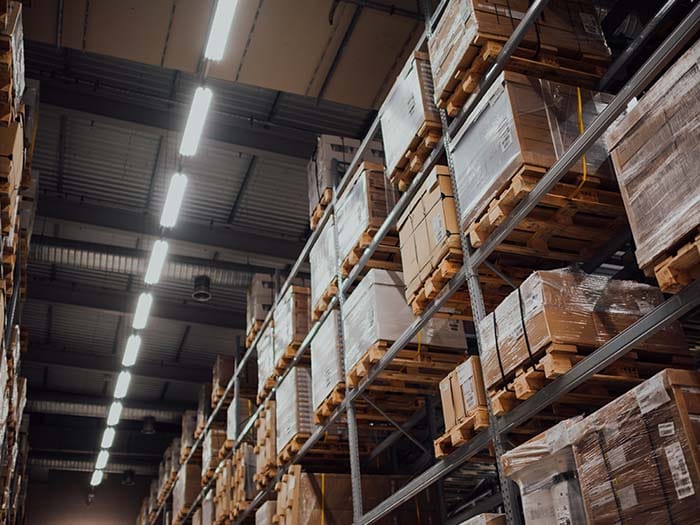starbuck
Active member
- Local time
- 12:17 PM
- Posts
- 40
- OS
- Windows 11 Pro 23H2
I'm migrating from Dropbox to SynologyDrive and one of the features that is very helpful with Dropbox is that it adds itself as folder to the Explorer Navigation Pane so that you can easily have the folder tree accessible/expanded from an Explorer window. I can't figure out how to add a custom folder to this part of the navigation pane. I don't want to pin it to Quick Access as that doesn't give you an expandable tree inside the navigation pane.
I think Win Aero Tweaker could do this in Windows 10, but I haven't tested in Windows 11. Also, I always prefer to do things manually without adding another utility to my system if I can avoid it.
Anyone else doing this and, if so, what's best practice to achieve it that will also persist through regular Windows updates?
I think Win Aero Tweaker could do this in Windows 10, but I haven't tested in Windows 11. Also, I always prefer to do things manually without adding another utility to my system if I can avoid it.
Anyone else doing this and, if so, what's best practice to achieve it that will also persist through regular Windows updates?
- Windows Build/Version
- Windows 11 Pro 22H2 build 22621.2215
My Computer
System One
-
- OS
- Windows 11 Pro 23H2
- Computer type
- PC/Desktop
- Manufacturer/Model
- Custom Build
- CPU
- Intel Core i5-12600K
- Motherboard
- ASUS TUF GAMING Z690-PLUS WIFI D4
- Memory
- DDR4-3603 / PC4-28800 DDR4 SDRAM UDIMM
- Graphics Card(s)
- EVGA RTX 2060 Super XC Ultra Gaming (08G-P4-3163)
- Hard Drives
- Samsung SSD 980 EVO 1TB
- PSU
- Corsair 750W Gold
- Case
- Corsair
- Cooling
- Corsair
- Internet Speed
- Fibre 1gbps