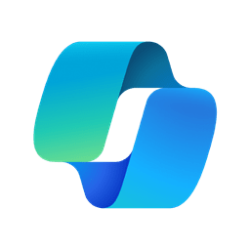This tutorial will show you how to enable or disable the Recall snapshots feature for your account or all users in Windows 11 on Copilot+ PCs.
Recall is an upcoming preview experience exclusive to Copilot+ PCs that will help you easily find and remember things you've seen using natural language. To help provide you with that "photographic" memory, Windows saves snapshots of your screen every five seconds while content on the screen is different from the previous snapshot. You can quickly search your snapshots to find things on your Copilot+ PC. For example, content you've seen in apps, websites, images, and documents. Recall doesn't record audio or save continuous video.
You're always in control of what's saved as a snapshot. You can disable saving snapshots, pause temporarily, filter applications and websites, and delete your snapshots at any time.
To help maintain your privacy, Recall processes your content locally on the Copilot+ PC and securely stores it only on your device. Snapshots are encrypted by Device Encryption or BitLocker, which are enabled by default on Windows 11. Recall doesn't share snapshots with other users that are signed into Windows on the same device. Microsoft can't access or view the snapshots.
You can configure how much disk space Recall is allowed to use to store snapshots. The amount of disk space users can allocate to Recall varies depending on how much storage the device has. The following chart shows the storage space options for Recall:
Device storage capacity | Storage allocation options for Recall |
|---|---|
| 256 GB | 25 GB (default), 10 GB |
| 512 GB | 75 GB (default), 50 GB, 25 GB |
| 1 TB, or more | 150 GB (default), 100 GB, 75 GB, 50 GB, 25 GB |
Your PC needs the following minimum system requirements for Recall:
- A Copilot+ PC
- 16 GB RAM
- 8 logical processors
- 256 GB storage capacity
- To enable Recall, you’ll need at least 50 GB of storage space free
- Saving screenshots automatically pauses once the device has less than 25 GB of storage space

Update on the Recall preview feature for Copilot+ PCs
Retrace your steps with Recall - Microsoft Support

Manage Recall for Windows clients - Windows Client Management
Privacy and control over your Recall experience - Microsoft Support
Update: June 13, 2024: Today, Microsoft is communicating an additional update on the Recall (preview) feature for Copilot+ PCs. Recall will now shift from a preview experience broadly available for Copilot+ PCs on June 18, 2024, to a preview available first in the Windows Insider Program (WIP) in the coming weeks. Following receiving feedback on Recall from our Windows Insider Community, as Microsoft typically does, Microsoft plans to make Recall (preview) available for all Copilot+ PCs coming soon.
Microsoft is adjusting the release model for Recall to leverage the expertise of the Windows Insider community to ensure the experience meets our high standards for quality and security. This decision is rooted in our commitment to providing a trusted, secure and robust experience for all customers and to seek additional feedback prior to making the feature available to all Copilot+ PC users. Additionally, as Microsoft shared in their May 3 blog, security is their top priority at Microsoft, in line with our Secure Future Initiative (SFI). This is reflected in additional security protections Microsoft is providing for Recall content, including “just in time” decryption protected by Windows Hello Enhanced Sign-in Security (ESS), so Recall snapshots will only be decrypted and accessible when the user authenticates. The development of Copilot+ PCs, Recall and Windows will continue to be guided by SFI.
When Recall (preview) becomes available in the Windows Insider Program, Microsoft will publish a blog post with details on how to get the preview. To try Recall (preview) WIP customers will need a Copilot+ PC due to our hardware requirements. Microsoft looks forward to hearing Windows Insider feedback.
- Option One: Turn On or Off Recall Snapshots for Current User in Settings
- Option Two: Enable or Disable Recall Snapshots for All Users in Local Group Policy Editor
- Option Three: Enable or Disable Recall Snapshots for All Users using REG file
1 Open Settings (Win+I).
2 Click/tap on Privacy & security on the left side, and click/tap on Recall & snapshots on the right side.
3 Under Snapshots, turn on (default) or off Save snapshots for what you want. (see screenshot below)
4 You can now close Settings if you like.
You must be signed in as an administrator to use this option.
The Local Group Policy Editor is only available in the Windows 11 Pro, Enterprise, and Education editions.
All editions can use Option Three to configure the same policy.
1 Open the Local Group Policy Editor (gpedit.msc).
2 Navigate to the location below in the left pane of Local Group Policy Editor. (see screenshot below)
3 In the right pane of Windows AI, double click/tap on the Turn off Saving Snapshots for Windows policy to edit it. (see screenshot above)
4 Do step 5 (enable) or step 6 (disable) below for what you want.
This is the default setting to allow using Option One.
This will override Option One.
7 You can now close the Local Group Policy Editor if you like.
You must be signed in as an administrator to use this option.
1 Do step 2 (enable) or step 3 (disable) below for what you would like to do.
This is the default setting to allow using Option One.
(Contents of REG file for reference)
Windows Registry Editor Version 5.00
[HKEY_LOCAL_MACHINE\SOFTWARE\Microsoft\PolicyManager\default\WindowsAI\DisableAIDataAnalysis]
"value"=dword:00000000
[HKEY_CURRENT_USER\Software\Policies\Microsoft\Windows\WindowsAI]
"DisableAIDataAnalysis"=-
[HKEY_LOCAL_MACHINE\SOFTWARE\Policies\Microsoft\Windows\WindowsAI]
"DisableAIDataAnalysis"=-This will override Option One.
(Contents of REG file for reference)
Windows Registry Editor Version 5.00
[HKEY_CURRENT_USER\Software\Policies\Microsoft\Windows\WindowsAI]
"DisableAIDataAnalysis"=dword:00000001
[HKEY_LOCAL_MACHINE\SOFTWARE\Policies\Microsoft\Windows\WindowsAI]
"DisableAIDataAnalysis"=dword:000000014 Save the REG file to your desktop.
5 Double click/tap on the downloaded REG file to merge it.
6 When prompted, click/tap on Run, Yes (UAC), Yes, and OK to approve the merge.
7 You can now delete the downloaded REG file if you like.
That's it,
Shawn Brink