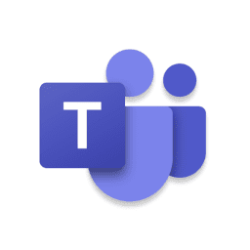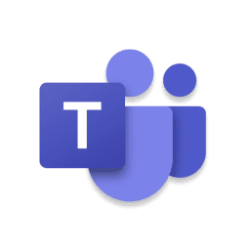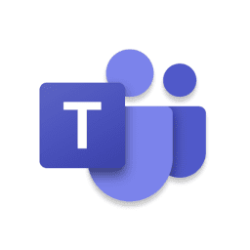Microsoft 365 Insider Blog:
Hi, Microsoft 365 Insiders! We’re excited to share an improvement to the way content is laid out when using Together mode in Teams meetings.
New layout available for Together mode in Teams
We’ve heard from some of you that the Together mode layout was cumbersome and could detract focus from the shared content. In the new layout, meeting participants are displayed below the shared content, creating a more natural view.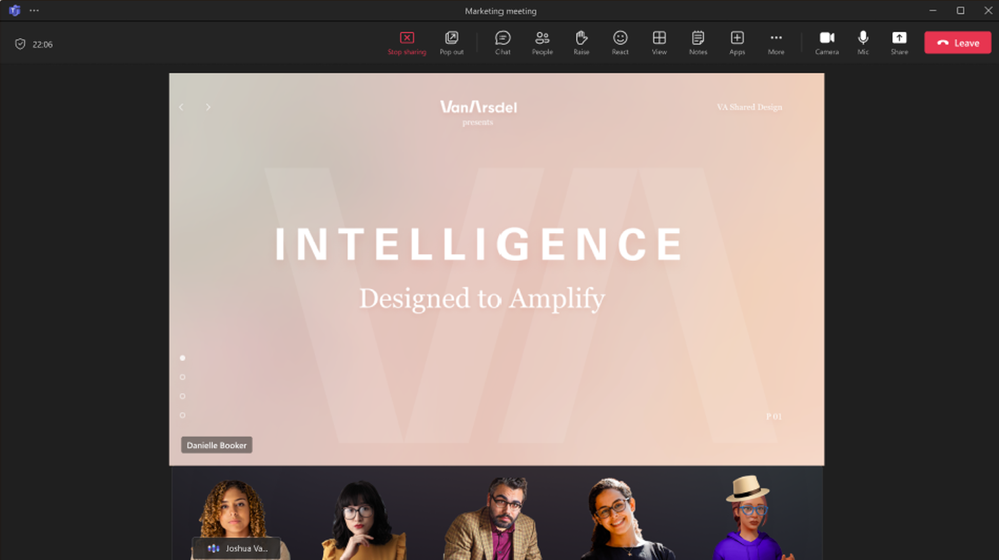
NOTE: The full Together mode experience is still available, including raised hands, reactions, and name labels.
How it works
While in a meeting, select View > Together mode in the meeting toolbar.You’ll see the new layout when content is shared.
Availability
To use the new together mode, you must be a member of the Teams Public Preview or Microsoft 365 Targeted release and use the new Teams client for Windows or macOS. Other meeting participants aren’t required to be members of the Teams Public Preview.To enable your Teams client for the Public Preview, IT administrators must enable Show preview features in their update policy. Learn more
For Targeted release, global admins can go to the Microsoft 365 admin center and give access to a select set of individuals or the entire organization. Learn more
Feedback
We want to hear from you! Select Help > Give feedback in the lower left corner of your Teams app to share your thoughts about this feature.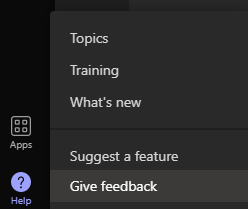
Source:
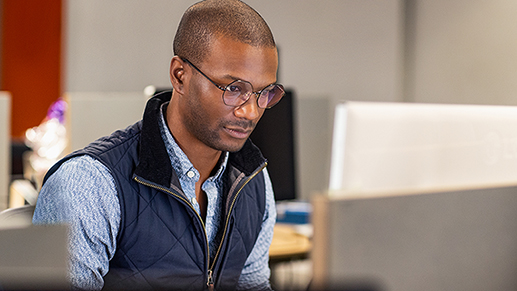
New layout available for Together mode in Teams
In the new Together mode layout, meeting participants are displayed below the shared content, keeping the focus on shared content.