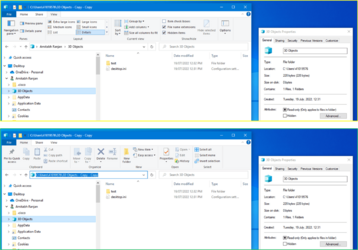amitabhr
Member
- Local time
- 7:02 AM
- Posts
- 12
- OS
- Win 11 Pro 21H2 / Elementary 6 / macOS Big Sur
What's the difference between "Libraries" & "System Folders" named Desktop, Documents, Downloads, Music... etc - See Screenshot below with the 2 sets of folders marked in red & green. Calling the former system folders as that's what windows says they are. But they are libraries for all practical purposes.
These 'system folders' appear below your 'My Computer' while the Libraries appear after all your drive partitions like C,D etc.
I used to think they are just links to the same libraries but when i include my data folders in both of them things start going haywire and i find my folders show some name but are named something else entirely if you right click and check properties (typically with 2 or 3 -Copy -Copy added on to the folder name)
Anyone has any idea ?
(If both these sets of libs point to different folders there's never any problem. I can't delete the system folders though nor rename them though while I can do whatever i want with the libraries.)

These 'system folders' appear below your 'My Computer' while the Libraries appear after all your drive partitions like C,D etc.
I used to think they are just links to the same libraries but when i include my data folders in both of them things start going haywire and i find my folders show some name but are named something else entirely if you right click and check properties (typically with 2 or 3 -Copy -Copy added on to the folder name)
Anyone has any idea ?
(If both these sets of libs point to different folders there's never any problem. I can't delete the system folders though nor rename them though while I can do whatever i want with the libraries.)

- Windows Build/Version
- Windows 11 22H2 & Windows 10 20H2 both have same behaviour.
My Computer
System One
-
- OS
- Win 11 Pro 21H2 / Elementary 6 / macOS Big Sur
- Computer type
- Tablet
- Manufacturer/Model
- Thinkpad Yoga 260
- CPU
- Intel Core i7 6500U
- Memory
- 8 GB
- Screen Resolution
- 1920x1080 Touch+Stylus
- Hard Drives
- LITEON SSD 512 GB
- Internet Speed
- 200 Mbps
- Other Info
- 4G+GPS Snapdragon X7 LTE-A Sierra EM7455
Synaptics Fingerprint Scanner WBDI | Wacom Stylus
Intel AC-8260 WiFi + Bluetooth BLE | USB 3.1
Realtek webcam & microSD | Connexant Audio
TPM 2.0 Intel PTT | Secure Boot | UEFI Bios 1.82