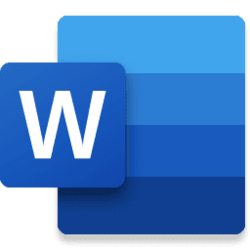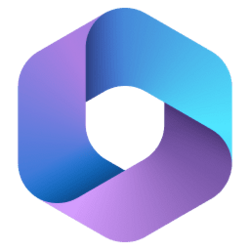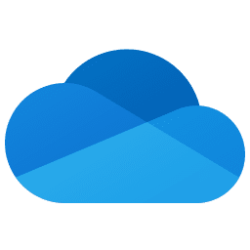Hi, Microsoft 365 Insiders! I’m Aleina Wachtel, a Product Manager on the Word team working on collaboration features. I am thrilled to announce that you can now filter comments in Word for the web.
Filter comments in Word for the web
Using modern comments is now even more efficient with the introduction of filtering in the Comments pane, also known as List view! You can now filter for comments that @mention you, comments that are active, or comments that are resolved. Up until now, you could see all the comments – both active and resolved. In the Comments pane, you can now toggle between each filtered view to find the information most relevant to you, based on your workflow.
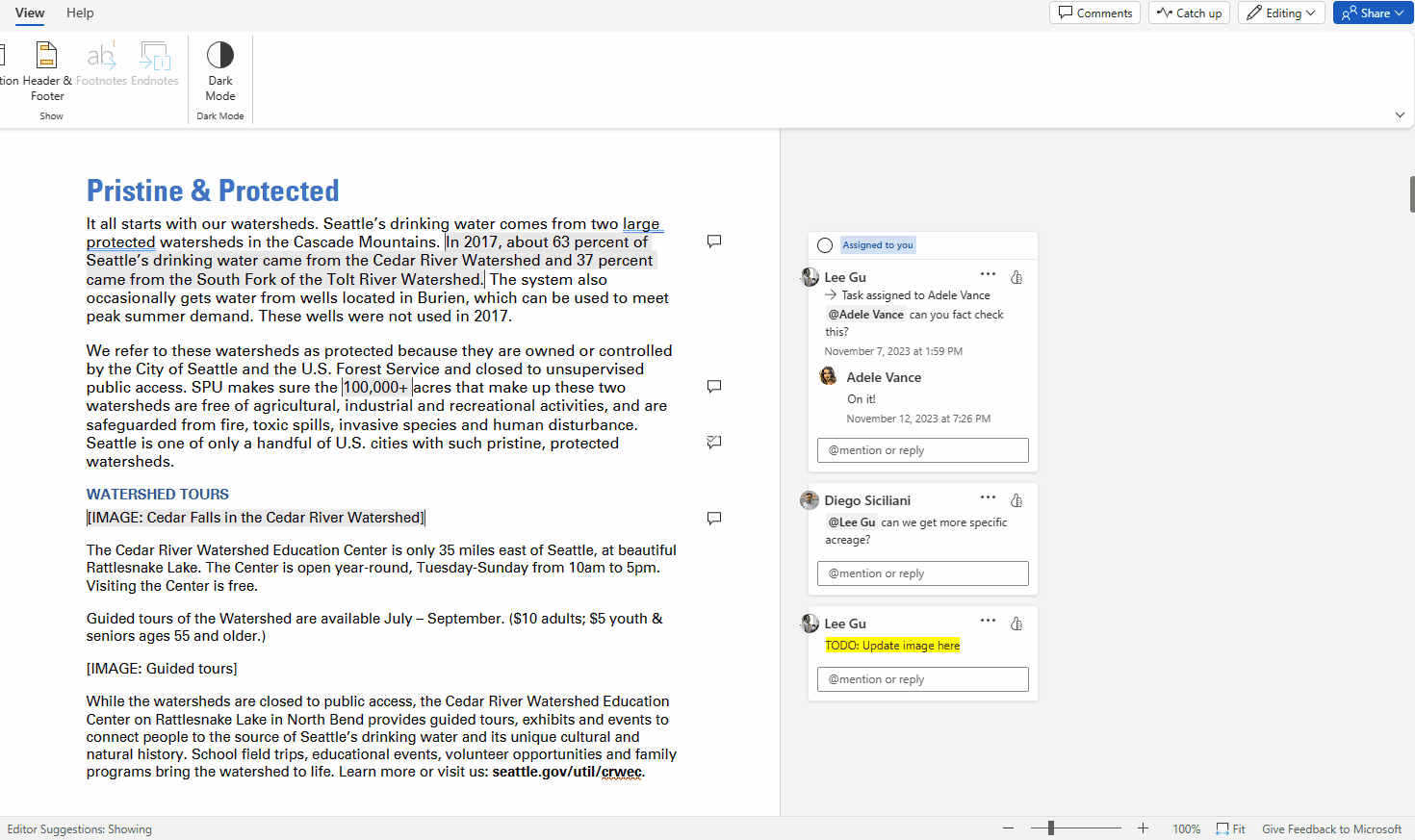
How it works
1. Open a document that contains comments.
2. To filter comments, select the Comments button in the menu bar, and then select the Filter down arrow.
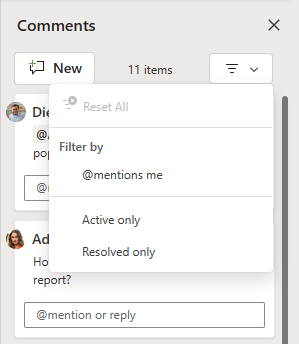
3. To only show comments that @mention you, select @mentions me under Filter by.
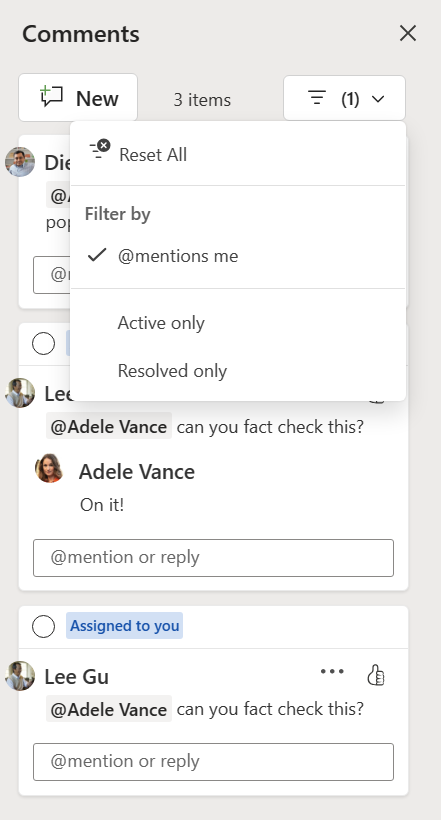
4. To clear a filter, select it again.
5. To show active comments only, select Active only in the list of filters.
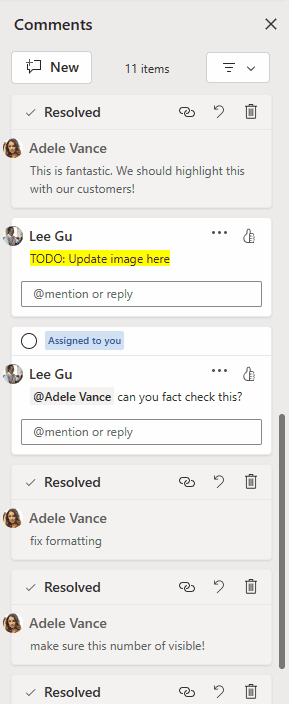
6. To show resolved comments only, select Resolved only in the list of filters.
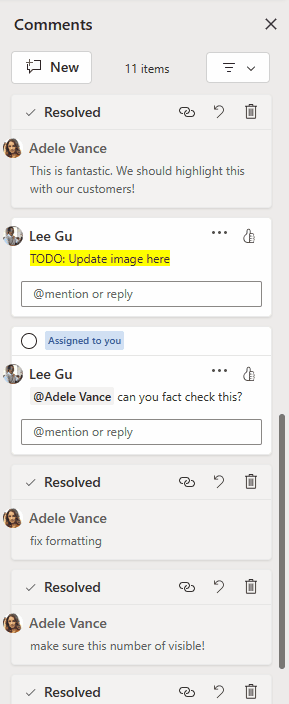
7. To show all comments, select Reset All.
Tips and tricks
- Your filtered view will always be up to date, even when other collaborators are viewing or actively working in the document. If comments are added that do not match your filtered view, you may need to reset your filters to see them.
- If another collaborator resolves a comment, the comment will automatically disappear from view when the Active only filter is applied.
- If you or another collaborator adds a comment while the Resolved only filter is applied, you will not see the comment until you switch to the Active only filter or Reset all filters.
- You can apply multiple filters at once. Today, you can select @mentions me and Active only, or @mentions me and Resolved only, but you can’t select both Active only and Resolved only at the same time.
- Filters do not persist across sessions. If you close your document, you will need to reset your filters when opening it again.
- Within a session, if you close the Comments pane, you will not see your filtered view – all comments will be visible. However, if you open the Comments pane again, your filters will still be applied until you select Reset All.
- Your filters are only for you: if you select any filters, your collaborators will not see what you have selected.
Availability
Comment Filtering is currently rolling out to all Word for the web users, as well as Word for Mac and Excel for Mac.
Feedback
We want to hear from you! Please submit your comments and feedback by selecting Help > Feedback.
Source:

Filter comments in Word for the web
Improve your productivity by filtering for comments that @mention you, are active, or are resolved, and toggling between each filtered view.