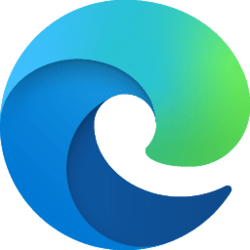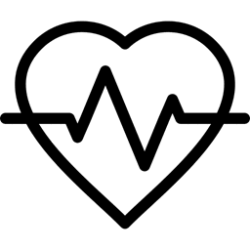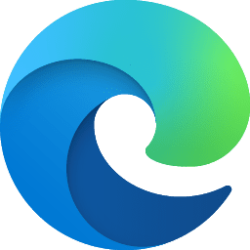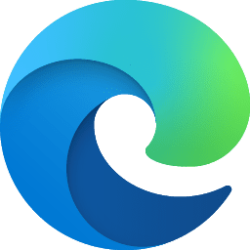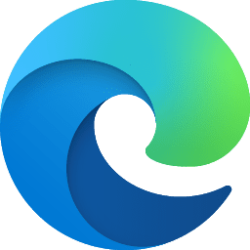This tutorial will show you how to customize VPN to automatically turn on or off for the Secure Network sites you choose in Microsoft Edge for your account in Windows 10 and Windows 11.
The Microsoft Edge web browser is based on Chromium and was released on January 15, 2020. It is compatible with all supported versions of Windows, and macOS. With speed, performance, best in class compatibility for websites and extensions, and built-in privacy and security features.
Microsoft Edge helps keep you safe online. However, the networks you join may not be adequately secure. Microsoft Edge Secure Network can help you protect your device and sensitive data as you browse.
Microsoft Edge Secure Network is a service provided in partnership with Cloudflare.
How does Microsoft Edge Secure Network work?
Microsoft Edge Secure Network:Encrypts your connection: Encrypts your internet connection to help protect your data from online threats like hackers.
When using Microsoft Edge Secure network, your data is routed from Edge through an encrypted tunnel to create a secure connection, even when using a non-secure URL that starts with HTTP. This makes it harder for hackers to access your browsing data on a shared public Wi-Fi network.
Helps prevent online tracking: By encrypting your web traffic directly from Microsoft Edge, we help prevent your internet service provider from collecting your browsing data like details about which websites you visit.
Keeps your location private: Online entities can use your location and IP address for profiling and sending you targeted ads. Microsoft Edge Secure Network lets you browse with a virtual IP address that masks your IP and replaces your geolocation with a similar regional address to make it more difficult for online trackers to follow you as you browse.
Is free to use: Get 1 gigabyte of free data every month when you sign into Microsoft Edge with your Microsoft Account. A few early adopters will be in a data upgrade trial, at the end of their 30-day trial period the experience will reflect the normal VPN gigabyte limits..
A Microsoft Edge sign-in is required to track free data usage and access Secure Network every month. All bandwidth data that is required to provide the Microsoft Edge Secure Network service is automatically deleted at the end of the required service window.
References:
Use the Microsoft Edge Secure Network to protect your browsing - Microsoft Support
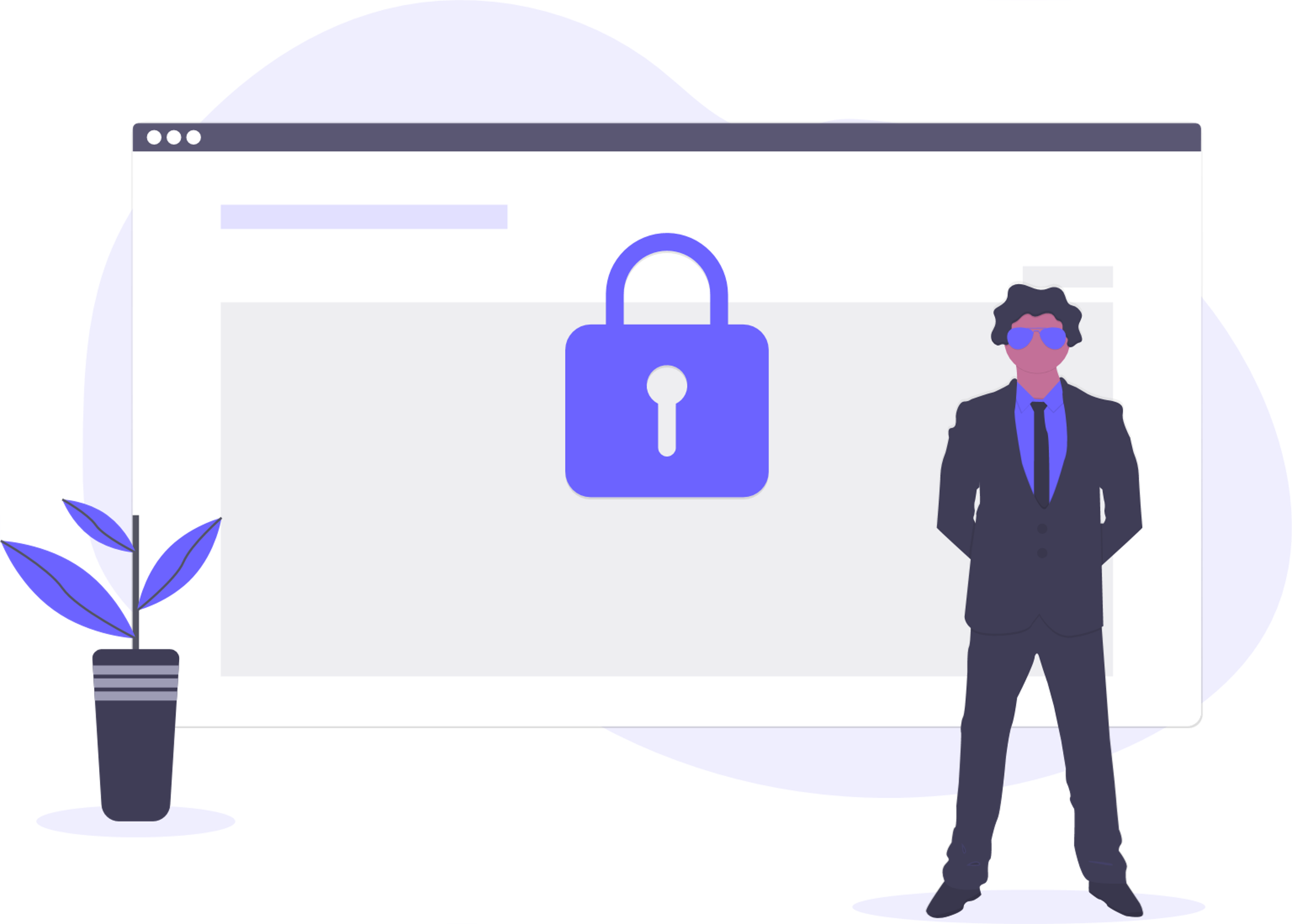
Introducing Microsoft Edge Secure Network
Microsoft Edge Secure Network is a preview feature. Preview features are services that are in development and are made available on a "preview" basis so users can get early access and send feedback to Microsoft.
Microsoft Edge Secure Network VPN service is currently only available starting with Microsoft Edge build 103.0.1255.0 in the Canary, Beta, and Dev channels.
Here's How:
1 Open Microsoft Edge.
2 Click/tap on the Setting and more (Alt+F) 3 dots button, and click/tap on Settings. (see screenshot below)
3 Click/tap on Privacy, search, and services in the left pane, and click/tap on Manage Secure Network sites under "Security > Microsoft Edge Secure Network" on the right side. (see screenshot below)
If you do not see a left pane, then either click/tap on the 3 bars menu button towards the top left OR widen the horizontal borders of the Microsoft Edge window until you do.
Manage Secure Network sites will be grayed out if Microsoft Edge Secure Network is turned off.
4 Do step 5 (add site), step 6 (remove specific site), or step 7 (remove all sites) below for how you want to add and/or remove sites from a list.
That's it,
Shawn Brink