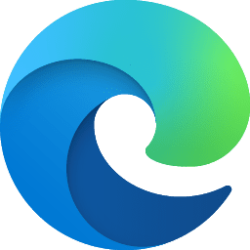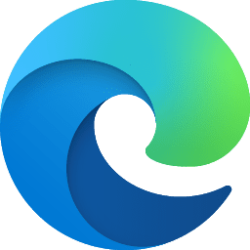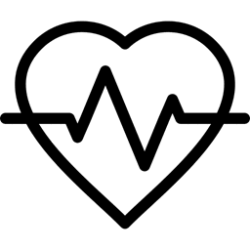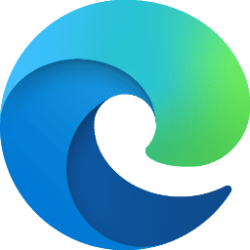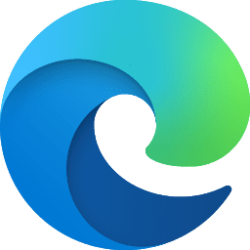This tutorial will show you how to enable or disable allowing site exceptions to bypass enhanced security mode in Microsoft Edge for all users in Windows 10 and Windows 11.
The Microsoft Edge web browser is based on Chromium and was released on January 15, 2020. It is compatible with all supported versions of Windows, and macOS. With speed, performance, best in class compatibility for websites and extensions, and built-in privacy and security features.
Microsoft Edge offers Enhance your security on the web, an optional browsing mode that provides an extra layer of protection when browsing the web and unfamiliar sites.
Enhanced security in Microsoft Edge helps safeguard against memory-related vulnerabilities by disabling just-in-time (JIT) JavaScript compilation and enabling additional operating system protections for the browser. These protections include Hardware-enforced Stack Protection and Arbitrary Code Guard (ACG). With these protections in place, Microsoft Edge helps reduce the risk of an attack by automatically applying stricter security settings on unfamiliar sites while adapting to your browsing habits over time.
Microsoft Edge will allows users to add exceptions by default to bypass Enhanced Security Mode on a site.
You can use the EnhanceSecurityModeAllowUserBypass policy for Microsoft Edge to configure whether users can bypass Enhanced Security Mode.
- If you disable this policy, Microsoft Edge won't allow users to bypass Enhanced Security Mode.
- If you enable or don't configure this policy, Microsoft Edge will allow users to bypass Enhanced Security Mode.
You must be signed in as an administrator to enable or disable allowing users to bypass Enhanced Security Mode in Microsoft Edge.
EXAMPLE: Disable bypass Enhanced Security Mode in Microsoft Edge
Here's How:
1 Do step 2 (enable) or step 3 (disable) below for what you want.
2 Enable Bypass Enhanced Security Mode in Microsoft Edge for All Users
This is the default setting.
A) Click/tap on the Download button below to download the REG file below, and go to step 4 below.
Enable_bypass_Enhanced_Security_exceptions_in_Microsoft_Edge.reg
(Contents of REG file for reference)
Code:
Windows Registry Editor Version 5.00
[HKEY_LOCAL_MACHINE\SOFTWARE\Policies\Microsoft\Edge]
"EnhanceSecurityModeAllowUserBypass"=-3 Disable Bypass Enhanced Security Mode in Microsoft Edge for All Users
A) Click/tap on the Download button below to download the REG file below, and go to step 4 below.
Disable_bypass_Enhanced_Security_exceptions_in_Microsoft_Edge.reg
(Contents of REG file for reference)
Code:
Windows Registry Editor Version 5.00
[HKEY_LOCAL_MACHINE\SOFTWARE\Policies\Microsoft\Edge]
"EnhanceSecurityModeAllowUserBypass"=dword:000000004 Save the .reg file to your desktop.
5 Double click/tap on the downloaded .reg file to merge it.
6 When prompted, click/tap on Run, Yes (UAC), Yes, and OK to approve the merge.
7 If Microsoft Edge is currently open, then close and reopen Microsoft Edge to apply.
8 You can now delete the downloaded .reg file if you like.
That's it,
Shawn Brink