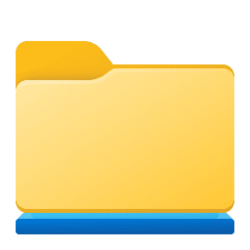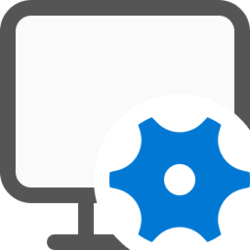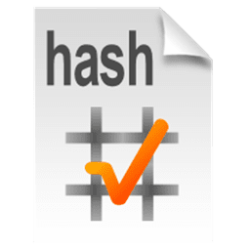This tutorial will show you how to add or remove the "Include in library" folder and drive context menu for all users in Windows 10 and Windows 11.
Windows 7 introduced libraries, which provide users with a single, coherent view of their files even when those files are stored in different locations. Libraries can be configured and organized by a user and a library can contain folders that are found on the user's computer and also folders that have been shared over a network. Libraries present a simpler view of the underlying storage system because, to the user, the files and folders in a library are displayed in one single view location, no matter where they are actually physically stored.
You can add and remove folder and drive locations for libraries.
If wanted, you can remove the Include in library context menu from folders and drives. You will still be able to add folders and drives in a library's properties page.
You must be signed in as an administrator to add or remove the Include in library context menu.
EXAMPLE: "Include in library" context menu
You will need to click/tap on Show more options first by default, then click/tap on Include in library.
Here's How:
1 Do step 2 (add) or step 3 (remove) below for what you want.
2 Add "Include in library" to Context Menu
This is the default setting.
A) Click/tap on the Download button below to download the .reg file below, and go to step 4 below.
Add_Include_in_library_to_context_menu.reg
(Contents of REG file for reference)
Code:
Windows Registry Editor Version 5.00
[HKEY_CLASSES_ROOT\Folder\ShellEx\ContextMenuHandlers\Library Location]
@="{3dad6c5d-2167-4cae-9914-f99e41c12cfa}"
[HKEY_LOCAL_MACHINE\SOFTWARE\Classes\Folder\ShellEx\ContextMenuHandlers\Library Location]
@="{3dad6c5d-2167-4cae-9914-f99e41c12cfa}"3 Remove "Include in library" Context Menu
A) Click/tap on the Download button below to download the .reg file below, and go to step 4 below.
Remove_Include_in_library_from_context_menu.reg
(Contents of REG file for reference)
Code:
Windows Registry Editor Version 5.00
[-HKEY_CLASSES_ROOT\Folder\ShellEx\ContextMenuHandlers\Library Location]
[-HKEY_LOCAL_MACHINE\SOFTWARE\Classes\Folder\ShellEx\ContextMenuHandlers\Library Location]4 Save the .reg file to your Desktop.
5 Double click/tap on the downloaded .reg file to merge it.
6 When prompted, click/tap on Run, Yes (UAC), Yes, and OK to approve the merge.
7 When finished, you can delete the downloaded .reg file if you like.
That's it,
Shawn Brink