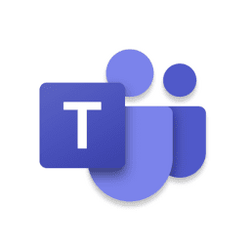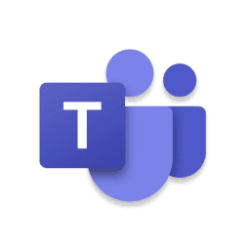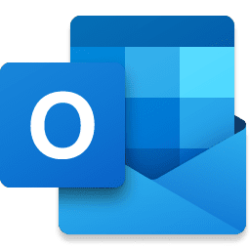Today we’re excited to announce the availability of Meet, an app to help organizations drive more effective meetings and streamline meeting catch-up.
Where and how we work continue to evolve as organizations experiment with hybrid work and ways to support more flexibility. Over the past few years, virtual meetings have emerged as a cornerstone of a successful hybrid work implementation. Yet, we’ve all felt the weight of a packed calendar, and had to make tough decisions around prioritization. Besides the time spent in meetings themselves, there is the added task of preparing for meetings, compiling related content, and catching up on past discussions. Now, more than ever, users need tools that help them make quick decisions and take quick actions to optimize their meeting workload.
Meet is an app available in the new Microsoft Teams experience that centralizes all your common meeting preparation and catch-up activities, helping to enhance meeting efficiency by simplifying the prep work and reducing time spent reviewing missed meetings. Meet provides a single view of upcoming meetings as well as recent past meetings, and enables quick discovery of meeting content like chats, files, agendas, shared documents, and meeting recap.
To access Meet, first make sure you are using the new Teams experience by flipping the toggle in the upper left corner of the Microsoft Teams app.

Then once you have enabled New Teams, from the ‘view more apps’ option (three dots icon) in the Teams navigation bar, search for ‘Meet’. When the app appears, right-click to select ‘Pin’ which will pin the app to the navigation bar for easy access going forward.
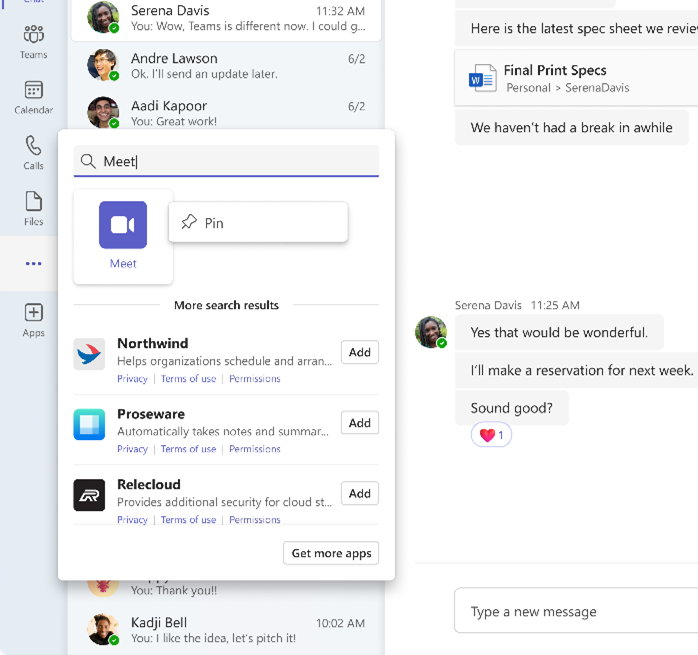
In the “Up next” section, you’ll see your upcoming meetings and essential information at-a-glance. Easily prepare for meetings with access to meeting content like the agenda, shared documents, and meeting chat.
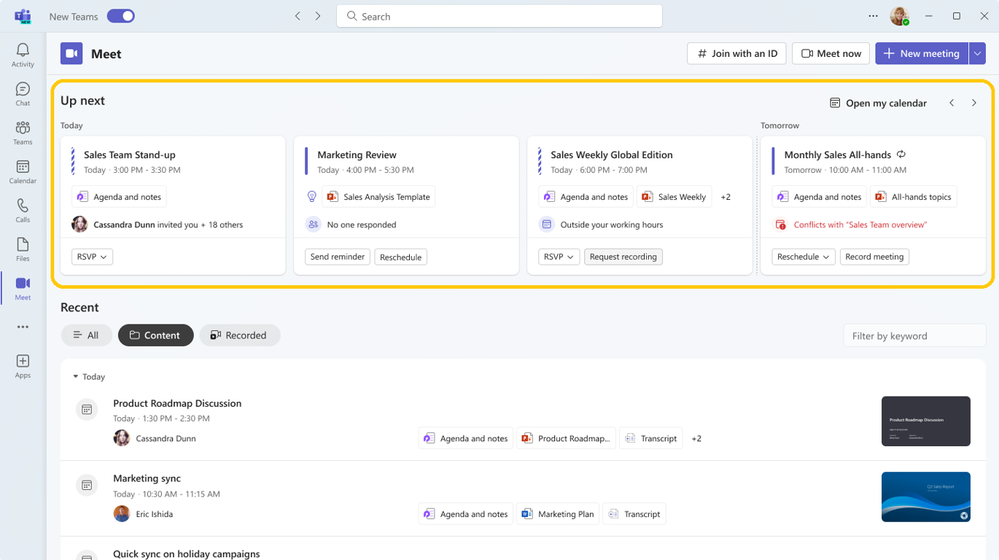
You can use the chat before the meeting starts to share any important updates or kick off the discussion in advance. Using the meeting chat before and after the meeting helps ensure any asynchronous collaboration or conversation happens in one shared forum for continuity.
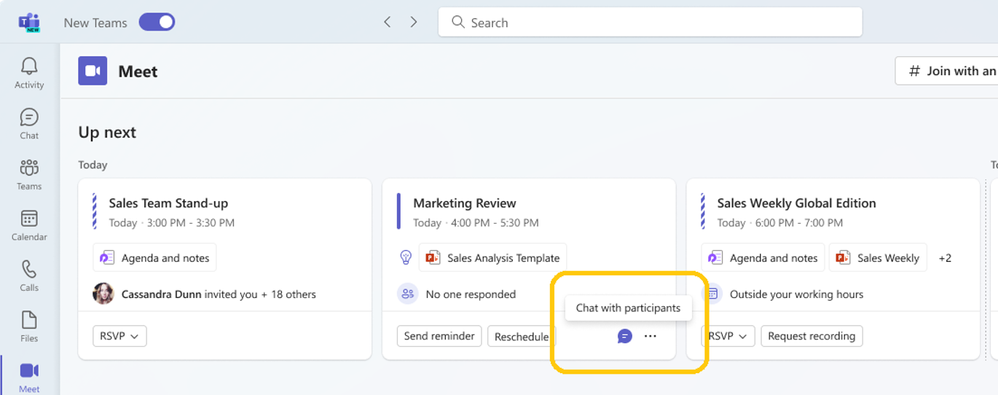
Meet will also surface intelligent insights like whether a meeting is outside your working hours, if no participants have RSVP’d, who invited you to the meeting, as well as how many total people are invited.
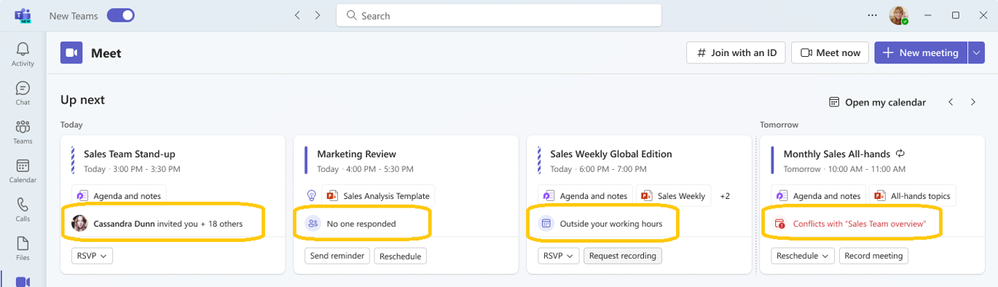
In addition to seeing all your critical meetings and information, you can also take quick actions within Meet. You can send updates and make requests with one click, whether you’re the meeting organizer or an attendee.
Quick prompts for meeting organizers include Record which opens meeting settings to turn on automatic recording, Send reminder which automatically writes a message in the meeting chat reminding invitees to RSVP, and Reschedule.
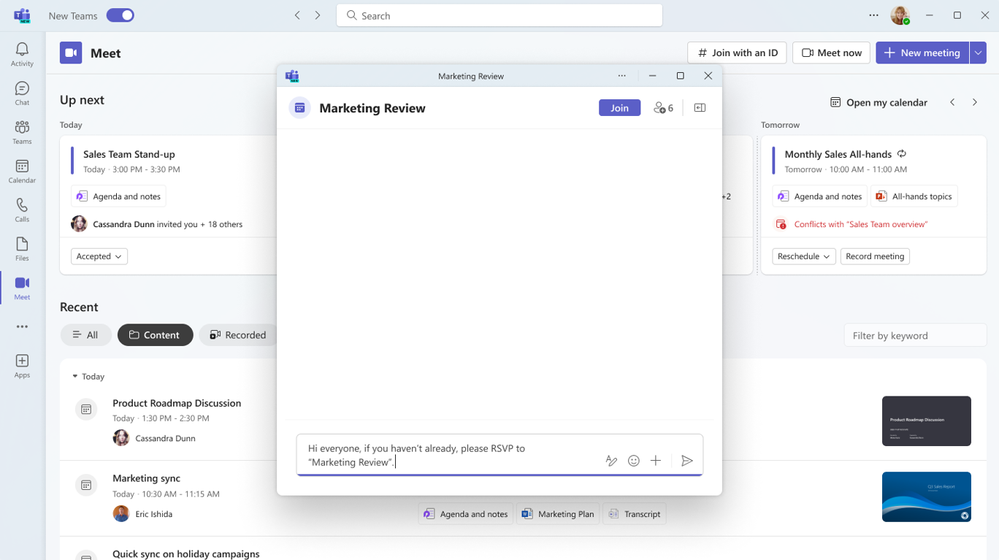
Quick prompts for meeting attendees include Request recording which automatically writes a message in the meeting chat asking participants to record, Running late which automatically writes a message in the meeting chat notifying participants that you’re running late, and one-click Join to join meetings seamlessly.

In the “Recent” section of Meet you will see your most recent meetings, and you can filter the list by the “All” tab, the “Content” tab which will filter for meetings that had shared content, or the “Recorded” tab which will filter for meetings that were recorded.
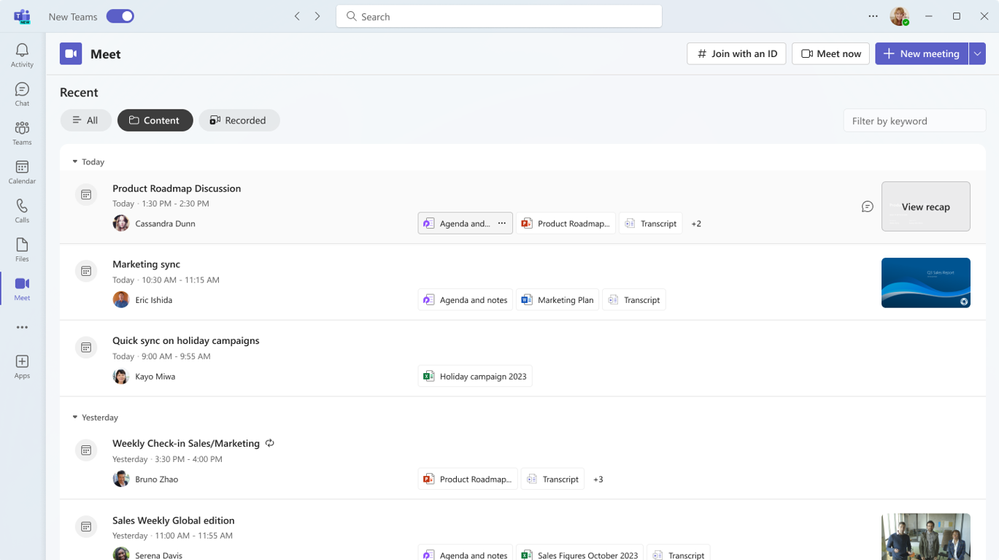
You can also search for specific meetings through the search bar, which allows you to search for meetings based on keywords or speakers.
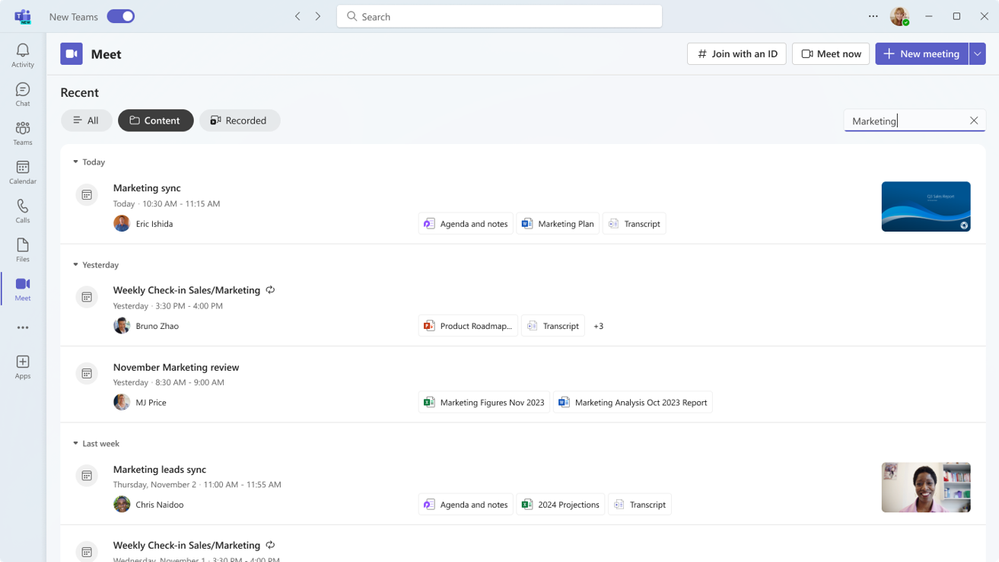
For Teams Premium users, Meet automatically integrates with intelligent recap. Users can see name mentions and AI-generated tasks in the “Recent” section, and can navigate to the full intelligent recap page with one click.

Learn more about Meet at the support page.
Source:
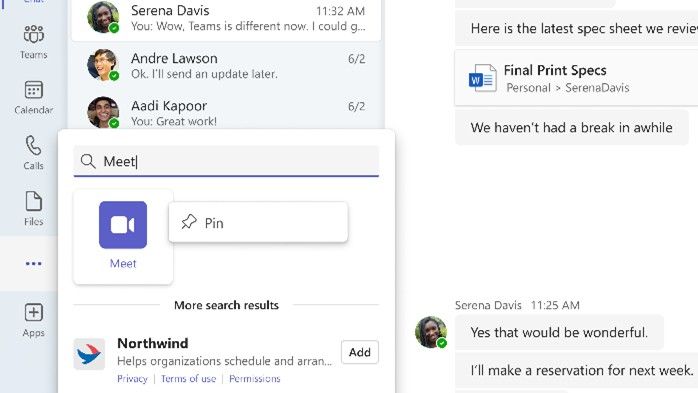
Discover, prepare, and recap your meetings in one place with Meet in Microsoft Teams
Today we’re excited to announce the availability of Meet, an app to help organizations drive more effective meetings and streamline meeting catch-up. Where and..
techcommunity.microsoft.com