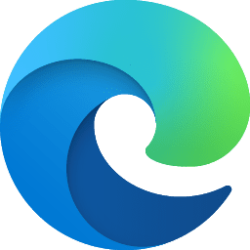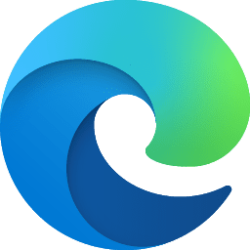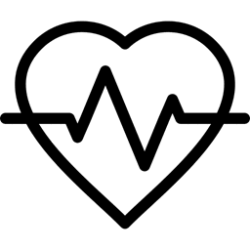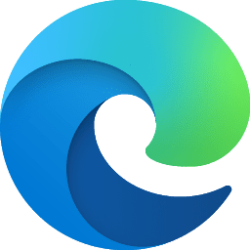This tutorial will show you how to change opening the new tab in the foreground or background when using Super Drag Drop in Microsoft Edge for your account in Windows 10 and Windows 11.
Starting in the latest Microsoft Edge Canary, Beta, and Dev versions, you can enable the Super Drag and Drop feature that allows you to drag a link or text on a webpage, and drop it on the same page to make it easier and faster to open the url in a new tab or search the text by default search engine in a new tab.
If you enable and turn on the Super Drag and Drop feature in Microsoft Edge, you can change the new tab open mode to either Open in foreground tab or Open in background tab (default).
Here's How:
1 Open Microsoft Edge.
2 Click/tap on the Setting and more (Alt+F) 3 dots button, and click/tap on Settings. (see screenshot below)
3 Click/tap on Appearance in the left pane. (see screenshot below step 4)
If you do not see a left pane, then either click/tap on the 3 bars menu button towards the top left OR widen the horizontal borders of the Microsoft Edge window until you do.
4 Under Customize browser, click/tap on Configure Super Drag and Drop. (see screenshot below)
5 Select Open in foreground tab or Open in background tab (default) in the Open mode drop menu for what you want. (see screenshot below)
6 You can now close the Settings tab if you like.
That's it,
Shawn Brink
Attachments
Last edited: