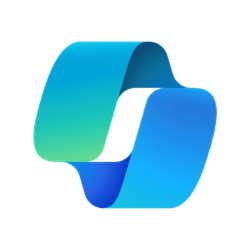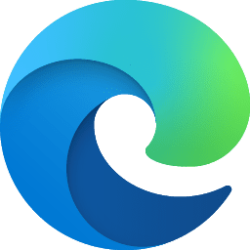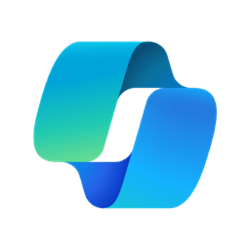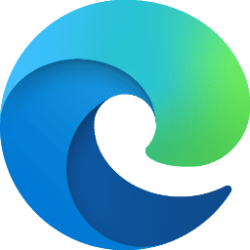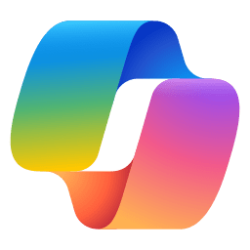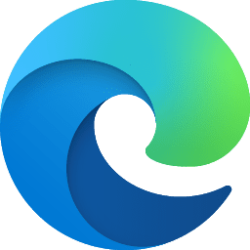This tutorial will show you how to turn on or off automatically open Copilot in the sidebar of Microsoft Edge for your account in Windows 10 and Windows 11.
The Microsoft Edge web browser is based on Chromium and was released on January 15, 2020. It is compatible with all supported versions of Windows, and macOS. With speed, performance, best in class compatibility for websites and extensions, and built-in privacy and security features.
Edge can automatically open Copilot in the sidebar to show you relevant web experiences alongside your web content.
Reference:

Here's How:
1 Open Microsoft Edge.
2 Click/tap on the Setting and more (Alt+F) 3 dots button, and click/tap on Settings. (see screenshot below)
3 Click/tap on Sidebar in the left pane, and click/tap on Copilot under "App specific settings" under "App and notification settings". (see screenshot below)
4 Turn on or off (default) Automatically open Copilot in the sidebar for what you want. (see screenshot below)
Automatically open Copilot in the sidebar will be grayed out if Show Copilot is turned off.
5 You can now close the Settings tab if you like.
That's it,
Shawn Brink
Attachments
Last edited: