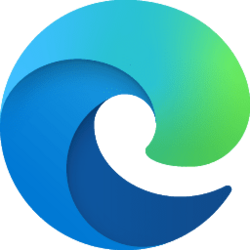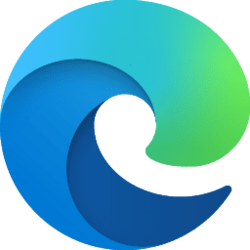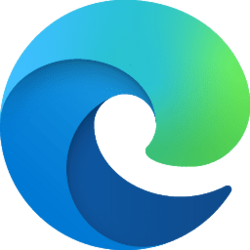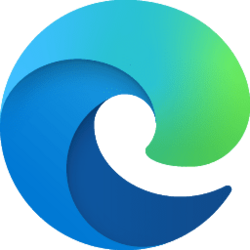This tutorial will show you how to enable or disable the Mouse Gesture feature in Microsoft for your account or all users in Windows 10 and Windows 11.
The Microsoft Edge web browser is based on Chromium and was released on January 15, 2020. It is compatible with all supported versions of Windows, and macOS. With speed, performance, best in class compatibility for websites and extensions, and built-in privacy and security features.
Starting with Microsoft Edge version 121.0.2237.0 (Canary), you can now turn on or off the Mouse Gesture feature. This feature provides an easy way for you to complete tasks like scroll forward or backward, open new tab, refresh page, etc... within Microsoft Edge. You can finish a task by pressing and holding the mouse right button to draw certain patterns on a webpage, instead of clicking the buttons or using keyboard shortcuts.
Default actions of mouse gestures in Microsoft Edge:
Contents
- Option One: Turn On or Off Mouse Gesture in Microsoft Edge for Current User from Settings
- Option Two: Add or Remove Sites on Block List to Disable Mouse Gesture for Current User
- Option Three: Enable or Disable Mouse Gesture in Microsoft Edge for All Users using REG file
EXAMPLE: Mouse Gesture in Microsoft Edge
1 Open Microsoft Edge.
2 Click/tap on the Setting and more (Alt+F) 3 dots button, and click/tap on Settings. (see screenshot below)
3 Click/tap on Appearance in the left pane. (see screenshot below)
If you do not see a left pane, then either click/tap on the 3 bars menu button towards the top left OR widen the horizontal borders of the Microsoft Edge window until you do.
4 Under Customize browser, turn On or Off (default) Enable Mouse Gesture for what you want. (see screenshot below)
5 You can now close the Settings tab if you like.
1 Open Microsoft Edge.
2 Click/tap on the Setting and more (Alt+F) 3 dots button, and click/tap on Settings. (see screenshot below)
3 Click/tap on Appearance in the left pane, and click/tap on Configure Mouse Gesture on the right side under Customize browser. (see screenshot below)
4 Do step 5 (add) or step 6 (disable) below for what you want.
5. Add Site(s) to Block List to Disable Mouse Gestures
A) Click/tap on the Add button to Configure website block list. (see screenshot below)
B) Enter the URL of the site page you want, and click/tap on Add. (see screenshot below)
C) When finished, go to step 7.
6. Remove Site(s) from Block List to Allow Mouse Gestures
A) Under Configure website block list, click/tap on the Remove page (trash can) button for the site page you want to remove. (see screenshot below)
B) When finished, go to step 7.
7 You can now close the Settings tab if you like.
You must be signed in as an administrator to use this option.
This option uses the MouseGestureEnabled policy for Microsoft Edge.
1 Do step 2 (enable), step 3 (disable), or step 4 (default) below for what you want.
2 Enable Mouse Gesture in Microsoft Edge for All Users
This will override and prevent using Option One and Option Two.
A) Click/tap on the Download button below to download the REG file below, and go to step 5 below.
Enable_Mouse_Gesture_in_Microsoft_Edge_for_all_users.reg
(Contents of REG file for reference)
Code:
Windows Registry Editor Version 5.00
[HKEY_LOCAL_MACHINE\SOFTWARE\Policies\Microsoft\Edge]
"MouseGestureEnabled"=dword:000000013 Disable Mouse Gesture in Microsoft Edge for All Users
This will override and prevent using Option One and Option Two.
A) Click/tap on the Download button below to download the REG file below, and go to step 4 below.
Disable_Mouse_Gesture_in_Microsoft_Edge_for_all_users.reg
(Contents of REG file for reference)
Code:
Windows Registry Editor Version 5.00
[HKEY_LOCAL_MACHINE\SOFTWARE\Policies\Microsoft\Edge]
"MouseGestureEnabled"=dword:000000004 Default User-Choice Mouse Gesture in Microsoft Edge
This is the default setting to allow using Option One and Option Two.
A) Click/tap on the Download button below to download the REG file below, and go to step 4 below.
Default_user-choice_Mouse_Gesture_in_Microsoft_Edge.reg
(Contents of REG file for reference)
Code:
Windows Registry Editor Version 5.00
[HKEY_LOCAL_MACHINE\SOFTWARE\Policies\Microsoft\Edge]
"MouseGestureEnabled"=-5 Save the .reg file to your desktop.
6 Double click/tap on the downloaded .reg file to merge it.
7 When prompted, click/tap on Run, Yes (UAC), Yes, and OK to approve the merge.
8 If Microsoft Edge is currently open, then close and reopen Microsoft Edge to apply.
9 You can now delete the downloaded .reg file if you like.
That's it,
Shawn Brink
Attachments
Last edited: