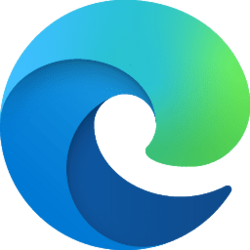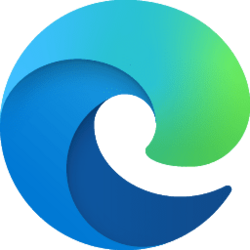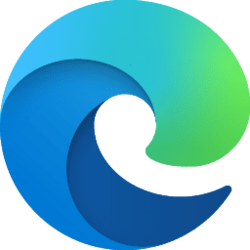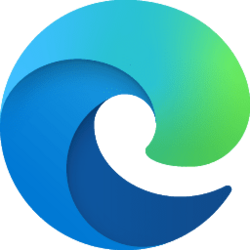This tutorial will show you how to turn on or off showing the mouse track for Mouse Gesture in Microsoft for your account in Windows 10 and Windows 11.
The Microsoft Edge web browser is based on Chromium and was released on January 15, 2020. It is compatible with all supported versions of Windows, and macOS. With speed, performance, best in class compatibility for websites and extensions, and built-in privacy and security features.
Starting with Microsoft Edge version 121.0.2237.0 (Canary), the Mouse Gesture feature is now available. This feature provides an easy way for you to complete tasks like scroll forward or backward, open new tab, refresh page, etc... within Microsoft Edge. You can finish a task by pressing and holding the mouse right button to draw certain patterns on a webpage, instead of clicking the buttons or using keyboard shortcuts.
EXAMPLE: Show mouse track for Mouse Gesture in Microsoft Edge
Here's How:
1 Open Microsoft Edge.
2 Click/tap on the Setting and more (Alt+F) 3 dots button, and click/tap on Settings. (see screenshot below)
3 Click/tap on Appearance in the left pane, and click/tap on Configure Mouse Gesture on the right side under Customize browser. (see screenshot below)
If you do not see a left pane, then either click/tap on the 3 bars menu button towards the top left OR widen the horizontal borders of the Microsoft Edge window until you do.
4 Under Customize browser, turn On (default) or Off Show Mouse Track for what you want. (see screenshot below)
5 You can now close the Settings tab if you like.
That's it,
Shawn Brink
Attachments
Last edited: