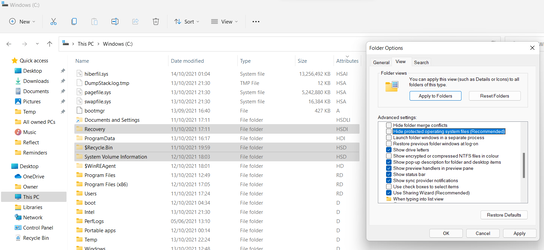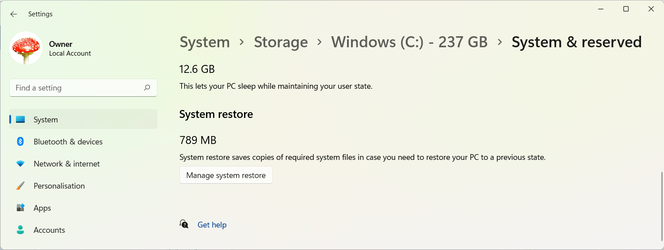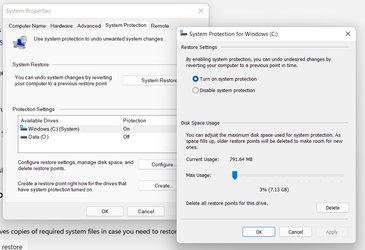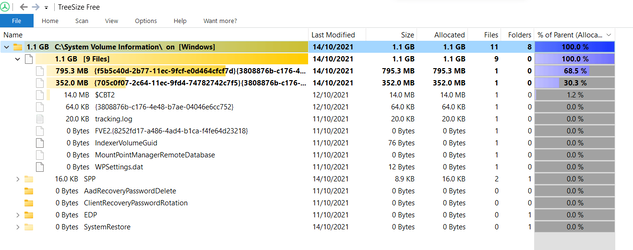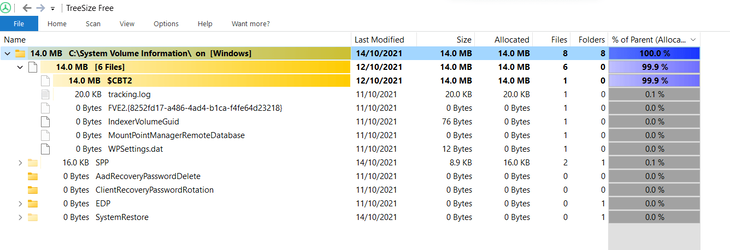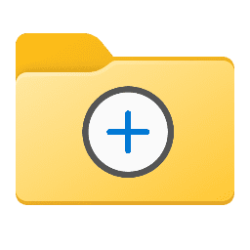mbradley672
New member
- Local time
- 6:51 AM
- Posts
- 1
- OS
- Windows 11
In trying to clean up some space I discovered that there are three Folders that are HS Attributed and cannot be seen in Explorer.
I have disabled Recovery and have attempted to delete the folder as well as just a plain restart but to no avail.
Below is a screenshot of WinDirStat
And this is how much it is showing in Explorer
Any ideas?
I have disabled Recovery and have attempted to delete the folder as well as just a plain restart but to no avail.
Below is a screenshot of WinDirStat
And this is how much it is showing in Explorer
Any ideas?
My Computer
System One
-
- OS
- Windows 11