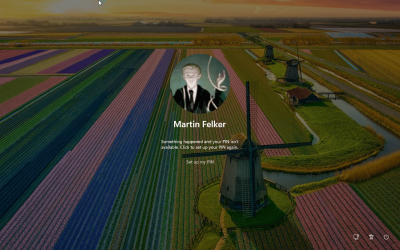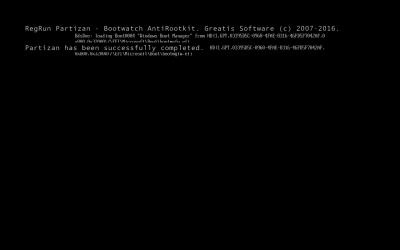- Local time
- 4:40 PM
- Posts
- 330
- Location
- Floyd, VA USA
- OS
- Fedora 41 Rawhide Garuda and Windows Canary (this is on the edge)
My Computer
System One
-
- OS
- Fedora 41 Rawhide Garuda and Windows Canary (this is on the edge)
- Computer type
- PC/Desktop
- Manufacturer/Model
- HomeBrew
- CPU
- AMD Ryzen 7 2700X Eight-Core Processo
- Motherboard
- Gigabyte
- Memory
- 32GB
- Graphics Card(s)
- Nvidia
- Monitor(s) Displays
- Dell
- Hard Drives
- 4 2 in Linuz raid0
- Keyboard
- Eluktronics
- Mouse
- Eluktronics
- Browser
- Firefox and Chromium
- Other Info
- Gnome 45