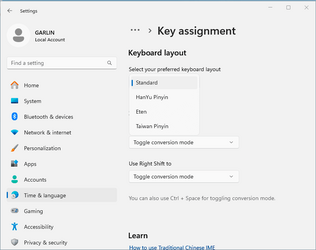I want to add Chinese (Traditional, Taiwan) language and keyboard pinyin input. How can I do that in Powershell?
- Windows Build/Version
- 23H2
My Computer
System One
-
- OS
- Windows 11
- Computer type
- PC/Desktop
- Manufacturer/Model
- ASUS
- CPU
- AMD Ryzen 6800H
- Motherboard
- ASUS PN53
- Memory
- DDR5 2X16GB
- Graphics Card(s)
- AMD Radeon 600M
- Sound Card
- ON BOARD
- Monitor(s) Displays
- LG 27"