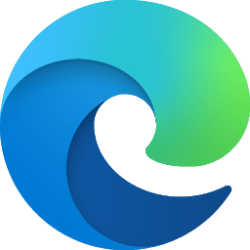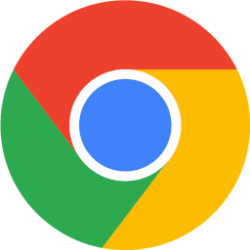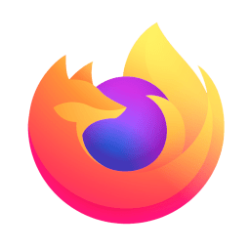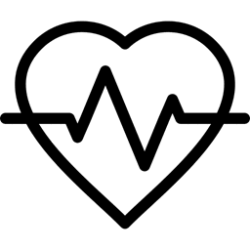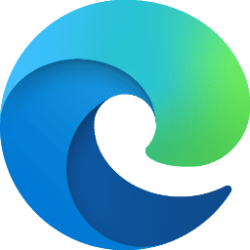This tutorial will show you how to open the browser console in Microsoft Edge on Windows 10 and Windows 11.
The Console is like an intelligent, rich command line within DevTools, and is great companion tool to use with others tools. The Console provides a powerful way to script functionality, inspect the current webpage, and manipulate the current webpage using JavaScript.
The Console tool helps with several tasks, which are covered in more detail in the following articles:
- Track down problems to find out why something isn't working in the current project. See Fix JavaScript errors that are reported in the Console.
- Get information about the web project in the browser as log messages. See Filter Console messages.
- Log information in scripts for debugging purposes. See Log messages in the Console tool.
- Try JavaScript expressions live in a REPL environment. See Run JavaScript in the Console.
- Interact with the web project in the browser using JavaScript. See Interact with the DOM using the Console.

Console overview - Microsoft Edge Developer documentation
An introduction to the Console tool inside the Microsoft Edge Developer Tools.
learn.microsoft.com
Here's How:
1 Open Microsoft Edge.
2 Press the Ctrl + Shift + J keys to directly open the Console in Dev Tools.
3 You can click/tap on Issues at the bottom to see any detected issues on the page. (see screenshot below)

Console features reference - Microsoft Edge Developer documentation
A comprehensive reference for every feature and behavior of the Console UI in Microsoft Edge DevTools.
learn.microsoft.com
4 When finished, you can close (X) the Dev Tools pane. (see screenshot below)
That's it,
Shawn Brink
Attachments
Last edited: