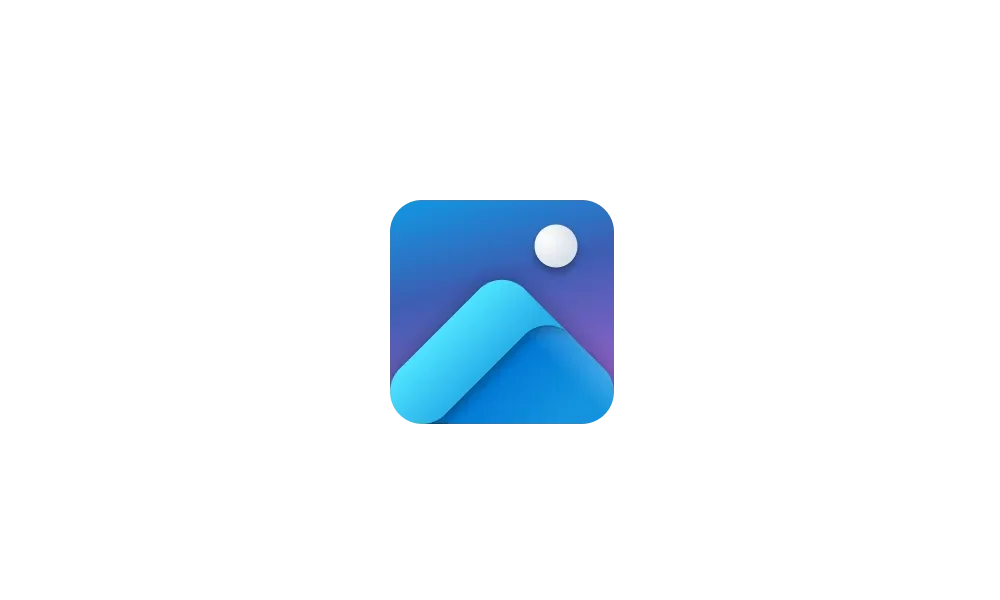This tutorial will show you how to switch to the next Windows Spotlight picture on the desktop for your account in Windows 11.
Windows Spotlight is an option for your theme, lock screen, and desktop background that displays different Bing daily background images, and occasionally offers fun facts, tips, tricks, and more on the lock screen.
If you don't like the current Windows Spotlight picture on your desktop, you can change it to one of four available Bing daily images.
Here's How:
1 Hover on or right click on the Learn about this picture desktop icon. (see screenshot below)
2 Click/tap on one of the four available images you want to switch to for your desktop.
That's it,
Shawn Brink
Related Tutorials
- Reset and Re-register Windows Spotlight in Windows 11
- Change Lock Screen Background to Windows Spotlight, Picture, or Slideshow in Windows 11
- Enable or Disable Show Lock Screen Background on Sign-in Screen in Windows 11
- Enable or Disable Windows Spotlight on Desktop Background in Windows 11
- Change Desktop Background to Spotlight, Picture, Solid Color, or Slideshow in Windows 11
- Find and Save Windows Spotlight Images in Windows 11
- Add or Remove "Learn about this picture" Desktop icon in Windows 11
Last edited: