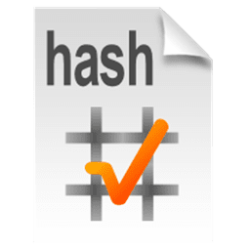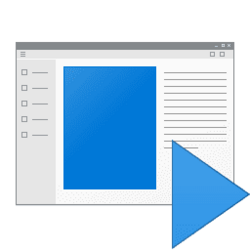This tutorial will show you how to add "Boot to UEFI Firmware Settings" to the desktop context menu making it easy to boot directly to UEFI in Windows 10 and Windows 11.
UEFI (Unified Extensible Firmware Interface) is a standard firmware interface for PCs, designed to replace BIOS (basic input/output system). This standard was created by over 140 technology companies as part of the UEFI consortium, including Microsoft. It's designed to improve software interoperability and address limitations of BIOS.
Windows utilizes the UEFI to support the handoff of system control from the SoC firmware boot loader to the OS. The UEFI environment is a minimal boot OS upon which Windows devices are booted and the OS runs.
If you like, you can add Boot to UEFI Firmware Settings to the top, middle, or bottom of the desktop context menu for all users to make it easier to boot to UEFI on demand.
You must be signed in as an administrator to add, remove, and use the "Boot to UEFI Firmware Settings" context menu.
EXAMPLE: "Boot to UEFI Firmware Settings" context menu
You will need to click/tap on Show more options first by default, then click/tap on Boot to UEFI Firmware Settings.
Here's How:
1 Do step 2 (add to top), step 3 (add to middle), step 4 (add to bottom), or step 5 (remove) below for what you would like to do.
2 Add "Boot to UEFI Firmware Settings" to Top of Desktop Context Menu
A) Click/tap on the Download button below to download the .reg file below, and go to step 6 below.
Add_Boot_to_UEFI_Firmware_Settings_to_TOP_desktop_context_menu.reg
(Contents of REG file for reference)
Code:
Windows Registry Editor Version 5.00
[HKEY_CLASSES_ROOT\DesktopBackground\Shell\Firmware]
"Icon"="bootux.dll,-1016"
"MUIVerb"="Boot to UEFI Firmware Settings"
"Position"="Top"
[HKEY_CLASSES_ROOT\DesktopBackground\Shell\Firmware\command]
@="powershell -windowstyle hidden -command \"Start-Process cmd -ArgumentList '/s,/c,shutdown /r /fw' -Verb runAs\""3 Add "Boot to UEFI Firmware Settings" to Middle of Desktop Context Menu
A) Click/tap on the Download button below to download the .reg file below, and go to step 6 below.
Add_Boot_to_UEFI_Firmware_Settings_to_MIDDLE_desktop_context_menu.reg
(Contents of REG file for reference)
Code:
Windows Registry Editor Version 5.00
[HKEY_CLASSES_ROOT\DesktopBackground\Shell\Firmware]
"Icon"="bootux.dll,-1016"
"MUIVerb"="Boot to UEFI Firmware Settings"
"Position"="Middle"
[HKEY_CLASSES_ROOT\DesktopBackground\Shell\Firmware\command]
@="powershell -windowstyle hidden -command \"Start-Process cmd -ArgumentList '/s,/c,shutdown /r /fw' -Verb runAs\""4 Add "Boot to UEFI Firmware Settings" to Bottom of Desktop Context Menu
A) Click/tap on the Download button below to download the .reg file below, and go to step 6 below.
Add_Boot_to_UEFI_Firmware_Settings_to_BOTTOM_desktop_context_menu.reg
(Contents of REG file for reference)
Code:
Windows Registry Editor Version 5.00
[HKEY_CLASSES_ROOT\DesktopBackground\Shell\Firmware]
"Icon"="bootux.dll,-1016"
"MUIVerb"="Boot to UEFI Firmware Settings"
"Position"="Bottom"
[HKEY_CLASSES_ROOT\DesktopBackground\Shell\Firmware\command]
@="powershell -windowstyle hidden -command \"Start-Process cmd -ArgumentList '/s,/c,shutdown /r /fw' -Verb runAs\""5 Remove "Boot to UEFI Firmware Settings" from Desktop Context Menu
This is the default setting.
A) Click/tap on the Download button below to download the .reg file below, and go to step 6 below.
Remove_Boot_to_UEFI_Firmware_Settings_from_desktop_context_menu.reg
(Contents of REG file for reference)
Code:
Windows Registry Editor Version 5.00
[-HKEY_CLASSES_ROOT\DesktopBackground\Shell\Firmware]6 Save the .reg file to your Desktop.
7 Double click/tap on the downloaded .reg file to merge it.
8 When prompted, click/tap on Run, Yes (UAC), Yes, and OK to approve the merge.
9 When finished, you can delete the downloaded .reg file if you like.
That's it,
Shawn Brink
Attachments
-
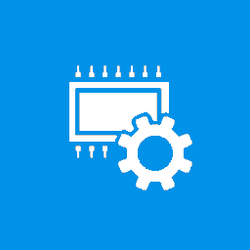 UEFI_Firmware_Settings.png965 bytes · Views: 46
UEFI_Firmware_Settings.png965 bytes · Views: 46 -
Add_Boot_to_UEFI_Firmware_Settings_to_BOTTOM_desktop_context_menu.reg1.1 KB · Views: 117
-
Add_Boot_to_UEFI_Firmware_Settings_to_MIDDLE_desktop_context_menu.reg1 KB · Views: 112
-
Add_Boot_to_UEFI_Firmware_Settings_to_TOP_desktop_context_menu.reg1 KB · Views: 130
-
Remove_Boot_to_UEFI_Firmware_Settings_from_desktop_context_menu.reg536 bytes · Views: 115
Last edited: