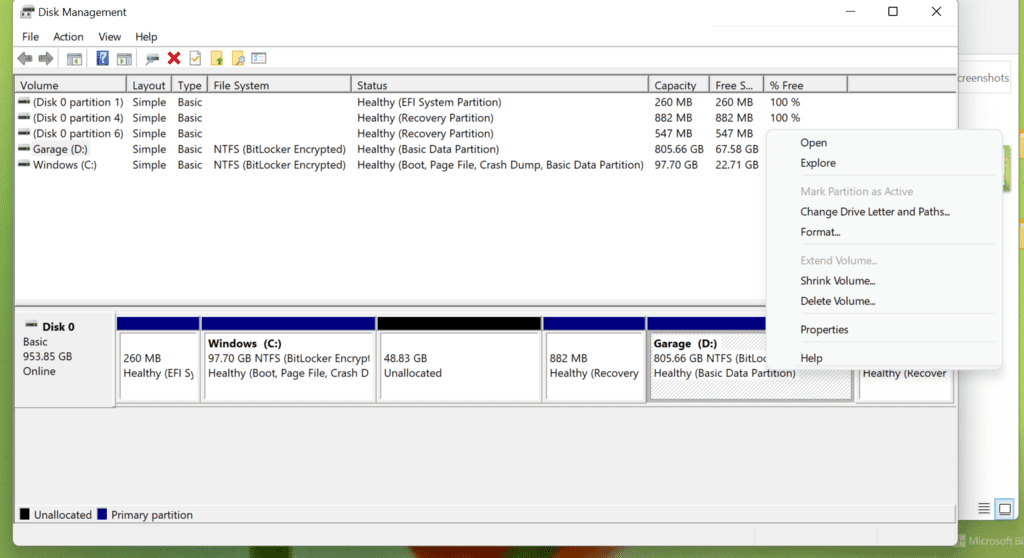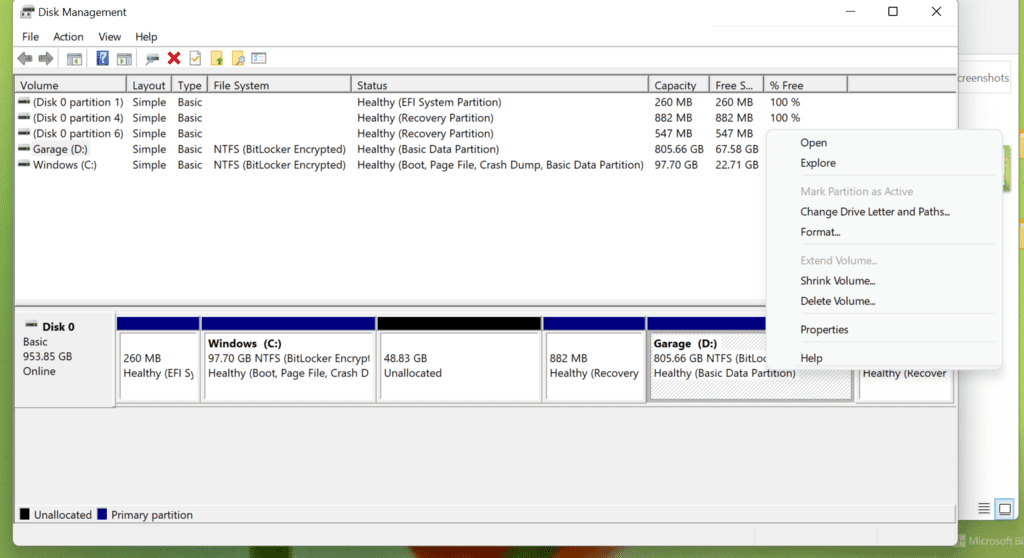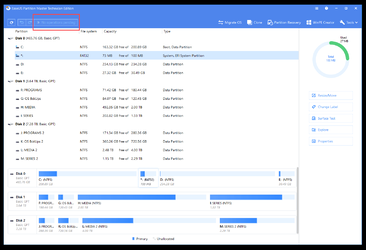Use EaseUS Partition Master (free).
Then "move" (slide), the 882MB Recovery partition to the left, so it's adjacent to C: drive.
This will leave the 48GB unallocated adjacent to the D: drive.
Then you just "resize" D: to include the 48GB unallocated.
Download EaseUS Partition Master to Optimize Your Disk Space

www.easeus.com
It might sound complicated, but once you're IN the program... it's pretty easy.
After you tell EaseUS to do something, you need to click on the "Execute" button on the top left.
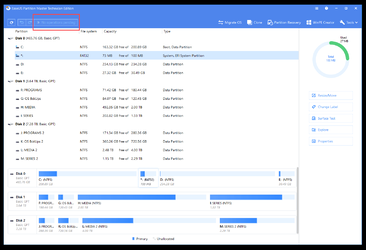
Like if I wanted to add this unallocated space to the E:\ partition, I would right click E: and choose: Resize/move
Then this windows would pop up... and you could just use the "handle" on the left side of the E: partition, and "drag" it to the left, until it includes all the unallocated space.
The "handles" on either side of the partition you right clicked, are HOW you resize or move partitions.
The handles look like black dots.
When you hover your cursor over a handle... it will get either an east-west cursor or a N-S-E-W cursor.
You want to use the east-west cursor.

But as I said above... you will first have to "move" the Recovery partition to the left, to get it out of the way.
To "move" a partition you use both handles. 1st slide the left handle to the left... up against the C: partition,
then slide the right handle to the left so the "moved" recovery partition is say 900MB.
THEN, the unallocated will be adjacent to the D: partition, so you will now be able to right click the D: partition,
and choose Resize. Then just slide the left handle on the D: partition to the left, till it uses up all the unallocated space.
When you move the Recovery partition so it's up against the C: partition, and tell it to execute... EaseUS may want to reboot the computer to complete the task... if so... let it reboot.
Notes:
1. Never try to make a partition smaller than the amount of data that is on the partition. EaseUS probably won't LET you.
2. When you want to add one partition to another, they have to be adjacent (touching).
3. For EaseUS to do "some" things to a partition that has data on it... it will want to reboot, to complete the task.
4. "Deleting" a partition will delete the
data ON the partition, so be really sure before you "delete" a partition.
5. You may have to turn off Bitlocker on whichever partition you want to add the unallocated space... to.
Tip:
If you don't really need the extra 48GB on the D: partition, it would be much easier to just add that 48GB to the C: partition. Because they are already adjacent (touching).

To do that... just right click the C: partition and choose: "Resize". Then slide the right handle, to the right, to "add" the unallocated space to C:, then click execute.