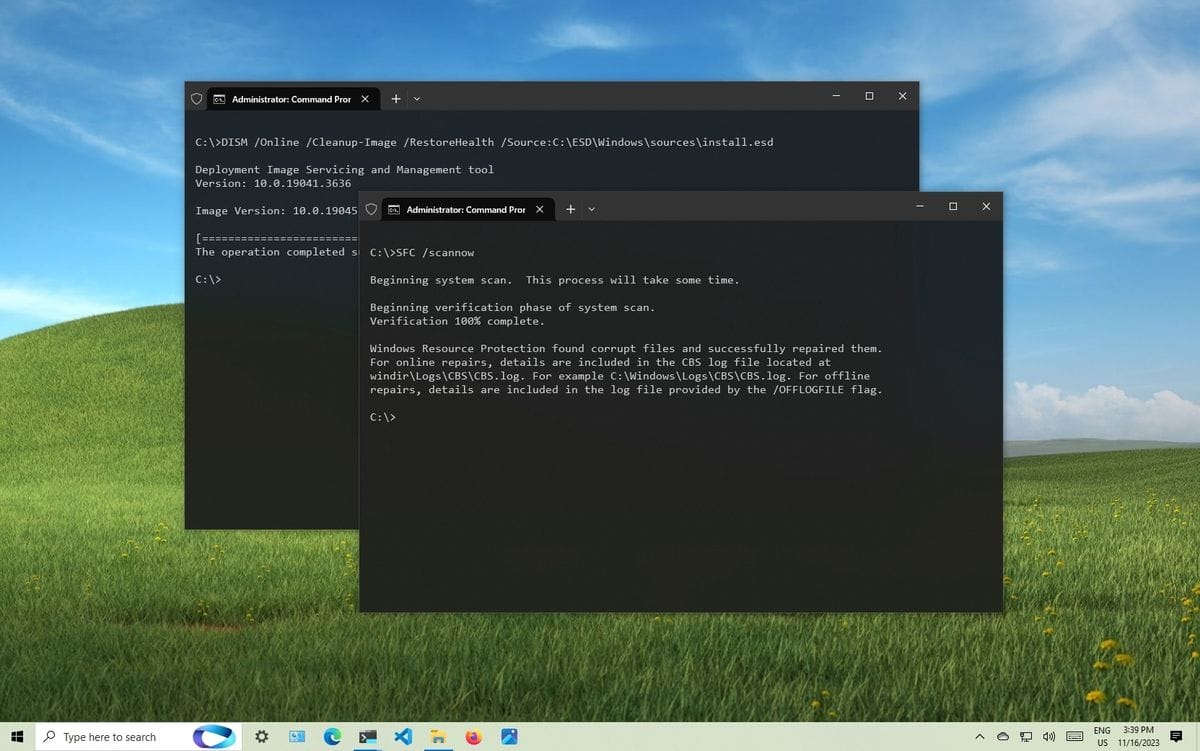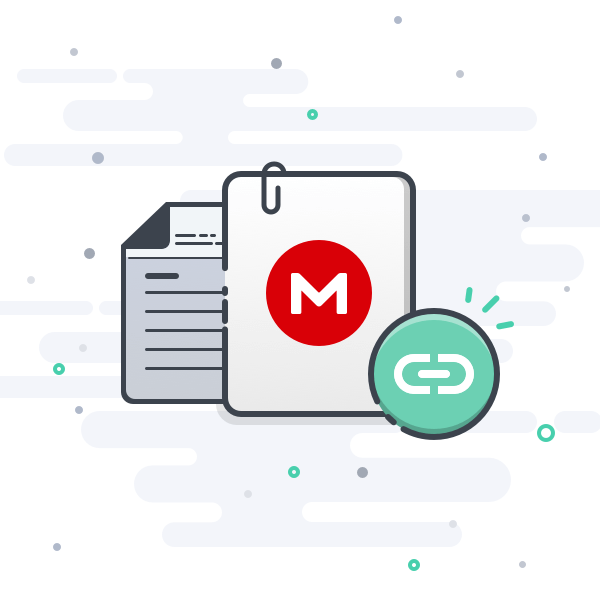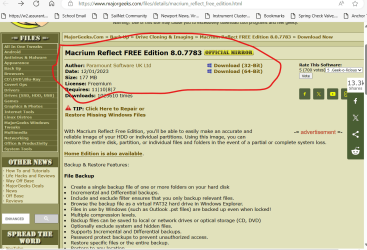Windows 11 Pro 21H2, OS Build 22000.2538
Beelink MiniPC, SER5 Pro, AMD Ryzen 5700U
OVERVIEW
I’ve been trying to migrate from my original 500GB system NVMe drive to a new 1TB NVMe. I’m using DiskGenius FREE. The operation completes and I swap the two drives. Everything looks good, but when I try to open Computer Management, Disk Management or some other “Windows Tools” on the new 1TB target drive I see this error message: The external backing provider is not recognized.
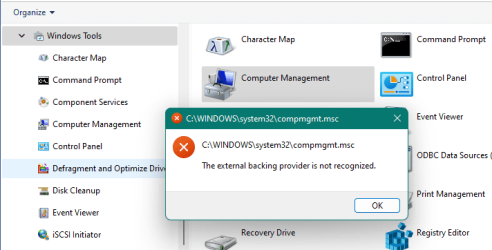
This is a large post. I apologize for that, but I think members who are willing and able to help me will appreciate as much up-front information as possible.
POTENTIAL PROBLEMS
1. Beelink installs a non-standard Win 11 Pro 64 on their MiniPCs. Online user comments suggest it’s a pared-down, de-bloated version. Maybe they de-bloated something important?
2. Perhaps the DiskGenius FREE software is the problem. I find it straightforward, quick and easy to use - and it seems to be a popular brand. I installed it on the C:\ partition of the original/source drive. Is it possible that running DiskGenius from the source/system partition (the partition being cloned) is causing this problem?
3. I do not use a Microsoft.com user account with this computer. I use a local account. Could that be a factor?
4. I set up two partitions on the source drive. C:\ is the system and D:\ is for Windows User folders: Documents, Desktop, Downloads, Pictures. For the record, I did indeed relocate those User folders correctly. In each attempt, I cloned/migrated the entire 500GB drive onto the new 1TB drive. Could separating the User folders from the system partition cause this problem?
In the Disk Manager image below, the original 500GB source drive is Disk 0, and the new 1TB target drive as Disk 1. I kept partition sizes the same on both drives.
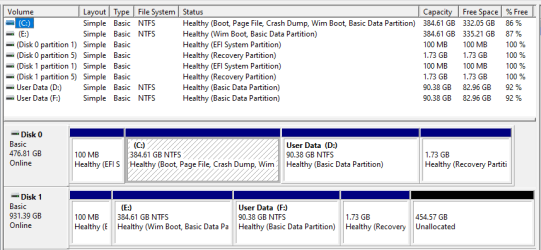
Beelink MiniPC: SER5 Pro 5700U
I purchased this tiny system about two months ago. 16-core AMD Ryzen 5700U processor with onboard AMD Radeon graphics and 16GB of Ram. The included system drive is a Phisen 500GB NVMe.
The system is still small and orderly. Mostly I’ve just been finding my way around in Win11 and setting things up to suit me. That’s taken a lot of effort and time, so I want to avoid any fresh installs.
The “Properties” windows for the source drive and target drive C:\ partitions indicate that the source system data is larger than is the data cloned to the target drive. FWIW, before I started any of this I analyzed both NVMe drives using Crystal Disk Info; both tested “GOOD 100%.”
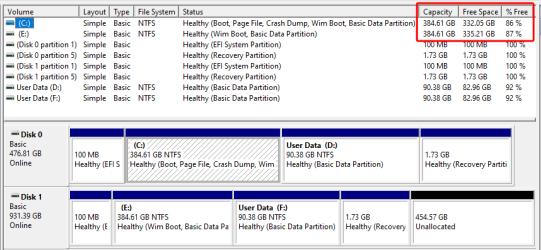 #3 The two SYSTEM partition "Free Space" sizes should match, but they don't.
#3 The two SYSTEM partition "Free Space" sizes should match, but they don't.
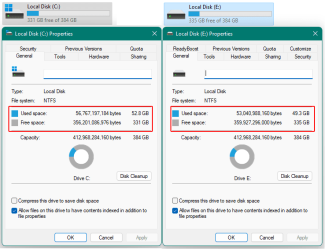
#4 The 'Used Space' and 'Free Space' on partitions C and E should match, but they don't.
I’ve tried cloning about ten times now:
1. DiskGenius “Hot Migration” method, which doesn’t require a reboot. 2. “Boot to WinPE” method, which shuts the system down and quickly reopens to a DiskGenius USB boot disk operation. 3. Tried making a DiskGenius USB Boot Disk and running the migration from that. The result is always the same. The data cloned to the target drive is smaller than the data on the source drive, and attempting to open Disk Manager and other “Windows Tools” on the new Target disk reports: The external backing provider is not recognized.
What is the “external backing provider” anyway?
The source and target Data partitions (D and F) do not match either. Per the image below, the Used Space on the target drive is slightly smaller than the Used Space on the original/source drive, which relates to the data-size disparity between source and target System partitions.
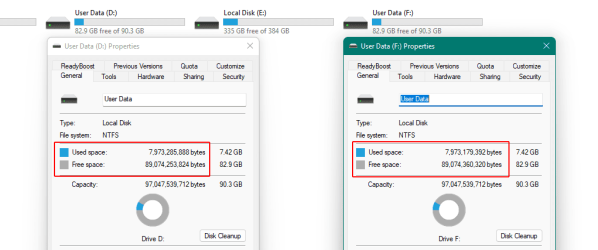
#5 The 'Used Space' and 'Free Space' on partitions D and F should match, but they don't.
Windows 11 In-place Upgrade (which failed)
I figured I could REPAIR the faulty target-drive’s operating system, so I downloaded and ran the 64-bit Windows 11 ISO file: Win11_23H2_English_x64v2.iso. After an hour the process said it was returning my system to its former settings. Wait, what?! Then it posted this message: We couldn't install Windows 11. We've set your PC back to the way it was right before you started installing Windows 11. Did Beelink install some “bootleg” OS on my new computer?
0x8007000D - 0x40021
The installation failed in the SECOND_BOOT phase
with an error during SYSPREP_RESPECIALIZE operation
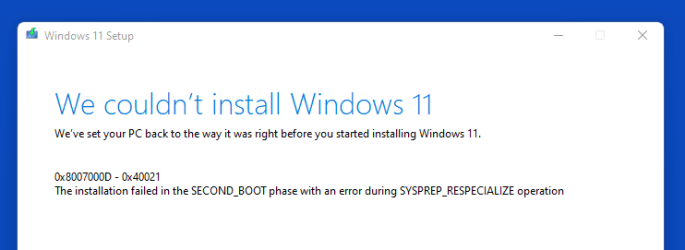
I searched partition C:\ on the original/source drive for all instances of diskmgmt.msc. I double-clicked each of the eight files I found. Each one opened Disk Management as expected. Then I swapped the new/target NVMe in as the system drive and searched partition C:\ on that drive. I double-clicked all eight diskmgmt.msc files, and all eight returned the error: The external backing provider is not recognized.
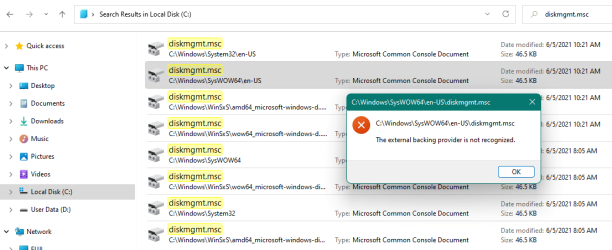
FWIW, others are experiencing this same problem, too. For example, here’s a Beelink SER5 Pro user describing the same problem a year ago. Unfortunately, none of the discussions I find ever result in a solution.
I’m just a long-time Windows user who is losing way too much time over this. I have no Windows expertise; my only knowledge is whatever I’ve picked up over the years fighting with, and frequently being defeated by my Windows computer(s). I’d be very grateful for guidance from this forum. Most of the solid Windows 10 solutions I’ve found online come out of TenForums.com. So I have high hopes for ElevenForum.
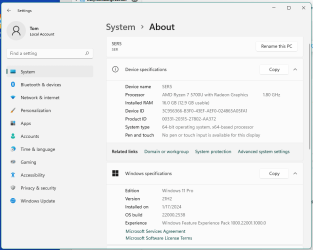
Beelink MiniPC, SER5 Pro, AMD Ryzen 5700U
OVERVIEW
I’ve been trying to migrate from my original 500GB system NVMe drive to a new 1TB NVMe. I’m using DiskGenius FREE. The operation completes and I swap the two drives. Everything looks good, but when I try to open Computer Management, Disk Management or some other “Windows Tools” on the new 1TB target drive I see this error message: The external backing provider is not recognized.
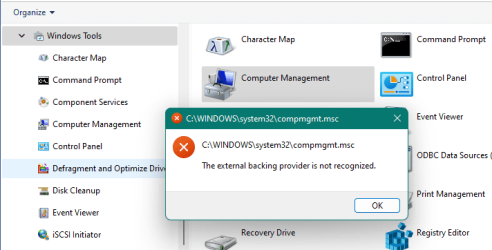
This is a large post. I apologize for that, but I think members who are willing and able to help me will appreciate as much up-front information as possible.
POTENTIAL PROBLEMS
1. Beelink installs a non-standard Win 11 Pro 64 on their MiniPCs. Online user comments suggest it’s a pared-down, de-bloated version. Maybe they de-bloated something important?
2. Perhaps the DiskGenius FREE software is the problem. I find it straightforward, quick and easy to use - and it seems to be a popular brand. I installed it on the C:\ partition of the original/source drive. Is it possible that running DiskGenius from the source/system partition (the partition being cloned) is causing this problem?
3. I do not use a Microsoft.com user account with this computer. I use a local account. Could that be a factor?
4. I set up two partitions on the source drive. C:\ is the system and D:\ is for Windows User folders: Documents, Desktop, Downloads, Pictures. For the record, I did indeed relocate those User folders correctly. In each attempt, I cloned/migrated the entire 500GB drive onto the new 1TB drive. Could separating the User folders from the system partition cause this problem?
In the Disk Manager image below, the original 500GB source drive is Disk 0, and the new 1TB target drive as Disk 1. I kept partition sizes the same on both drives.
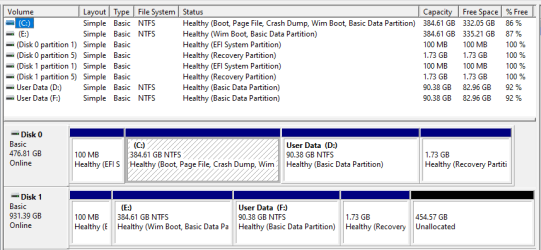
Beelink MiniPC: SER5 Pro 5700U
I purchased this tiny system about two months ago. 16-core AMD Ryzen 5700U processor with onboard AMD Radeon graphics and 16GB of Ram. The included system drive is a Phisen 500GB NVMe.
The system is still small and orderly. Mostly I’ve just been finding my way around in Win11 and setting things up to suit me. That’s taken a lot of effort and time, so I want to avoid any fresh installs.
The “Properties” windows for the source drive and target drive C:\ partitions indicate that the source system data is larger than is the data cloned to the target drive. FWIW, before I started any of this I analyzed both NVMe drives using Crystal Disk Info; both tested “GOOD 100%.”
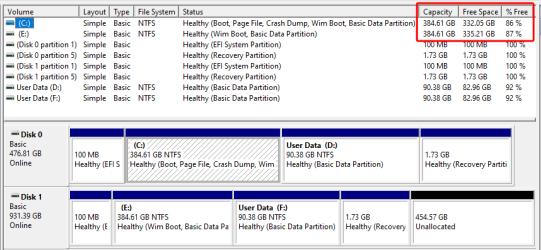 #3 The two SYSTEM partition "Free Space" sizes should match, but they don't.
#3 The two SYSTEM partition "Free Space" sizes should match, but they don't.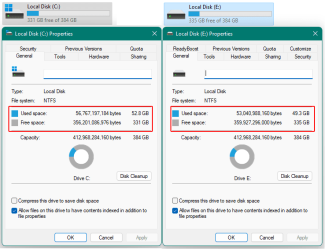
#4 The 'Used Space' and 'Free Space' on partitions C and E should match, but they don't.
I’ve tried cloning about ten times now:
1. DiskGenius “Hot Migration” method, which doesn’t require a reboot. 2. “Boot to WinPE” method, which shuts the system down and quickly reopens to a DiskGenius USB boot disk operation. 3. Tried making a DiskGenius USB Boot Disk and running the migration from that. The result is always the same. The data cloned to the target drive is smaller than the data on the source drive, and attempting to open Disk Manager and other “Windows Tools” on the new Target disk reports: The external backing provider is not recognized.
What is the “external backing provider” anyway?
The source and target Data partitions (D and F) do not match either. Per the image below, the Used Space on the target drive is slightly smaller than the Used Space on the original/source drive, which relates to the data-size disparity between source and target System partitions.
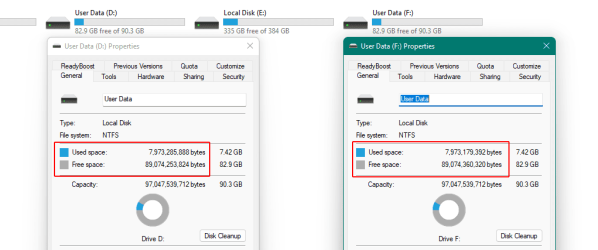
#5 The 'Used Space' and 'Free Space' on partitions D and F should match, but they don't.
Windows 11 In-place Upgrade (which failed)
I figured I could REPAIR the faulty target-drive’s operating system, so I downloaded and ran the 64-bit Windows 11 ISO file: Win11_23H2_English_x64v2.iso. After an hour the process said it was returning my system to its former settings. Wait, what?! Then it posted this message: We couldn't install Windows 11. We've set your PC back to the way it was right before you started installing Windows 11. Did Beelink install some “bootleg” OS on my new computer?
0x8007000D - 0x40021
The installation failed in the SECOND_BOOT phase
with an error during SYSPREP_RESPECIALIZE operation
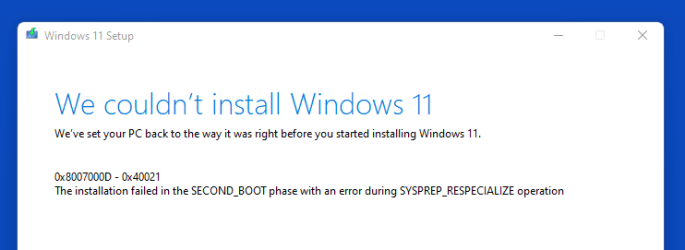
I searched partition C:\ on the original/source drive for all instances of diskmgmt.msc. I double-clicked each of the eight files I found. Each one opened Disk Management as expected. Then I swapped the new/target NVMe in as the system drive and searched partition C:\ on that drive. I double-clicked all eight diskmgmt.msc files, and all eight returned the error: The external backing provider is not recognized.
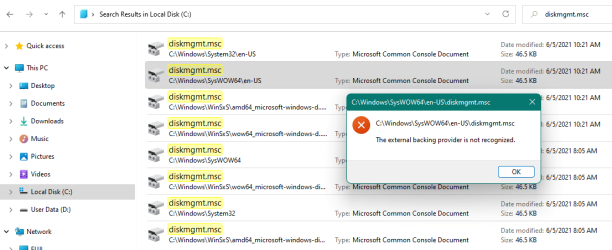
FWIW, others are experiencing this same problem, too. For example, here’s a Beelink SER5 Pro user describing the same problem a year ago. Unfortunately, none of the discussions I find ever result in a solution.
I’m just a long-time Windows user who is losing way too much time over this. I have no Windows expertise; my only knowledge is whatever I’ve picked up over the years fighting with, and frequently being defeated by my Windows computer(s). I’d be very grateful for guidance from this forum. Most of the solid Windows 10 solutions I’ve found online come out of TenForums.com. So I have high hopes for ElevenForum.
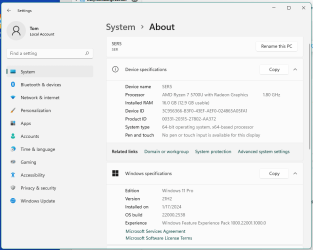
Last edited:
My Computer
System One
-
- OS
- Windows 11
- Computer type
- PC/Desktop
- Manufacturer/Model
- Beelink SER5 Pro 5700U
- CPU
- AMD Ryzen 5700U (onboard AMD Radeon graphics)
- Motherboard
- Whatever Beelink uses (AMZ?)
- Memory
- 16GB
- Graphics Card(s)
- onboard AMD Radeon graphics